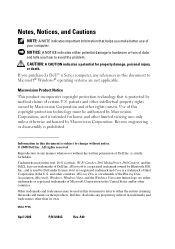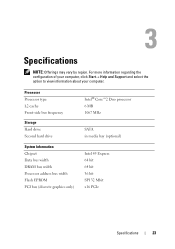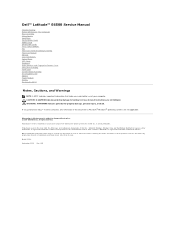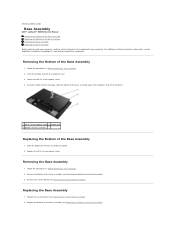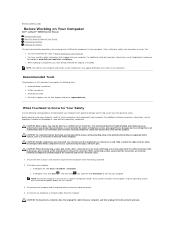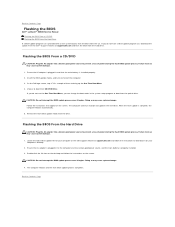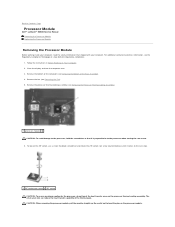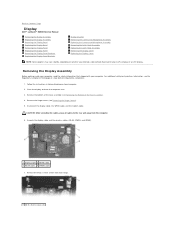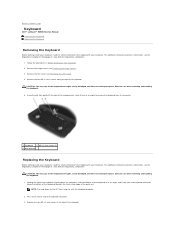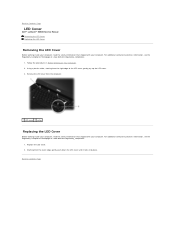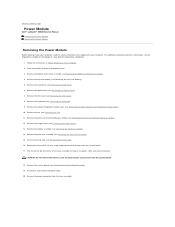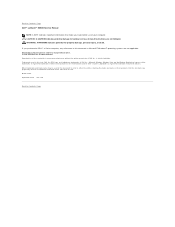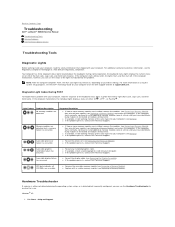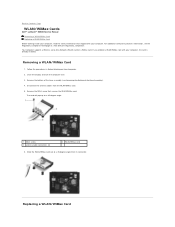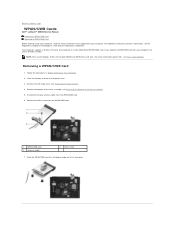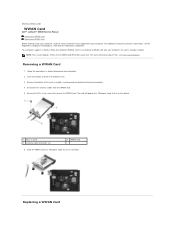Dell E6500 Support Question
Find answers below for this question about Dell E6500 - Latitude - Core 2 Duo 2.53 GHz.Need a Dell E6500 manual? We have 2 online manuals for this item!
Question posted by Nataliejs on October 16th, 2013
I Never Used Wireless And Blutoth , Where Is The Switch On Dell E6500 System
Current Answers
Answer #1: Posted by RathishC on October 16th, 2013 12:33 AM
You would be able to enable and disable the wireless/Bluetooth device using the switch located on the right side of the laptop.
If you are facing any issues, I would recommend you a link which will give you step by step information about wireless connectivity. Please click on the link below:
You may also refer to the Dell Article 125993 on http://dell.to/XULgT1
Once you click on the link, it will first ask you to click on the Operating System as installed on the system and follow the steps which should resolve the issue.
Please respond for further assistance.
Thanks & Regards
Rathish C
#iworkfordell
To know more about Dell Product Support, Drivers & Downloads, Order & Dispatch status -> choose your region US Customers; India Customers. For Dell support videos click Here.
Related Dell E6500 Manual Pages
Similar Questions
The system gives a message: "Bluetooth has been disabled by a switch on your computer". Where is tha...