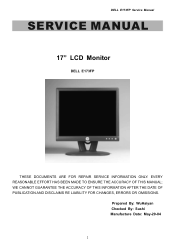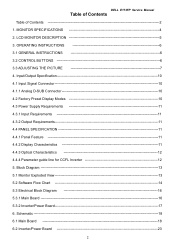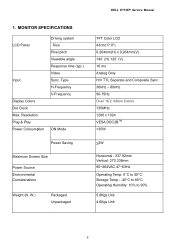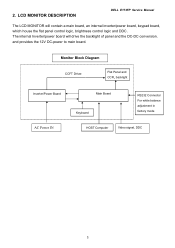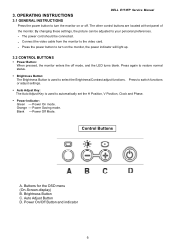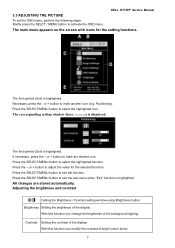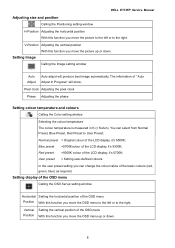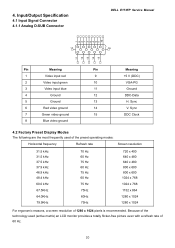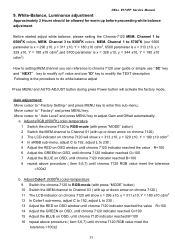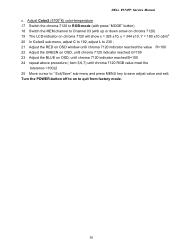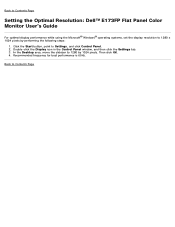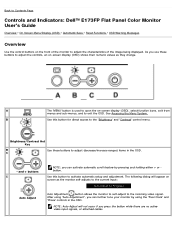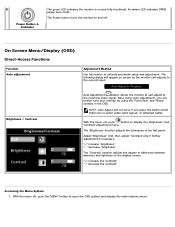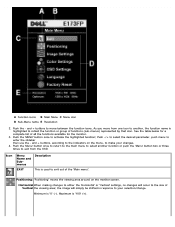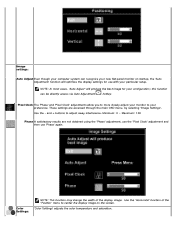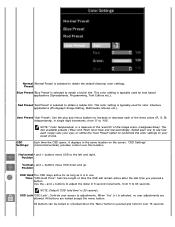Dell E173FP Support Question
Find answers below for this question about Dell E173FP - 17" LCD Monitor.Need a Dell E173FP manual? We have 2 online manuals for this item!
Question posted by vinetta on August 5th, 2010
Control Menu Locked On Monitor 17' Desktop. Hold Menu Button Down Wont Unlock
Cant unlock it is the button broke stuck how do I unstick it
Current Answers
Related Dell E173FP Manual Pages
Similar Questions
A Small Screen Is Coming That' Control Menu Is Locked'
in the computer a patch is written control menu is locked and autometically it is scrolling and sett...
in the computer a patch is written control menu is locked and autometically it is scrolling and sett...
(Posted by rameshmohanty3002 9 years ago)
By Pressing Menu Button For 30 Second 'control Menu Locked ' Does Not Disappear
Frequently A Patch Comes In The Monitor "attention: Control Menu Is Locked" By Pressing The Menu But...
Frequently A Patch Comes In The Monitor "attention: Control Menu Is Locked" By Pressing The Menu But...
(Posted by rameshmohanty3002 9 years ago)
Monitor Lcd Dell E173fpb 17
Problem Installing my lcd monitor E173FPB DELL 17 "when I change the screen resolution looks pretty ...
Problem Installing my lcd monitor E173FPB DELL 17 "when I change the screen resolution looks pretty ...
(Posted by andres2144 10 years ago)
Why Is My Monitor Plagued By A 'control Menu Blockagr'
(Posted by leicesterb 12 years ago)