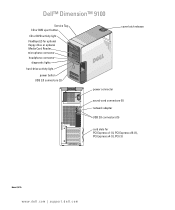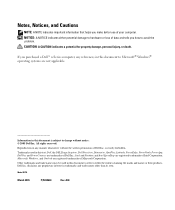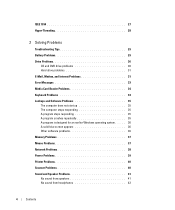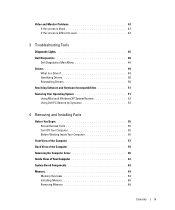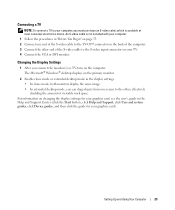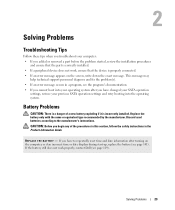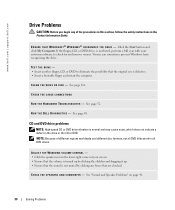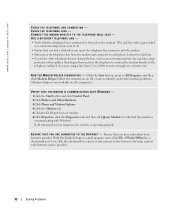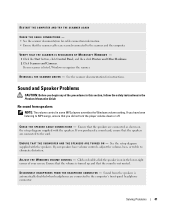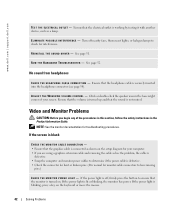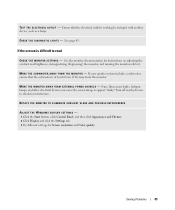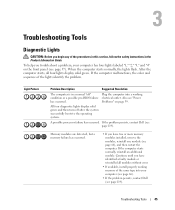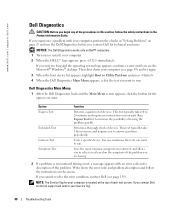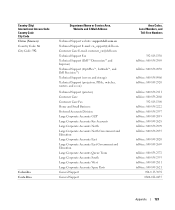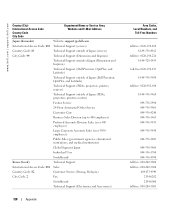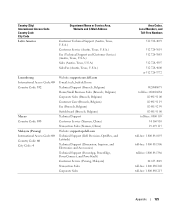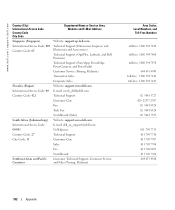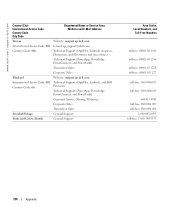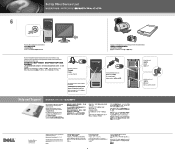Dell Dimension 9100 Support Question
Find answers below for this question about Dell Dimension 9100.Need a Dell Dimension 9100 manual? We have 2 online manuals for this item!
Question posted by Wesleliric on July 23rd, 2014
Cannot Get Sound To Work On Dimension 9100
The person who posted this question about this Dell product did not include a detailed explanation. Please use the "Request More Information" button to the right if more details would help you to answer this question.
Current Answers
Related Dell Dimension 9100 Manual Pages
Similar Questions
How To Get The Sound Working In My Inspiron Zino Hd
(Posted by titws 9 years ago)
My Dell Dimension 9100 Hard Drive Is Plugged In, But It Won't Turn On.
(Posted by redGopal 9 years ago)
Dell Dimension 9100 Monitor Cable
Need a Power Cable for connecting a Dell Dimension A9100 to the Monitor (14V)! Anyone knows the type...
Need a Power Cable for connecting a Dell Dimension A9100 to the Monitor (14V)! Anyone knows the type...
(Posted by 18tom93 10 years ago)
Dell Dimension 9100
Dell Dimension 9100The machine startup this message ... Alert! System Battery Voltage Low Press F1 t...
Dell Dimension 9100The machine startup this message ... Alert! System Battery Voltage Low Press F1 t...
(Posted by negist 11 years ago)