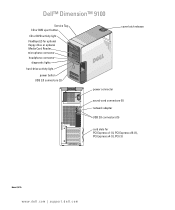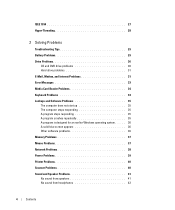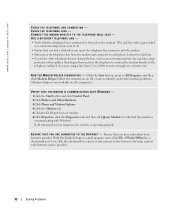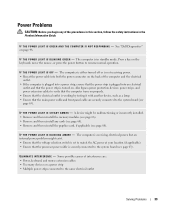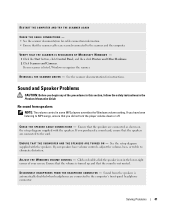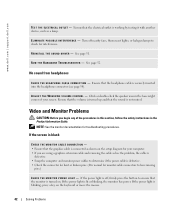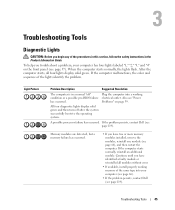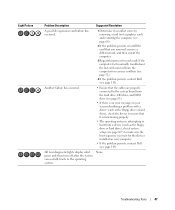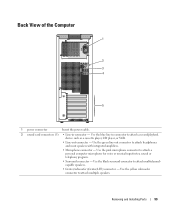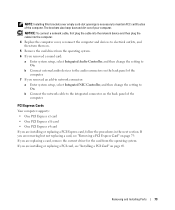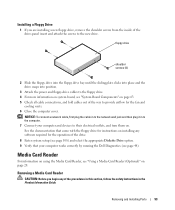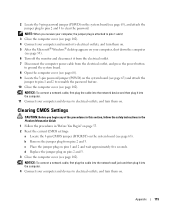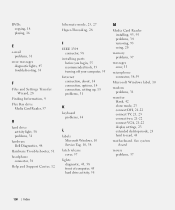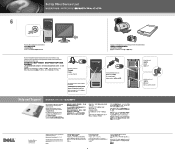Dell Dimension 9100 Support Question
Find answers below for this question about Dell Dimension 9100.Need a Dell Dimension 9100 manual? We have 2 online manuals for this item!
Question posted by marvinisrael on September 30th, 2012
Where Do I Plug In The Pink And Green Leads From My Headphone/mike?
Current Answers
Answer #1: Posted by RathishC on September 30th, 2012 12:16 PM
Would recommend updating the Audio drivers by clicking on the link below:
Enter the Service Tag, select the Operating System you are using and then download the latest Audio driver.
Also, run Windows Audio Playback Diagnose and Repair from the below MS FIX-IT:
Please reply if you have any further questions.
Thanks & RegardsRathish C
#iworkfordell