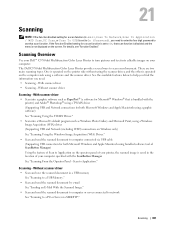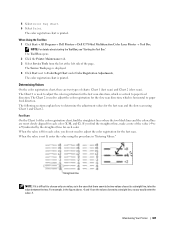Dell C3765dnf Color Laser Support Question
Find answers below for this question about Dell C3765dnf Color Laser.Need a Dell C3765dnf Color Laser manual? We have 1 online manual for this item!
Question posted by amorjeffm on August 12th, 2014
How To Setup Scan To Email On Dell C3765dnf
The person who posted this question about this Dell product did not include a detailed explanation. Please use the "Request More Information" button to the right if more details would help you to answer this question.
Current Answers
Related Dell C3765dnf Color Laser Manual Pages
Similar Questions
Setting Single Sided Printing
even though our new C3765dnf is set up for single printing, it automatically prints double sided whe...
even though our new C3765dnf is set up for single printing, it automatically prints double sided whe...
(Posted by srodriguez 10 years ago)
How To Setup Scan To An Email From A Dell 2155cn Printer
(Posted by Derekcowbo 10 years ago)
My Dell Laser C3765 Printer Prints Faded Image??
(Posted by Moonjin 10 years ago)