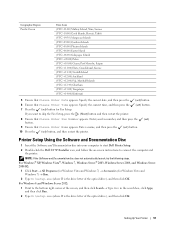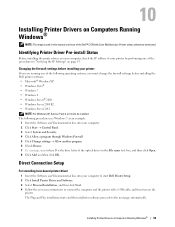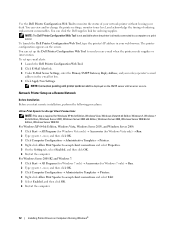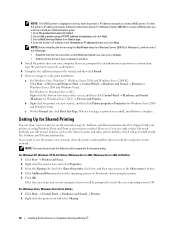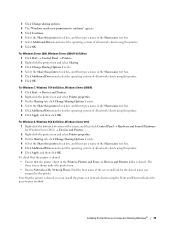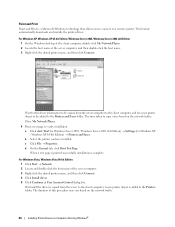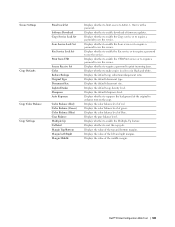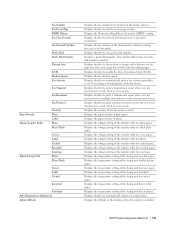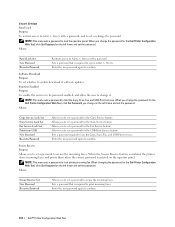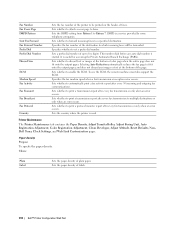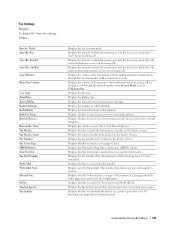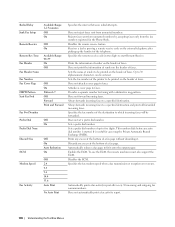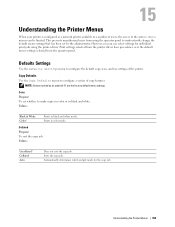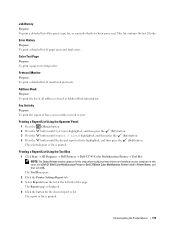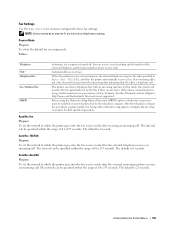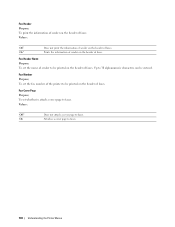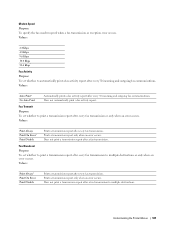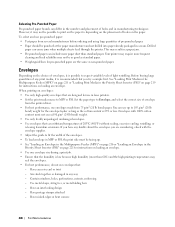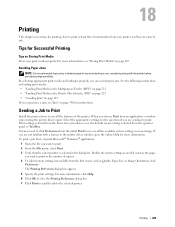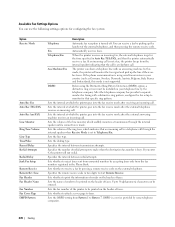Dell C1765NFW Support Question
Find answers below for this question about Dell C1765NFW.Need a Dell C1765NFW manual? We have 1 online manual for this item!
Question posted by peterjmason10 on November 30th, 2023
When Instructed To Print Goes To Fax Dialogue Box
The person who posted this question about this Dell product did not include a detailed explanation. Please use the "Request More Information" button to the right if more details would help you to answer this question.
Current Answers
Answer #1: Posted by SonuKumar on November 30th, 2023 9:25 AM
https://www.manualslib.com/manual/1120086/Dell-C1765nfw.html?page=349#manual
follow all the pages of troubleshooting guide
Please respond to my effort to provide you with the best possible solution by using the "Acceptable Solution" and/or the "Helpful" buttons when the answer has proven to be helpful.
Regards,
Sonu
Your search handyman for all e-support needs!!
Related Dell C1765NFW Manual Pages
Similar Questions
Printer Paper Door
printer paper door does not close. does it close with paper in the paper slot?
printer paper door does not close. does it close with paper in the paper slot?
(Posted by chap355 9 years ago)
I Need The 'print Defects Guide' For The Dell 1720 Laser Printer
(Posted by MITCHGUHL 9 years ago)
Dell 3130cn Color Laser Printer Cannot Print Both Sides
(Posted by kesharvy 10 years ago)
Dell 3130cn Color Laser Printer, How To Configure Double Sided Printing
(Posted by amojstnc 10 years ago)
Dell 2330dn Laser Printer How To Print Double Side
(Posted by PArobi 10 years ago)