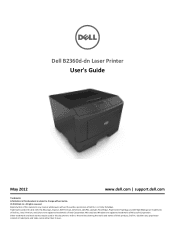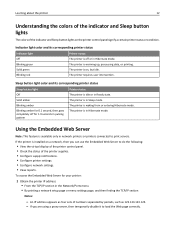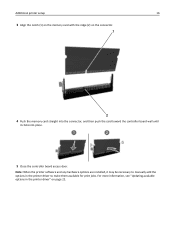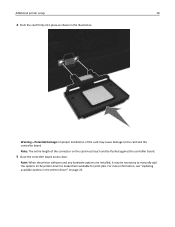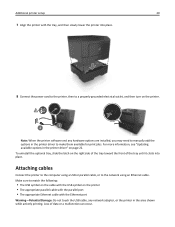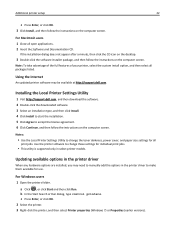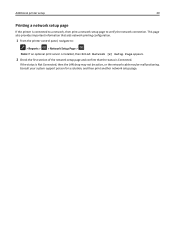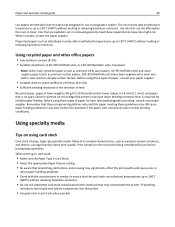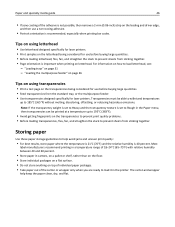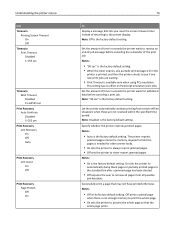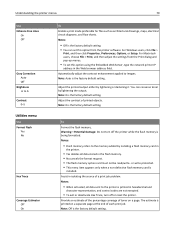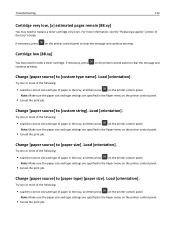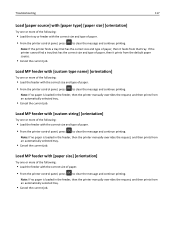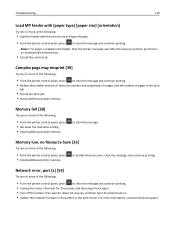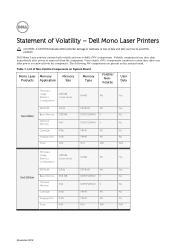Dell B2360dn Support Question
Find answers below for this question about Dell B2360dn.Need a Dell B2360dn manual? We have 2 online manuals for this item!
Question posted by leebrainerd on March 11th, 2015
Cartridge Empty Error
Current Answers
Answer #1: Posted by waelsaidani1 on March 11th, 2015 4:07 PM
Answer #2: Posted by TommyKervz on March 11th, 2015 4:09 PM
2)Pull gently on the white coupler on the inside left side of the printer, pulling toward the center of the printer. You may feel it move or pop.
3)Reinstall supplies and test.
Related Dell B2360dn Manual Pages
Similar Questions
for wirless print out through andorid mobile using dell document hub no printer connected to dvice p...
My Dell 2360dn printer won't print.The words "Change MP Feeder to Custom Type 6 9 envelopekeep comin...
Need Step By Step On How To Fix The Problem So I Will Be Able To Print
turned off power, unplugged cat 5 cable, printed printer page, then would not print windows test pag...
What is a 'Fusion' ? Where is it ? and how can the error be fixed.