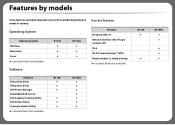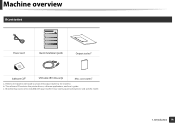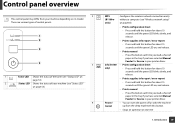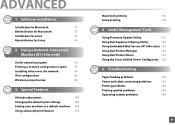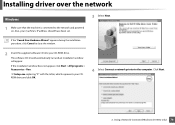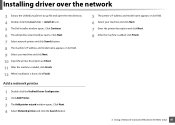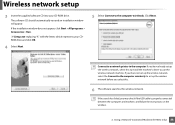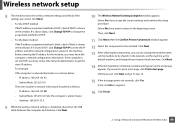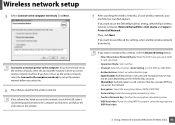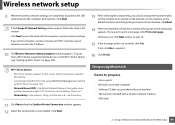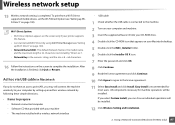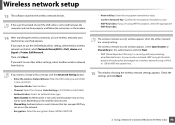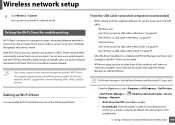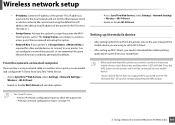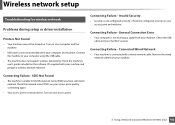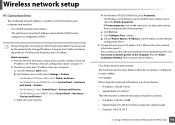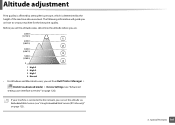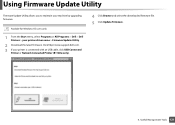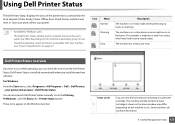Dell B1160W Support Question
Find answers below for this question about Dell B1160W.Need a Dell B1160W manual? We have 1 online manual for this item!
Question posted by johnacevedo416 on March 16th, 2013
Printer Offline-back On Line
Current Answers
Answer #1: Posted by tintinb on March 16th, 2013 6:12 PM
http://www.dell.com/support/drivers/us/en/19/product/dell-b1160w
If you have more questions, please don't hesitate to ask here at HelpOwl. Experts here are always willing to answer your questions to the best of our knowledge and expertise.
Regards,
Tintin
Related Dell B1160W Manual Pages
Similar Questions
Printer keeps getting offline every few days-what is the problem? Reinstalling it doesn't fix the is...
My Dell v525 printer shows that it is offline all the time. When I check the properties. Work offlin...
the illuminated blue round button, the blue goes off, but the square wireless blue button above it i...