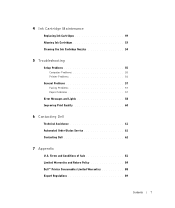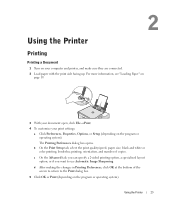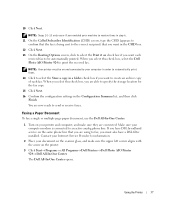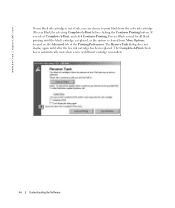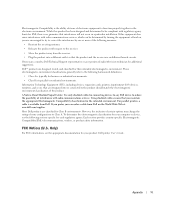Dell 924 Support Question
Find answers below for this question about Dell 924 - Photo All-In-One Inkjet.Need a Dell 924 manual? We have 1 online manual for this item!
Question posted by roaddogg18 on June 7th, 2010
Dell Printer Model 924 Cartridge Slamming Back & Forth When Turned On Both Inks
The person who posted this question about this Dell product did not include a detailed explanation. Please use the "Request More Information" button to the right if more details would help you to answer this question.
Current Answers
Related Dell 924 Manual Pages
Similar Questions
My Dell 924 Printer Cartidge Holder Is Broken (black). Where Can I Get Part ?
(Posted by tulip2pat 8 years ago)
Inkjet Cartridge Replacement On 924
how to use black only .... and ignoring colour cartridgeat the moment I am trying with black only an...
how to use black only .... and ignoring colour cartridgeat the moment I am trying with black only an...
(Posted by ropassa5 8 years ago)