Dell 2350DN Support Question
Find answers below for this question about Dell 2350DN.Need a Dell 2350DN manual? We have 2 online manuals for this item!
Question posted by mpNSSd on May 17th, 2014
How To Clear Paper Jam Dell 2350dn
The person who posted this question about this Dell product did not include a detailed explanation. Please use the "Request More Information" button to the right if more details would help you to answer this question.
Current Answers
There are currently no answers that have been posted for this question.
Be the first to post an answer! Remember that you can earn up to 1,100 points for every answer you submit. The better the quality of your answer, the better chance it has to be accepted.
Be the first to post an answer! Remember that you can earn up to 1,100 points for every answer you submit. The better the quality of your answer, the better chance it has to be accepted.
Related Dell 2350DN Manual Pages
User Guide - Page 45


... Other Hardware. Click Properties.
9.
Click Hardware and Sound. c.
Click Ask Printer.
11.
Right-click your Dell Laser Printer model icon.
8. Click OK.
12. Click Install Options.
10. Double-click Printers and Faxes.
7. Click OK, and then close the Printers folder. c. b. Turn the printer back on. 6. 5. In Windows Vista ® or later:
a. b.
Click Start...
User Guide - Page 47
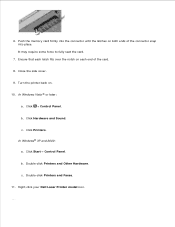
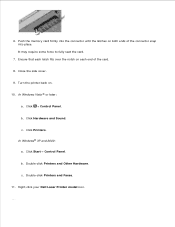
... Other Hardware. Push the memory card firmly into the connector until the latches on . 10.
c. Right-click your Dell Laser Printer model icon.
12. Click Hardware and Sound. It may require some force to fully seat the card.
7.
Ensure that each latch fits over the notch ...
User Guide - Page 52
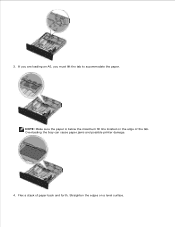
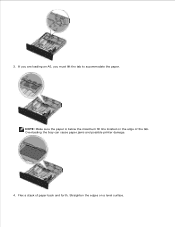
b.
3. Overloading the tray can cause paper jams and possible printer damage.
4. Straighten the edges on the edge of paper back and forth. Flex a stack of the tab. If you are loading an A6, you must lift the tab to accommodate the paper. NOTE: Make sure the paper is below the maximum fill line located on a level surface.
User Guide - Page 53
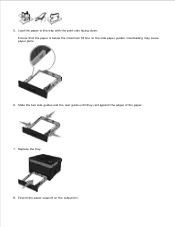
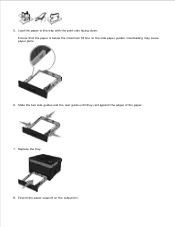
Load the paper in the tray with the print side facing down. Ensure that the paper is below the maximum fill line on the output bin. Extend the paper support on the side paper guides.
Slide the two side guides and the rear guide until they rest against the edges of the paper.
7. Overloading may cause paper jams.
6. Replace the tray.
8. 4. 5.
User Guide - Page 55


Ensure that the paper is below the maximum fill line on a level surface. 4. Overloading may cause paper jams.
5. Slide the two side guides and the rear guide until they rest against the edges of paper back and forth. Load the paper in the tray with the print side facing down.
Flex a stack of the paper. b.
3. Straighten the edges on the side paper guides.
User Guide - Page 83
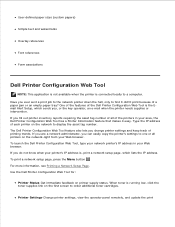
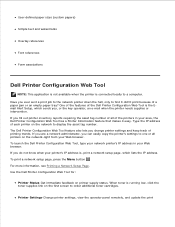
... Setup, which lists the IP address.
Type the IP address of a paper jam or an empty paper tray? Have you do not know what your area, the Dell Printer Configuration Web Tool has a Printer Information feature that makes it didn't print because of each printer on the first screen to order additional toner cartridges. When toner is...
User Guide - Page 99


... relative humidity is 40%.
In Windows® XP and 2000: Click Start Programs or All Programs Dell Printers your Dell Laser Printer model. Click the link under the Order Online heading. Store cartons of print media on a pallet...Do not store the toner in: These help avoid paper feeding problems and uneven print quality. a.
Click Dell Printers. The Order Supplies window opens. 3.
User Guide - Page 109
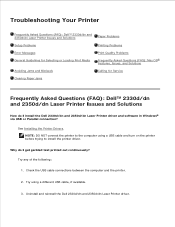
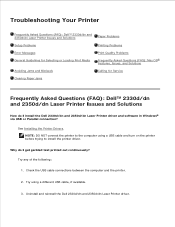
... Questions (FAQ): Mac OS® Features, Issues, and Solutions
Avoiding Jams and Misfeeds
Calling for Service
Clearing Paper Jams
Frequently Asked Questions (FAQ): Dell™ 2330d/dn and 2350d/dn Laser Printer Issues and Solutions
How do I install the Dell 2330d/dn and 2350d/dn Laser Printer driver and software in Windows® via USB or Parallel connection?
User Guide - Page 115
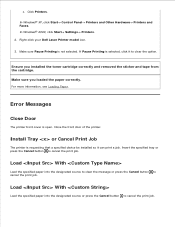
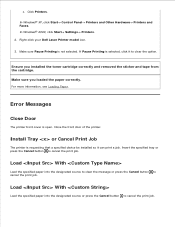
...printer. Load With
Load the specified paper into the designated source to clear the message or press the Cancel button to cancel the print job. b. In Windows® 2000, click Start Settings Printers...
The printer front cover is not selected.
Right-click your Dell Laser Printer model icon.
3. For more information, see Loading Paper. Install Tray or Cancel Print Job
The printer is ...
User Guide - Page 118


... installed, remove it . Check for a paper jam. To clear the message and continue printing, press the Back button . 30 Invalid Refill, Change Toner Cartridge
The printer has detected a refilled toner cartridge. To...job may not Remove the toner cartridge and install a new one .
34 Short Paper
Ensure that the paper you loaded is not installed, install it and install a new toner cartridge.
...
User Guide - Page 124


... job, press the Cancel button .
200 Paper Jam
There is a paper jam at the printer input sensor. 1. Pull the toner cartridge assembly out of the printer by pressing the button on the toner cartridge.... 3. Replace the specified toner cartridge.
The remainder of the printer might be hot. To reduce the risk of the printer and lowering the cover.
2. To ignore the message and continue printing...
User Guide - Page 125


... on the toner cartridge handle. Pull the toner cartridge assembly out of the printer by pressing the button on the right side of the printer and lowering the cover.
2. Close the front cover.
201 Paper Jam
There is a paper jam between the printer input and paper exit sensors. 1. Open the front cover by pulling on the toner cartridge...
User Guide - Page 126
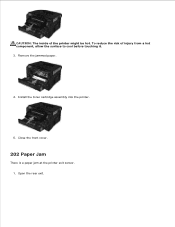
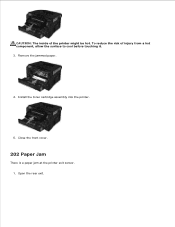
Install the toner cartridge assembly into the printer.
5. Open the rear exit. Remove the jammed paper.
4. Close the front cover.
202 Paper Jam
There is a paper jam at the printer exit sensor. 1. To reduce the risk of the printer might be hot. CAUTION: The inside of injury from a hot component, allow the surface to cool before touching it. 3.
User Guide - Page 128


CAUTION: The inside of injury from a hot component, allow the surface to cool before touching it. 2. Remove the jammed paper.
3. 2.
3. To reduce the risk of the printer might be hot. Remove Tray 1, and then depress the lever in the front of the duplex unit. 1.
Replace Tray 1. Check Duplex
There is a paper jam in the duplex paper path area. Close the rear exit.
233 Paper Jam -
User Guide - Page 129


... a paper jam in the duplex paper path area.. CAUTION: The inside of injury from a hot component, allow the surface to cool before touching it. 2. To reduce the risk of the printer might be hot. 3.
234 Paper Jam - Remove Tray 1, and then depress the lever in the duplex unit, but the printer cannot identify the location. 1. Remove any jammed paper.
3.
User Guide - Page 131
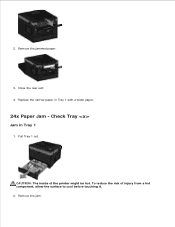
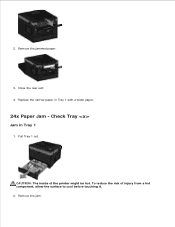
Remove the jam. Remove the jammed paper.
3. Check Tray
Jam in Tray 1 with a wider paper.
24x Paper Jam -
CAUTION: The inside of injury from a hot component, allow the surface to cool before touching it. 2. Close the rear exit. 4. Replace the narrow paper in Tray 1
1. Pull Tray 1 out. 1.
2. To reduce the risk of the printer might be hot.
User Guide - Page 135


... that follows the printer's media guidelines.
During storage, you should use creased, damp, or curled paper.
Do not overload the input tray. If you clear the entire paper path when a paper jam occurs. Avoiding Jams and Misfeeds
You can avoid most jams and misfeeds by pressing the button on the right side of injury when clearing paper jams allow the surface...
User Guide - Page 137


Paper jam not visible
Near the multipurpose feeder 1. Near the paper input tray
1. Remove the paper input tray.
2. Firmly grasp the paper, and gently pull it from the printer.
3.
Close the multipurpose feeder door. Firmly grasp the paper, and gently pull it from the printer. 5. Open the multipurpose feeder door.
2.
User Guide - Page 139


... gently pull it from the printer.
3. For more information, see Loading Paper. Use only paper recommended for a paper jam. Load a smaller amount of paper when printing multiple pages. For more information, see Print Media Guidelines.
Make sure the paper is not wrinkled, torn, or damaged. For more information, see Clearing Paper Jams. Paper Problems
Make sure you loaded the...
User Guide - Page 155
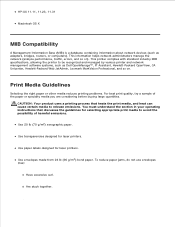
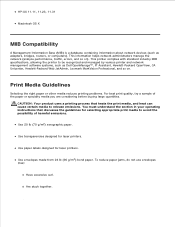
... operating instructions that discusses the guidelines for laser printers. Use envelopes made from 24 lb (90 g/m2) bond paper.
Use transparencies designed for selecting appropriate print media to avoid the possibility of the paper or specialty media you are considering before buying large quantities. To reduce paper jams, do not use envelopes that heats the...
Similar Questions
Why Does My Dell 2350dn Printer Keep Jamming Because It Is Pulling Two Sheets
Why does my dell 2350dn printer keep jamming because it is pulling two sheets of paper instead of on...
Why does my dell 2350dn printer keep jamming because it is pulling two sheets of paper instead of on...
(Posted by HelpMeMista 10 years ago)
My Dell 2350dn Is Paper Jamming From The Cassette Tray On Multiple Prints
(Posted by Anonymous-87364 11 years ago)
How To Clear Paper Jams
how to clear small paper jams in Dell printer 1250
how to clear small paper jams in Dell printer 1250
(Posted by Anonymous-56110 12 years ago)

