Dell 2335dn Support Question
Find answers below for this question about Dell 2335dn - Multifunction Monochrome Laser Printer B/W.Need a Dell 2335dn manual? We have 2 online manuals for this item!
Question posted by kelharbo on November 9th, 2013
How To Set Up Fax, Dell, 2335dn Printer Fax Scanner
The person who posted this question about this Dell product did not include a detailed explanation. Please use the "Request More Information" button to the right if more details would help you to answer this question.
Current Answers
There are currently no answers that have been posted for this question.
Be the first to post an answer! Remember that you can earn up to 1,100 points for every answer you submit. The better the quality of your answer, the better chance it has to be accepted.
Be the first to post an answer! Remember that you can earn up to 1,100 points for every answer you submit. The better the quality of your answer, the better chance it has to be accepted.
Related Dell 2335dn Manual Pages
User Guide - Page 4
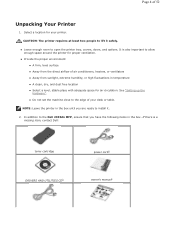
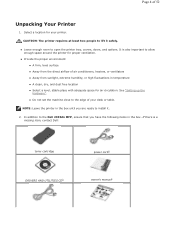
... Your Printer
1.
See "Setting up the hardware".
Page 4 of your printer. z Provide the proper environment: z A firm, level surface z Away from the direct airflow of air conditioners, heaters, or ventilators z Away from sunlight, extreme humidity, or high fluctuations in the box until you have the following items in the box. In addition to the Dell 2335dn...
User Guide - Page 10
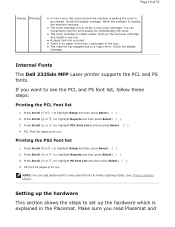
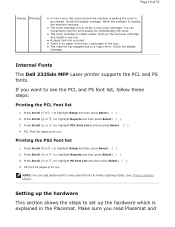
....
z A paper jam has occurred. Check the display
message. Internal Fonts The Dell 2335dn MFP Laser printer supports the PCL and PS fonts. PCL Font list pages print out. Order a... ( ). 3. Check the display message. Setting up the hardware This section shows the steps to be cleared.
z There is explained in the tray. Load paper in Printer Settings Utility. Press Scroll ( or ) to ...
User Guide - Page 21
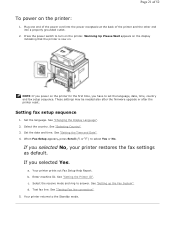
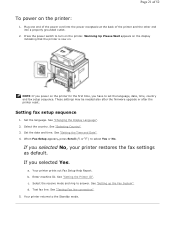
...you power on the printer:
1. Set the language. See "Setting the Time and Date". 4.
Your printer prints out Fax Setup Help Report. b. See "Setting the Printer ID". c. Setting fax setup sequence
1. See "Selecting Country". 3. a. See "Setting up the Fax System". Press the power switch to turn on .
See "Changing the Display Language". 2. Page 21 of the printer and the other end...
User Guide - Page 22
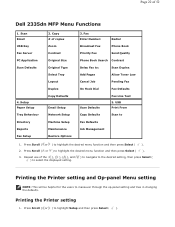
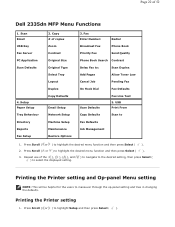
... Defaults
Email Setup Network Setup Machine Setup Maintenance Restore Options
3. Copy # of 52
Dell 2335dn MFP Menu Functions
1. USB Print From
Copy Defaults
Scan to select the displayed setting. Repeat use of the and ( ) to navigate to the desired setting, then press Select ( ) to
Fax Defaults
Job Management
1. Setup Paper Setup Tray Behaviour Directory Reports...
User Guide - Page 26


... 3.
Press Scroll ( or ) to highlight Manual and then press Select ( ). 5. Scanner Lamp Power Save Mode
The scan lamp under the document glass automatically turns off when it... (minutes).
5. Setting the Time Out Option
You can set the time the printer waits before it restores the default copy or fax settings, if you want. Press Scroll ( or ) to display the time settings you do not ...
User Guide - Page 33
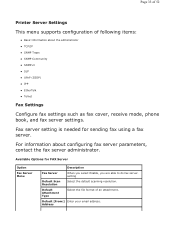
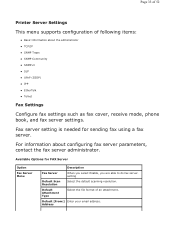
... Information about configuring fax server parameters, contact the fax server administrator. Available Options for sending fax using a fax server. Default [From:] Enter your email address. Page 33 of 52
Printer Server Settings
This menu supports configuration of an attachment.
Fax server setting is needed for FAX Server
Option
Fax Server Menu
Description
Fax Server
When you select...
User Guide - Page 47
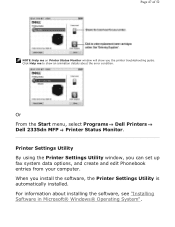
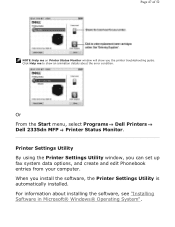
... about the error condition.
Printer Settings Utility By using the Printer Settings Utility window, you install the software, the Printer Settings Utility is automatically installed. When you can set up fax system data options, and create and edit Phonebook entries from your computer. Or From the Start menu, select Programs Dell Printers Dell 2335dn MFP Printer Status Monitor. Page 47...
User Guide - Page 48
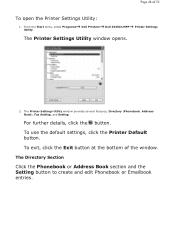
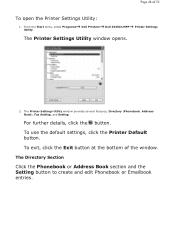
... the Exit button at the bottom of 52
To open the Printer Settings Utility:
1. To use the default settings, click the Printer Default button. From the Start menu, select Programs Utility. Directory (Phonebook, Address Book), Fax Setting, and Setting.
Dell Printers
Dell 2335dn MFP
Printer Settings
The Printer Settings Utility window opens.
2. For further details, click the button.
Page 48...
User Guide - Page 52
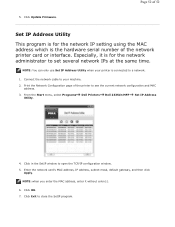
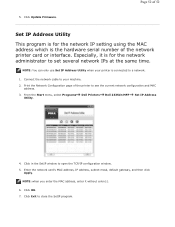
..., subnet mask, default gateway, and then click
Apply. 5. Click Update Firmware.
Especially, it without colon(:).
6. Connect the network cable to your printer is for the network administrator to a network.
1. Dell Printers
Dell 2335dn MFP
Set IP Address
4. NOTE: You can only use Set IP Address Utility when your machine.
2. Print the Network Configuration page of the network...
Dell™ 2335dn MFP User's Guide - Page 5
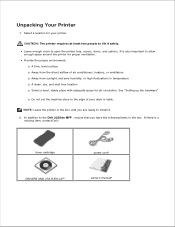
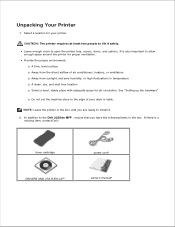
... surface Away from the direct airflow of your printer. Do not set the machine close to install it safely. See "Setting up the hardware" . NOTE: Leave the printer in the box until you have the following ...b
power corda owner's manualc
In addition to open the printer tray, covers, doors, and options. Leave enough room to the Dell 2335dn MFP , ensure that you are ready to the edge of...
Dell™ 2335dn MFP User's Guide - Page 23
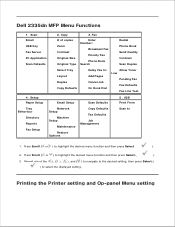
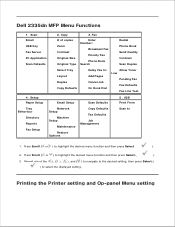
... Setup
Machine Setup
Maintenance
Copy Defaults
Fax Defaults
Job Management
Restore Options
Scan to highlight the desired menu function and then press Select (
).
2. Press Scroll ( or ) to
1. Press Scroll ( or ) to : Add Pages Cancel Job On Hook Dial
Allow Toner Low
Pending Fax Fax Defaults Fax Line Test
4 . Copy
3.
Dell 2335dn MFP Menu Functions
1 . 5. Setup Paper...
Dell™ 2335dn MFP User's Guide - Page 47
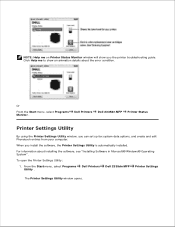
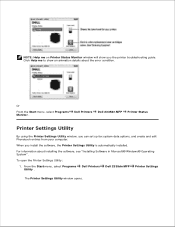
... fax system data options, and create and edit Phonebook entries from your computer. Dell Printers
Dell 2335dn MFP
Printer Settings
The Printer Settings Utility window opens.
For information about the error condition.
NOTE: Help me to show you the printer troubleshooting guide. To open the Printer Settings Utility:
1. Dell Printers
Dell 2335dn MFP
Printer Status
Printer Settings...
Dell™ 2335dn MFP User's Guide - Page 78


.... For Windows XP/Server 2003, click Printers and Faxes . c. b. Point to Printers .
The printer properties window may need when using your printer. For Windows 2000, click Settings and point to the Dell 2335dn MFP printer. NOTE: The settings you change any settings needed for you to access all of the PCL printer driver on the printer icon and click Print Setup or click...
Dell™ 2335dn MFP User's Guide - Page 111
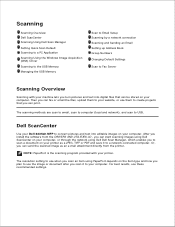
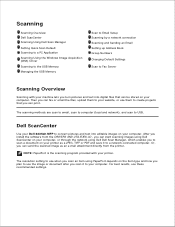
... can be stored on your computer.
Dell ScanCenter
Use your Dell 2335dn MFP to convert pictures and text into digital files that you can print. For best results, use them to your printer as an e-mail attachment directly from the printer.
Scanning
Scanning Overview Dell ScanCenter Scanning Using Dell Scan Manager Setting Quick Scan Default Scanning to a PC...
Dell™ 2335dn MFP User's Guide - Page 144
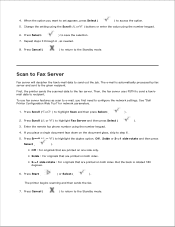
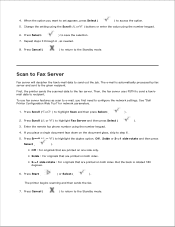
...to e-mail, you want to set appears, press Select (
) to configure the network settings.
Scan to Fax Server
Fax server will decipher the fax/e-mail data to highlight Fax Server and then press Select ...the fax server uses PSTN to send a fax/email data to the given recipient. See "Dell Printer Configuration Web Tool" for network parameters.
1. But the back is automatically processed by fax ...
Dell™ 2335dn MFP User's Guide - Page 167


... document contrast and resolution to mono fax. Receiving a Fax
NOTE: The Dell 2335dn MFP can no longer receive any incoming fax. If a color formatted fax is full, the printer can print mono faxes only. About Receiving Modes
NOTE: To use this feature. 1.
For details about loading paper, see "Setting the Paper Type" and "Setting the Paper Size" . OR Place a single...
Dell™ 2335dn MFP User's Guide - Page 189
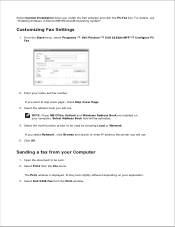
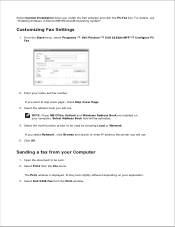
... may look slightly different depending on your name and fax number.
If you install the Dell software and click the PC-Fax box. Customizing Fax Settings
1. Enter your computer, Select Address Book field will be used by choosing Local or Network . Select Dell 2335 Fax from the Print window. Dell Printers
Dell 2335dn MFP
Configure PC
2.
Open the document to be...
Dell™ 2335dn MFP User's Guide - Page 191
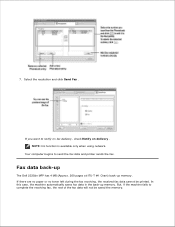
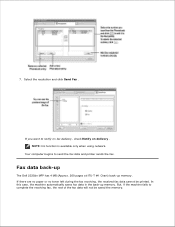
... cannot be saved the memory.
Select the resolution and click Send Fax . If you want to send the fax data and printer sends the fax. Your computer begins to notify on fax delivery , check Notify on delivery . 6.
7.
Fax data back-up
The Dell 2335dn MFP has 4 MB (Approx. 200 pages at ITU-T #1 Chart) back-up memory. But, if...
Dell™ 2335dn MFP User's Guide - Page 195
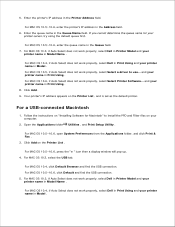
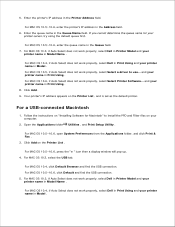
....4, if Auto Select does not work properly, select Dell in Printer Model and your printer name in Model Name .
Click Add on the Printer List , and is set as the default printer. For MAC OS 10.3, if Auto Select does not work properly, select Dell in Print Using and your printer name in Model . For MAC OS 10...
Dell™ 2335dn MFP User's Guide - Page 225
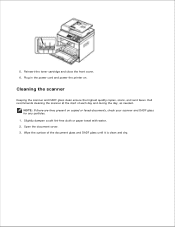
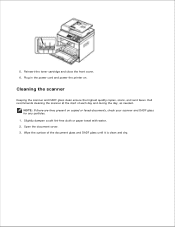
... a soft lint-free cloth or paper towel with water. 2. Plug in the power cord and power the printer on copied or faxed documents, check your scanner and DADF glass for any particles. 1. Dell recommends cleaning the scanner at the start of the document glass and DADF glass until it is clean and dry. Wipe the...
Similar Questions
Dell 2335dn How To Set Fax Number
(Posted by ADnursel 10 years ago)
How To Set Up 2335dn Fax Phonebook
(Posted by pbailphi 10 years ago)
How To Set Up 2335dn Printer To Scan To Your Email
(Posted by BSCHOamor 10 years ago)
How Do I Set Fax Up For Distinctive Ring Tone
i need to set fax machine to pick up on distinctive ring tone. how do i do that
i need to set fax machine to pick up on distinctive ring tone. how do i do that
(Posted by edusmc80 11 years ago)
How Can I Obtain A User Manual For The Dell 1355cn Printer/fax/scanner?
(Posted by mahsbh 11 years ago)

