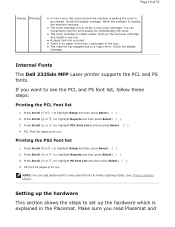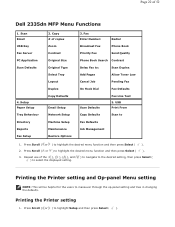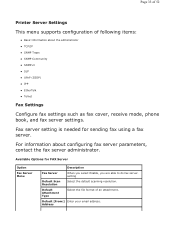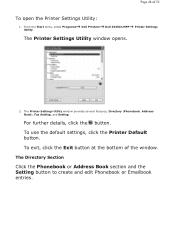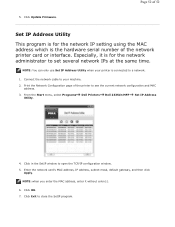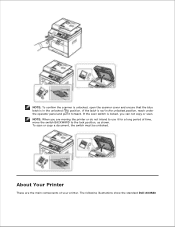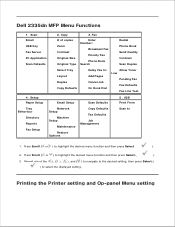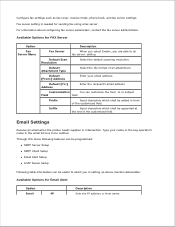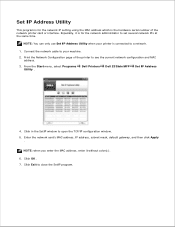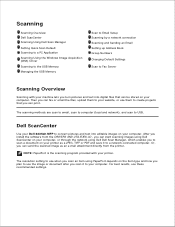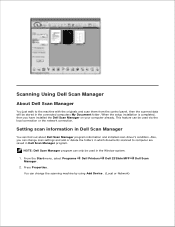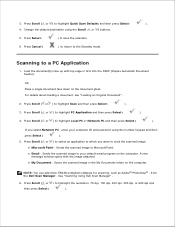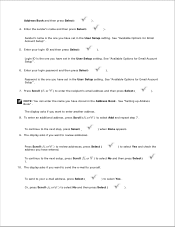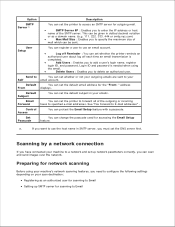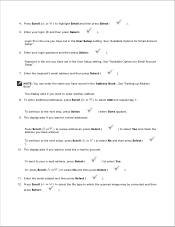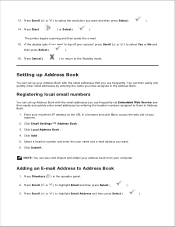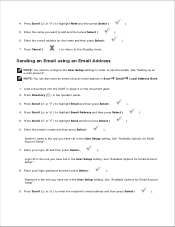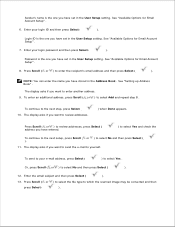Dell 2335dn Support Question
Find answers below for this question about Dell 2335dn - Multifunction Monochrome Laser Printer B/W.Need a Dell 2335dn manual? We have 2 online manuals for this item!
Question posted by tonjtdpr on July 30th, 2014
How Do I Add An Email Address For Scanning Purposes On A Dell 2335dn
The person who posted this question about this Dell product did not include a detailed explanation. Please use the "Request More Information" button to the right if more details would help you to answer this question.
Current Answers
Related Dell 2335dn Manual Pages
Similar Questions
How To Add Email Address To Address Book Dell Mfp Laser 3115cn
(Posted by tyMorris 9 years ago)
Dell 2155 Multifunction Color Printer How To Add Email Address To Contacts
(Posted by skagagk 9 years ago)
How Do You Set Up Email Addresses On Dell 2335dn
(Posted by alaTRI 10 years ago)
How To Enter And Email Address Into Dell 2335dn
(Posted by Pedrnave 10 years ago)
How To Add Email To Address Book Dell 2335dn
(Posted by mrtcooper 10 years ago)