Dell 2155cn Support Question
Find answers below for this question about Dell 2155cn.Need a Dell 2155cn manual? We have 1 online manual for this item!
Question posted by witchlaw on September 23rd, 2014
Printer Working But Will No Print Blue Toner Is Full
The person who posted this question about this Dell product did not include a detailed explanation. Please use the "Request More Information" button to the right if more details would help you to answer this question.
Current Answers
There are currently no answers that have been posted for this question.
Be the first to post an answer! Remember that you can earn up to 1,100 points for every answer you submit. The better the quality of your answer, the better chance it has to be accepted.
Be the first to post an answer! Remember that you can earn up to 1,100 points for every answer you submit. The better the quality of your answer, the better chance it has to be accepted.
Related Dell 2155cn Manual Pages
User Manual - Page 4
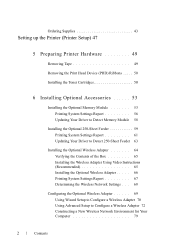
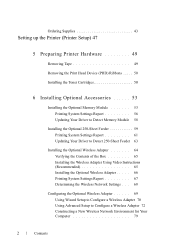
...
_UG_FM\Mioga-AIO-UGTOC.fm
Ordering Supplies 43
Setting up the Printer (Printer Setup) 47
5 Preparing Printer Hardware 49
Removing Tape 49
Removing the Print Head Device (PHD) Ribbons . . . . . 50
Installing the Toner Cartridges 50
6 Installing Optional Accessories 53
Installing the Optional Memory Module 53 Printing System Settings Report 56 Updating Your Driver to Detect Memory...
User Manual - Page 10
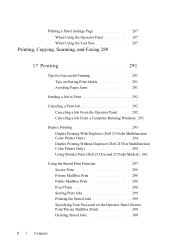
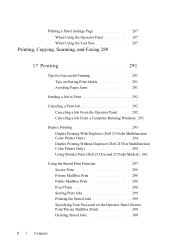
... Duplexer (Dell 2155cdn Multifunction Color Printer Only 294 Duplex Printing Without Duplexer (Dell 2155cn Multifunction Color Printer Only 294 Using Booklet Print (Dell 2155cn and 2155cdn Models) 296
Using the Stored Print Function 297 Secure Print 298 Private MailBox Print 298 Public MailBox Print 298 Proof Print 298 Storing Print Jobs 299 Printing the Stored Jobs 299 Specifying Your...
User Manual - Page 16
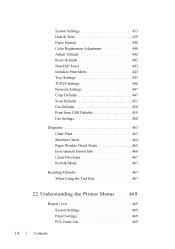
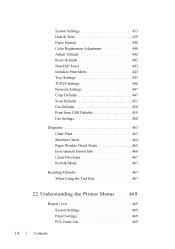
...Registration Adjustment 440 Adjust Altitude 442 Reset Defaults 442 Non-Dell Toner 443 Initialize Print Meter 443 Tray Settings 443 TCP/IP Settings 446 Network Settings 447 Copy... Print 463 Machine Check 464 Paper Wrinkle Check Mode 465 Environment Sensor Info 466 Clean Developer 467 Refresh Mode 467
Resetting Defaults 467 When Using the Tool Box 467
22 Understanding the Printer ...
User Manual - Page 22
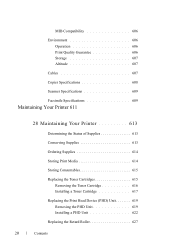
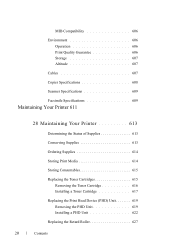
... 609
Facsimile Specifications 609
Maintaining Your Printer 611
28 Maintaining Your Printer 613
Determining the Status of Supplies 613
Conserving Supplies 613
Ordering Supplies 614
Storing Print Media 614
Storing Consumables 615
Replacing the Toner Cartridges 615 Removing the Toner Cartridge 616 Installing a Toner Cartridge 617
Replacing the Print Head Device (PHD) Unit 619 Removing...
User Manual - Page 52


...fxstdpcadmin\Desktop\0630_UG??\Mioga_AIO_UG_FM\Mioga_AIO_UG_FM\section05.fm
Removing the Print Head Device (PHD) Ribbons
1 Open the toner access cover.
2 Completely pull out the eight yellow ribbons.
FOR PROOF ONLY
50
Preparing Printer Hardware
PRE LIMINARY 9/13/10 - Installing the Toner Cartridges
1 Press and slide the blue latches of the four toner cartridges to the locked position.
User Manual - Page 58


b Press button until System Setup is
detected by the printer. 8 Turn the screw clockwise.
9 Turn on the printer. 10 Print the system settings report to confirm that Report/List is highlighted, and then press the (Set) button.
56
Installing Optional Accessories Printing System Settings Report
When Using the Operator Panel a Press the (Menu) button. c Ensure...
User Manual - Page 165
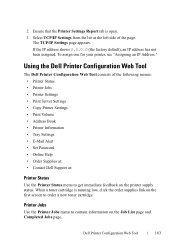
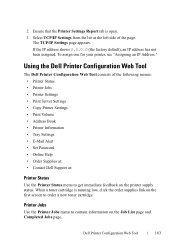
... Status • Printer Jobs • Printer Settings • Print Server Settings • Copy Printer Settings • Print Volume • Address Book • Printer Information • Tray Settings • E-Mail Alert • Set Password • Online Help • Order Supplies at: • Contact Dell Support at the left side of the page. When a toner cartridge is open. 3 Select...
User Manual - Page 200
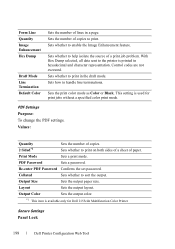
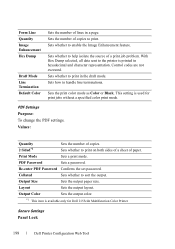
... the PDF settings.
Re-enter PDF Password Confirms the set password.
Secure Settings Panel Lock
198
Dell Printer Configuration Web Tool Sets whether to print on both sides of a sheet of a print job problem. Sets whether to print in hexadecimal and character representation.
Output Size
Sets the output paper size. Sets whether to sort...
User Manual - Page 270


... feeder, insert the envelope with the
flaps closed
position - FOR PROOF ONLY
268
Print Media Guidelines FILE LOCATION: C:\Users\fxstdpcadmin\Desktop\0630_UG??\Mioga_AIO_UG_FM\Mioga_AIO_UG_FM\section14.fm
•...do not use envelopes that the humidity is in the SSF" for use with laser printers. DE LL CONFIDENTIAL - Contain windows, holes, perforations, cutouts, or embossing - Use...
User Manual - Page 285
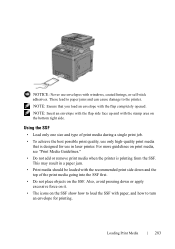
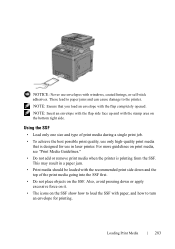
... and with the flap completely opened. Also, avoid pressing down and the top of print media during a single print job.
• To achieve the best possible print quality, use in laser printer. For more guidelines on the SSF show how to the printer. Using the SSF
• Load only one size and type of the...
User Manual - Page 296
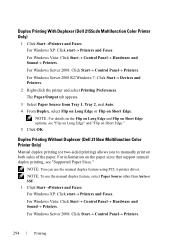
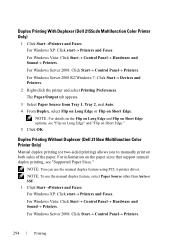
... Long Edge or Flip on both sides of the paper. Duplex Printing Without Duplexer (Dell 2155cn Multifunction Color Printer Only)
Manual duplex printing (or two-sided printing) allows you to manually print on Short Edge.
Duplex Printing With Duplexer (Dell 2155cdn Multifunction Color Printer Only)
1 Click StartPrinters and Faxes. NOTE: You can use the manual duplex feature...
User Manual - Page 298
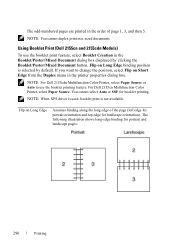
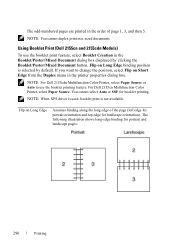
... cannot select Auto or SSF for portrait and landscape pages:
296
Printing Using Booklet Print (Dell 2155cn and 2155cdn Models)
To use the booklet printing feature.
Flip on Short Edge from the Duplex menu in the printer properties dialog box. NOTE: You cannot duplex print mix-sized documents. Flip on Long Edge binding position is not...
User Manual - Page 397
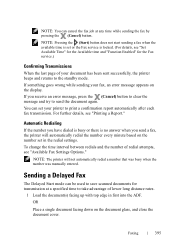
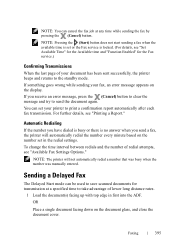
...R P R O O F O N LY
Faxing
395 NOTE: The printer will automatically redial the number every minute based on the document glass, and ...printer will not automatically redial a number that was busy when the number was manually entered. FILE LOCATION: C:\Users\fxstdpcadmin\Desktop\0630_UG??\Mioga_AIO_UG_FM\Mioga_AIO_UG_FM\section20.fm
NOTE: You can cancel the fax job at a specified time to print...
User Manual - Page 408
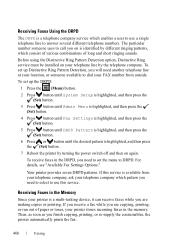
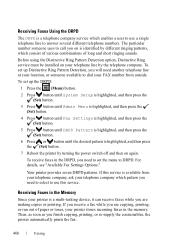
... re-supply the consumables, the printer automatically prints the fax.
Before using the Distinctive Ring Pattern Detection option, Distinctive Ring service must be installed on is identified by different ringing patterns, which consist of various combinations of paper or toner, your printer stores incoming faxes in the Memory
Since your printer is a multi-tasking device...
User Manual - Page 480


.... Values:
Disable* Disables the Hex Dump feature.
478
Understanding the Printer Menus The printer sets the amount of a print job problem. Values:
Off Disables the Image Enhance feature. On* Enables...Purpose: To help isolate the source of space between black and white smoother to the printer is printed in increments of copies required for a specific job from the operator panel.)
Values:
...
User Manual - Page 560
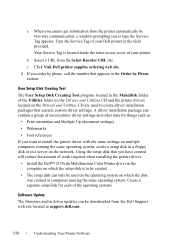
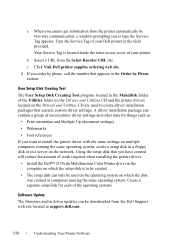
...such as:
• Print orientation and Multiple Up (document settings)
• Watermarks
• Font references
If you want to install the printer driver with the same ...work required when installing the printer driver.
• Install the Dell™ 2155cdn Multifunction Color Printer driver in the computer on which the setup disk is located inside the toner access cover of your Dell printer...
User Manual - Page 587


.... You can select the resident fonts from the operator panel. F O R P R O O F O N LY
Understanding Fonts
585 See "Printing Font Sample List" for all the fonts resident in your software program or from your printer. CG Times CG Times It CG Times Bd CG Times BdIt
Univers Md Univers MdIt Univers Bd Univers BdIt Univers...
User Manual - Page 615
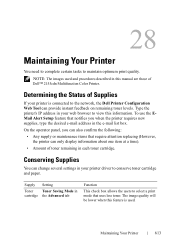
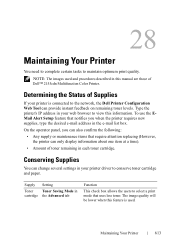
... in the Advanced tab
Function
This check box allows the users to maintain optimum print quality. Conserving Supplies
You can only display information about one item at a time).
• Amount of toner remaining in your printer driver to conserve toner cartridge and paper.
The image quality will be lower when this feature is used...
User Manual - Page 633
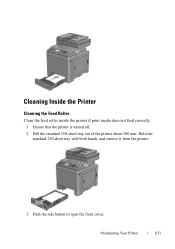
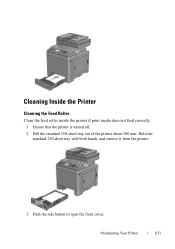
... the Feed Roller
Clean the feed roller inside the printer if print media does not feed correctly. 1 Ensure that the printer is turned off. 2 Pull the standard 250-sheet tray out of the printer about 200 mm. Maintaining Your Printer
631 Hold the standard 250-sheet tray with both hands, and remove it from the...
User Manual - Page 710


... an envelope, go to
action 3a or 3b.
2b Execute the Paper Wrinkle Check Mode.
media recommended for the printer.
DE LL CONFIDENTIAL - fault.
If not, use the print complete. wrinkle is
is being used. FILE LOCATION: C:\Users\fxstdpcadmin\Desktop\0630_UG??\Mioga_AIO_UG_FM\Mioga_AIO_UG_FM\section31.fm
Action
Yes
No
1 Verify that the correct...
Similar Questions
Can I Shrink Or Enlarge The Print Size Using The Dell Laser Printer #2155cn?
(Posted by edjhalila 9 years ago)
Dell Printer 2155cn & Labels
Our new Dell 2155cn printer will not accept label paper, cardstock, or hole-punched paper. What can ...
Our new Dell 2155cn printer will not accept label paper, cardstock, or hole-punched paper. What can ...
(Posted by info29470 10 years ago)

