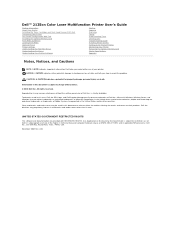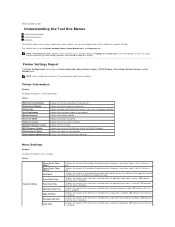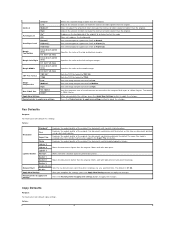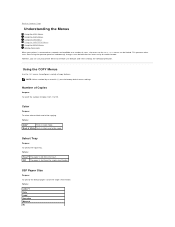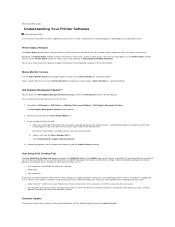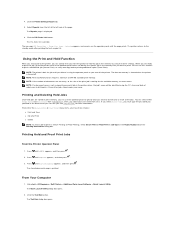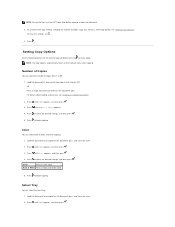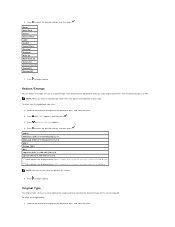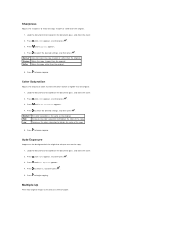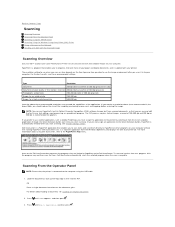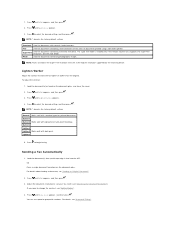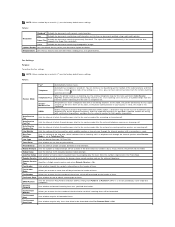Dell 2135cn Support Question
Find answers below for this question about Dell 2135cn - Multifunction Color Laser Printer.Need a Dell 2135cn manual? We have 1 online manual for this item!
Question posted by minsky on September 13th, 2010
2 Thin Black Lines Appear Whenever I Copy Not When I Print. Any Idea Why?
The person who posted this question about this Dell product did not include a detailed explanation. Please use the "Request More Information" button to the right if more details would help you to answer this question.
Current Answers
Related Dell 2135cn Manual Pages
Similar Questions
Dell 2135cn Color Laser Printer Why Does Color Toner Print So Light
(Posted by Bucut 10 years ago)
Dell 3333dn Black Lines Appear When Scanning
Black lines appear when scanning through feeder. How do I fix this problem?
Black lines appear when scanning through feeder. How do I fix this problem?
(Posted by joliver2 10 years ago)
Why My Dell 2135 Does Not Print The Red Color
(Posted by tuttan04 11 years ago)
How Do You Flip An Image On A Dell™ 2135cn Color Laser Multifunction Printer
how do you flip an image when you print so I can transfer it on cloth?
how do you flip an image when you print so I can transfer it on cloth?
(Posted by hello2612 12 years ago)
A Black Line Appears In The Middle Of The Paper
(Posted by julie4668 13 years ago)