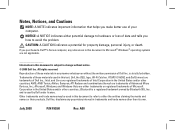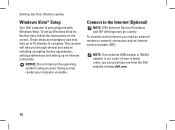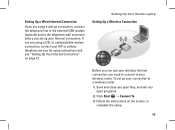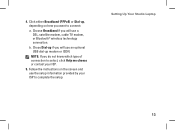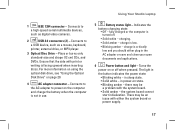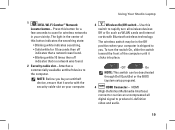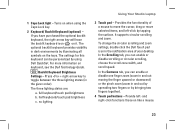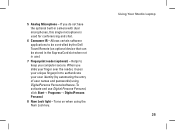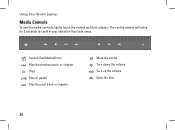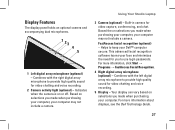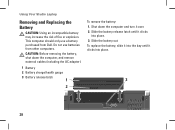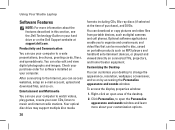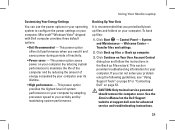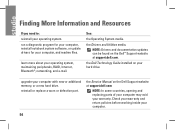Dell 1537 Support Question
Find answers below for this question about Dell 1537 - Studio Core 2 Duo T6400 2.0GHz 4GB 320GB.Need a Dell 1537 manual? We have 1 online manual for this item!
Question posted by Florentinafe on September 5th, 2013
How Many Usb Port Does New Dell 15r Laptop Has?
Current Answers
Answer #1: Posted by RathishC on September 5th, 2013 5:23 AM
The laptop you are using has 4 USB ports which includes 2 USB 2.0 ports and 2 USB 3.0 ports. You can connect the external drive on any of the three ports located to the left side of the system which should work.
Please respond for further assistance.
Thanks & RegardsRathish C
#iworkfordell
To know more about Dell Product Support, Drivers & Downloads, Order & Dispatch status -> choose your region US Customers; UK Customers; India Customers. For Dell support videos click Here.
Related Dell 1537 Manual Pages
Similar Questions
Dell N3421 laptop doesnot have video port but has HDMI port. How do we connect this laptop to Projec...
Where can we get one from? Tks
when i put usb modem into usb port... one of the usb port working correctly...remaining ports are wo...
which of the USB ports I can use for the mouse??
replacing the display in a studio 1537 laptop. cannot remember where the three wires for the display...