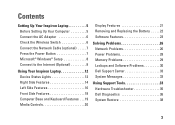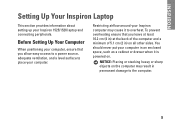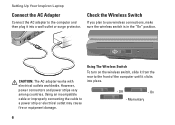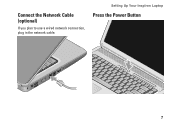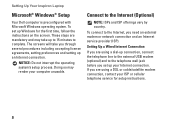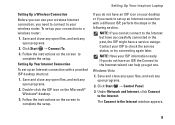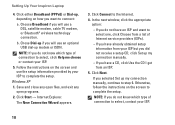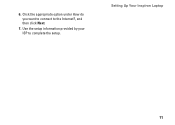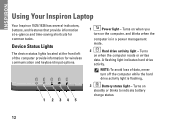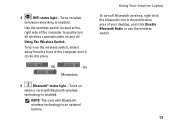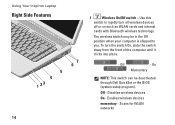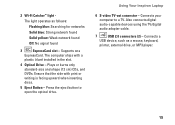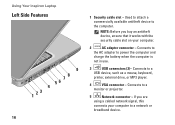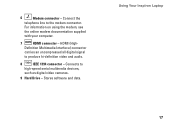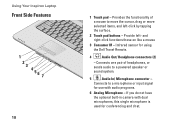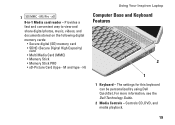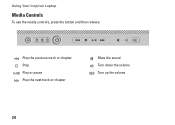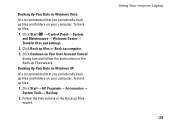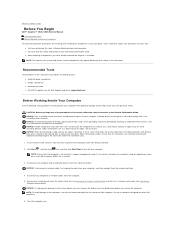Dell 1526 Support Question
Find answers below for this question about Dell 1526 - Inspiron - Laptop.Need a Dell 1526 manual? We have 5 online manuals for this item!
Question posted by jamesboggan54 on December 22nd, 2012
Computer Start Up Problems 1526
3 lock lights flash next to power button but my computer won't start
Current Answers
Answer #1: Posted by tiffany2007 on December 23rd, 2012 8:49 PM
ere below are possible causes and troubleshooting steps of laptop that can't power on, hope it may help:
Possible causes:
1. dell inspiron 1526 charger failure.
2. Power jack failure.
3. Motherboard failure.
Possible troubleshooting steps and repair solutions:
1. Test the AC adapter with a digital multimeter. It's possible that you have a failed AC adapter. If you don't have a multimeter, test your laptop with another known good AC adapter.
2.It's possible that power jack (socket where you plug the AC adapter) is broken. Remove the motherboard and take a closer look at the power jack. In some cases you can fix the jack by resoldering it on the motherboard. In other cases you have to replace the jack with a new one. Using a multimeter, test if the power goes to the motherboard through the jack.
3. If replacing the AC power adapter and jack on the motherboard doesn't help, most likely you have a bad motherboard. Replace the motherboard.
Possible causes:
1. dell inspiron 1526 charger failure.
2. Power jack failure.
3. Motherboard failure.
Possible troubleshooting steps and repair solutions:
1. Test the AC adapter with a digital multimeter. It's possible that you have a failed AC adapter. If you don't have a multimeter, test your laptop with another known good AC adapter.
2.It's possible that power jack (socket where you plug the AC adapter) is broken. Remove the motherboard and take a closer look at the power jack. In some cases you can fix the jack by resoldering it on the motherboard. In other cases you have to replace the jack with a new one. Using a multimeter, test if the power goes to the motherboard through the jack.
3. If replacing the AC power adapter and jack on the motherboard doesn't help, most likely you have a bad motherboard. Replace the motherboard.
Related Dell 1526 Manual Pages
Similar Questions
Inspiron 1721 Wont Boot Cap And Num Lock Light Flashing
(Posted by blueirob 9 years ago)
Inspiron 1526 Wont Turn On, Battery Light Flashes 4 Time
(Posted by almodman 9 years ago)
Dell Inspiron M5010 Wont Turn On Orange Light Flashes Four Times Then White
(Posted by fucwv 10 years ago)
Problem With 2 Small Plates From My Dell N5110.
My laptop gave some strange sounds like there was something moving inside it when i moved the laptop...
My laptop gave some strange sounds like there was something moving inside it when i moved the laptop...
(Posted by petehouse 11 years ago)
How Con I Solve My Dell Laptop Start Up Problem?
my laptop is not working it's a very old dell laptop when i press the power button it appears as if...
my laptop is not working it's a very old dell laptop when i press the power button it appears as if...
(Posted by koengsinghz 12 years ago)