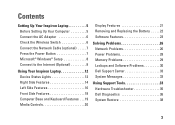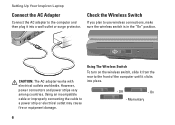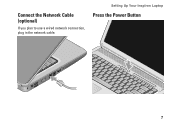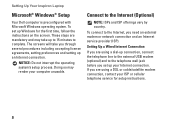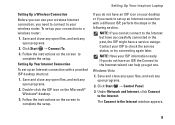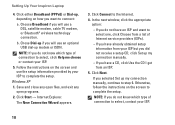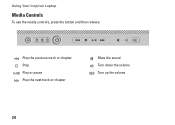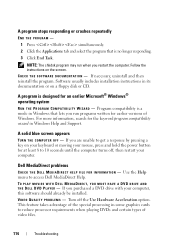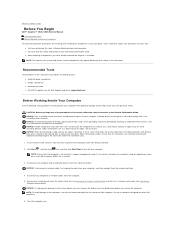Dell 1526 Support Question
Find answers below for this question about Dell 1526 - Inspiron - Laptop.Need a Dell 1526 manual? We have 5 online manuals for this item!
Question posted by koengsinghz on October 22nd, 2011
How Con I Solve My Dell Laptop Start Up Problem?
my laptop is not working it's a very old dell laptop
when i press the power button it appears as if it is starting but then a page come in some foreign language that i dont recognize where i have to insert some 15 digit code there also is caution sign and apparantly 3 step instructions but i cant understand anything there is also 8 13-14 digit codes which i have tried all but doesnt work
this must be some virus because i think last time someone used internet in my laptop and the antivirus software must not have been working vry well
i am desperate
Supporting Images
You can click the images below to enlargeCurrent Answers
Related Dell 1526 Manual Pages
Similar Questions
Replace Cmos Battery Dell Laptop What Type Inspiron 1526
(Posted by grajuni 9 years ago)
Dell Inspiron N5110 Why Press Power Button To Shut Down
(Posted by jachjohns 9 years ago)
How To Start Dell Studio 1558 Without Pressing Power Button
(Posted by thecchiba 10 years ago)
My Desktop Computer Does Nothing . Just An Orange Light Is Blinking
(Posted by drakeashlay 10 years ago)
Computer Start Up Problems 1526
3 lock lights flash next to power button but my computer won't start
3 lock lights flash next to power button but my computer won't start
(Posted by jamesboggan54 11 years ago)