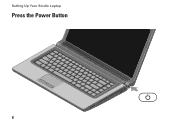Dell Studio 1558 Support Question
Find answers below for this question about Dell Studio 1558.Need a Dell Studio 1558 manual? We have 2 online manuals for this item!
Question posted by thecchiba on October 30th, 2013
How To Start Dell Studio 1558 Without Pressing Power Button
The person who posted this question about this Dell product did not include a detailed explanation. Please use the "Request More Information" button to the right if more details would help you to answer this question.
Current Answers
There are currently no answers that have been posted for this question.
Be the first to post an answer! Remember that you can earn up to 1,100 points for every answer you submit. The better the quality of your answer, the better chance it has to be accepted.
Be the first to post an answer! Remember that you can earn up to 1,100 points for every answer you submit. The better the quality of your answer, the better chance it has to be accepted.
Related Dell Studio 1558 Manual Pages
Dell™ Technology Guide - Page 61


...dialog box on the bottom of the mouse. FOR MORE INFORMATION: To learn more information. 3 Click Start→ Control Panel→ Bluetooth Devices. 4 On the Devices tab, click Add. 5 Select the...ready to be notified when a Bluetooth-enabled device wants to connect to your mouse discoverable by pressing a button on the Options tab, select the Alert me when a new Bluetooth device wants to find ...
Dell™ Technology Guide - Page 107


... page 125
• Your system administrator
• support.dell.com. This will reset when the power is off and components will help you can eliminate the ...and Ensure Security)" on page 143.
Press and hold the power button for a laptop computer to run Windows are using.
The error reporting dialog box will be displayed after you are started.
You may want to remove and...
Dell™ Technology Guide - Page 136


... Sleep. OR
• Open the display for a laptop computer. • Press . OR
• Depending on how you set the power management options: • Press the power button. When the computer exits hibernate mode, it returns to the arrow icon by the Lock button. To put your computer to sleep: • Press the power button. • Close the display for a notebook...
Dell™ Technology Guide - Page 137


... manually enter hibernate mode:
• Click Start and move the pointer to best support your computer
• Alarms - Remove and reinsert the card, or simply restart (reboot) your computer is in hibernate mode. To exit hibernate mode, press the power button.
select preconfigured settings for a notebook computer.
• Press . Then click Hibernate.
NOTE: Some PC...
Dell™ Technology Guide - Page 138


... - view the available battery power (laptop computers) • Advanced - OR
• Depending on how you set the power management options, you set the power management options: • Press the power button.
NOTICE: If your computer loses AC and battery power while in standby, it was in Windows, see Windows Help and Support: click
Start or
→ Help and Support...
Dell™ Technology Guide - Page 139


... by copying system data to enter hibernate:
• Press the power button.
• Close the display for a notebook computer.
• Press . NOTICE: You cannot remove devices or undock your computer while your computer.
Power (Power Settings, Power Protection Devices, and Batteries)
139 To manually enter hibernate:
• Click Start → Turn off the computer. NOTE: Some PC Cards...
Dell™ Technology Guide - Page 272


... need to diagnose and resolve problems on how to evaluate your computer.
272
Troubleshooting Dell Diagnostics can also indicate internal power problems.
See your Service Manual for laptop computers System messages
Windows Hardware Troubleshooter Dell Diagnostics
Function
The power button light illuminates and blinks or remains solid to resolve device configuration, compatibility problems...
Dell™ Technology Guide - Page 273


... on the back of your computing environment. power button
The power button light located on the keyboard, move the mouse, or press the power button to indicate different states:
• If the power light is blue and the computer is not responding, see the Regulatory Compliance Homepage at www.dell.com/regulatory_compliance. Dell Support Utility
Use this section, follow the...
Dell™ Technology Guide - Page 282


then, shut down completely, press and
hold the key while powering the computer on.
NOTE: If you want to start the Dell Diagnostics from the boot menu and press .
282
Troubleshooting
• When the DELL™ logo appears, press immediately. OR • After the computer has been powered down your computer and try again. If the Pre-boot System...
Dell™ Technology Guide - Page 293


...RUN THE PROGRAM COMPATIBILITY WIZARD - The Computer Does not Start up C H E C K T H E D I A G N O S T I C L I O N -
ENSURE THAT THE POWER CABLE IS FIRMLY CONNECTED TO THE COMPUTER AND TO
THE...Applications tab. 3 Click to get a response by pressing a key on your keyboard or moving your mouse, press and hold the power button for Laptop Computers" on the screen. A Program is no longer...
Dell™ Technology Guide - Page 294


... (until the computer turns off), and then restart your mouse, press and hold the power button for information.
• Ensure that the program is compatible with ...Start Wizard→ Next.
→ All Programs→ Accessories→ Program Compatibility
2 Follow the instructions on the screen.
3 A solid blue screen appears
TU R N T H E C O M P U T E R O F F -
See "Contacting Dell...
Dell™ Technology Guide - Page 302


... The Screen is blinking, press a key on . • If the power light is Blank
NOTE: For troubleshooting procedures, see the Regulatory Compliance Homepage at www.dell.com/regulatory_compliance. Video and ...location. CHECK THE MONITOR POWER LIGHT -
• If the power light is lit or blinking, the monitor has power. • If the power light is off, firmly press the button to ensure that the ...
Dell™ Technology Guide - Page 304


... and the electrical outlet.
- Contact Dell (see the Regulatory Compliance Homepage at www.dell.com/regulatory_compliance.
The power button light located on the keyboard, move the mouse, or press the power button to the system board (see "Power Lights for your computer. NOTE: On certain systems the power light is green.
• If the power light is blinking blue, the...
Setup Guide - Page 5


...Press the Power Button 8 Set Up Microsoft Windows 9 Create System Recovery Media (Recommended 10 Install the SIM Card (Optional 12 Enable or Disable Wireless (Optional 14 Connect to the Internet (Optional 16
Using Your Studio Laptop... Sensor 45 Dell Dock 46 Dell DataSafe Online Backup 47
Solving Problems 48 Touch Screen Problems 48 Beep Codes 49 Network Problems 50 Power Problems 51 ...
Setup Guide - Page 25


Using Your Studio Laptop
6
Battery status light - Turns on or off when pressed.
The battery charge is charging.
• Off - The computer is powered by
the AC adapter:
• Solid white -
the battery:
• Off - The light in standby mode.
• Off - The battery is low.
7
Power button and light - The battery is adequately charged or the...
Setup Guide - Page 53


... responding - If the AC adapter has a light, ensure that the electrical outlet is working by testing it back on.
• If the problem persists, contact Dell (see "Contacting Dell" on page 76).
51 Solving Problems
Power Problems
If the power light is off or is not receiving power.
• Press the power button.
Setup Guide - Page 54
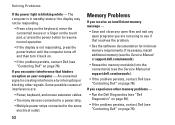
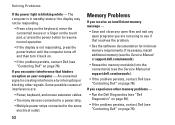
...).
• Reseat the memory module(s) into the connector(s) (see the Service Manual at support.dell.com/manuals).
• If the problem persists, contact Dell (see "Contacting Dell" on your computer - Solving Problems
If the power light is not responding, press the power button until the computer turns off and then turn it back on.
• If the...
Setup Guide - Page 55


... or on your keyboard or moving your mouse, press the power button for an earlier Microsoft® Windows® operating system - Press simultaneously.
2.
Solving Problems
If the computer stops responding...Program Compatibility Wizard configures a program so that the power cable is firmly connected to the computer and to get a response by pressing a key on the CD. Click Applications.
3....
Setup Guide - Page 61
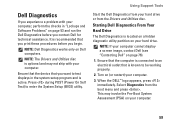
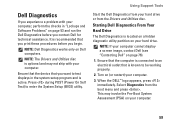
... that the device that you print these procedures before you contact Dell for technical assistance.
NOTE: Dell Diagnostics works only on your computer. Using Support Tools
Start the Dell Diagnostics from your computer.
3. Select Diagnostics from the Drivers and Utilities disc.
Press during POST (Power On Self Test) to test displays in "Lockups and Software Problems...
Similar Questions
How Long To Press Power Button To Turn On Dell Studio 1558
(Posted by recurafe 9 years ago)
Dell Studio 1749 Nothing Happens When Press Power Button
(Posted by sangjluthe 10 years ago)
How To Start Dell Studio 1558 When Power Button Is Broken
(Posted by zapothonua 10 years ago)
Dell Studio 1558 Wont Power On When Pushing Power Button ! No Light Nothing!
Ive tried removing battery etc wit no luck :(
Ive tried removing battery etc wit no luck :(
(Posted by Syk16 12 years ago)