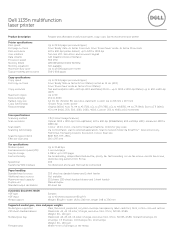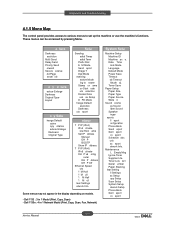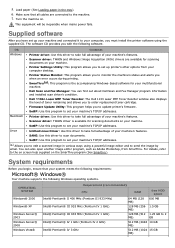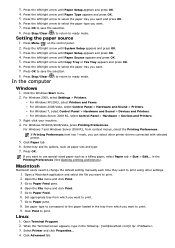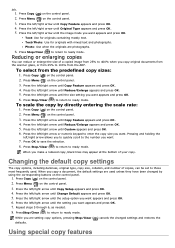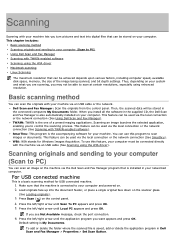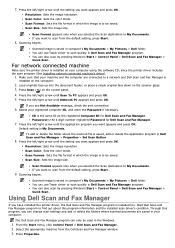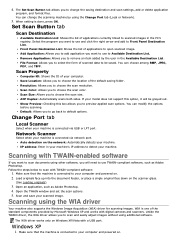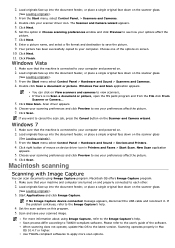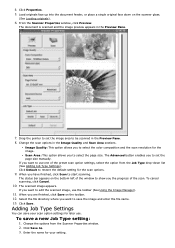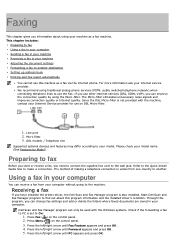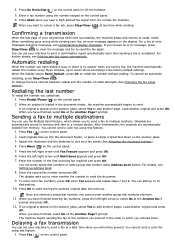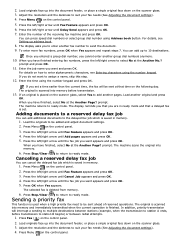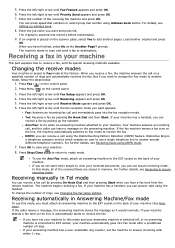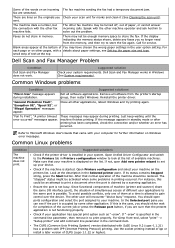Dell 1135N Support Question
Find answers below for this question about Dell 1135N.Need a Dell 1135N manual? We have 3 online manuals for this item!
Question posted by toniairproaustin on October 25th, 2018
Front Panel Scan Button Won't Save Settings
I've gone through the Scan and Fax manager. I've adjusted the scan settings to Adobe Acrobat so it saves as a PDF. I've adjusted the color and paper size and the save destination. I've removed all other applications that it would scan to. Adobe is the only thing listed in the right hand column.When I hit the scan button on the printer itself, should it not automatically start scanning? Because of the location of the printer, I have to stand up every single time to scroll through the menu selecting everything I just saved in the Manager. What is the purpose of adjusting and saving in the Scan Manager if I still have to manually select the settings on the printer itself??
Current Answers
Related Dell 1135N Manual Pages
Similar Questions
How To Set Scan Button On Dell 2335dn
(Posted by ishmTR3T 10 years ago)
Scan To Pc Problem
i have installed DEll 1135n MF Printer on a PC with server 2008. evrything is fine but unable to sca...
i have installed DEll 1135n MF Printer on a PC with server 2008. evrything is fine but unable to sca...
(Posted by alishujaau 11 years ago)
Manual Scanning
How do I manually scan documents into a single pdf file?
How do I manually scan documents into a single pdf file?
(Posted by ejpllc 11 years ago)