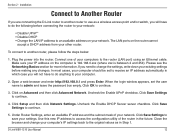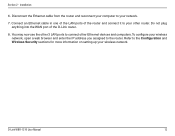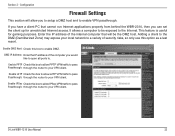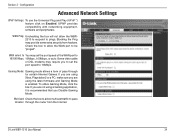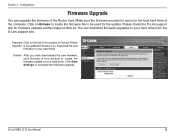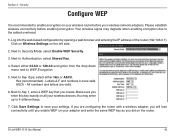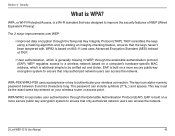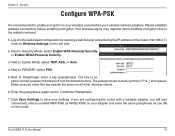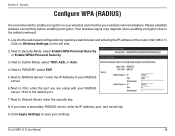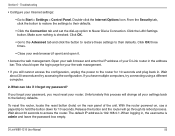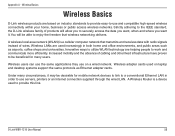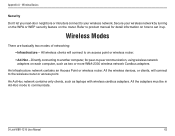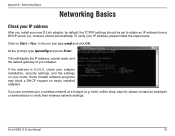D-Link WBR-1310 Support Question
Find answers below for this question about D-Link WBR-1310 - Wireless G Router.Need a D-Link WBR-1310 manual? We have 1 online manual for this item!
Question posted by rnascarf on September 28th, 2010
I Want To Go From Unsecured To Secured On My D Link Router. How Do I Do That?
I have a WBR 1310 Router, it is unsecured. I want to change it to a secured wireless. How do I do this?
Current Answers
Answer #1: Posted by kidderhooker on September 28th, 2010 10:49 PM
Go to this site and login:
D-LINK SYSTEMS, INC | WIRELESS ROUTER | LOGIN
User Name: admin
Password: password
Once you are logged in, it will ask you to configure your router manually or automatically. Select your desired way, follow the onscreen instructions.
D-LINK SYSTEMS, INC | WIRELESS ROUTER | LOGIN
User Name: admin
Password: password
Once you are logged in, it will ask you to configure your router manually or automatically. Select your desired way, follow the onscreen instructions.
Related D-Link WBR-1310 Manual Pages
Similar Questions
Why Is My D-link Router Slowing Down My Internet?
When using WiFi, the D-Link Router slows down the internet. Even though it is linked via an Ethernet...
When using WiFi, the D-Link Router slows down the internet. Even though it is linked via an Ethernet...
(Posted by Gorasaghi 1 year ago)
How To Set Up D-link Wbr-1310 Wireless G Router As A Second Ap
(Posted by Bloodromu 9 years ago)
How Do Do I Install My D-link Wbr-1310 4-port 10/100 Wireless G Router
(Posted by jcrospc 9 years ago)
D-link Wireless Router Wbr-1310 Manual
what happens when the status center says that there is no internet connection after you install all ...
what happens when the status center says that there is no internet connection after you install all ...
(Posted by Anonymous-127966 10 years ago)
How Do I Make Password To My D Link Router
(Posted by yrremenaj 11 years ago)