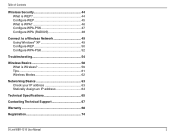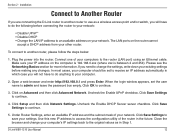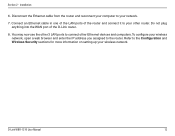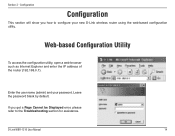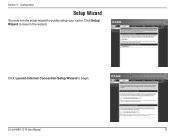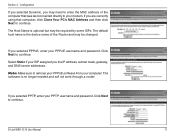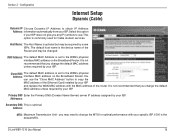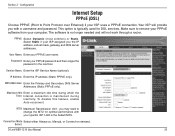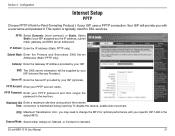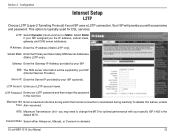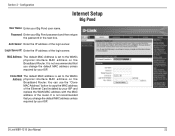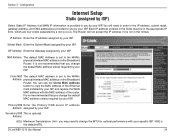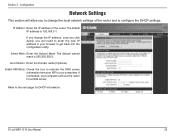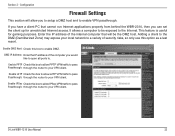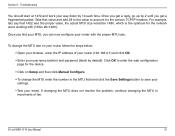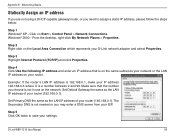D-Link WBR-1310 Support Question
Find answers below for this question about D-Link WBR-1310 - Wireless G Router.Need a D-Link WBR-1310 manual? We have 1 online manual for this item!
Question posted by dldj on January 13th, 2014
How To Setup Static Ip Address On D Link Wbr 1310
The person who posted this question about this D-Link product did not include a detailed explanation. Please use the "Request More Information" button to the right if more details would help you to answer this question.
Current Answers
Related D-Link WBR-1310 Manual Pages
Similar Questions
How To Set Up D-link Wbr-1310 Wireless G Router As A Second Ap
(Posted by Bloodromu 9 years ago)
How Do Do I Install My D-link Wbr-1310 4-port 10/100 Wireless G Router
(Posted by jcrospc 10 years ago)
I Have A D-link Wbr-1310 What I Have To Reset All The Time
(Posted by gorrre 10 years ago)
How To Find Ip Address D-link Dwl-700ap Wireless G Access Point
(Posted by sbitcr 10 years ago)
How Do I Create The Static Ip Address For Dap 1360?
step 1 a.install manual
step 1 a.install manual
(Posted by robinsonri 12 years ago)