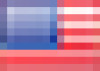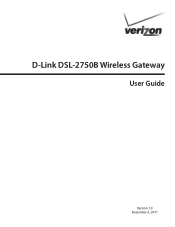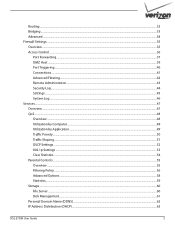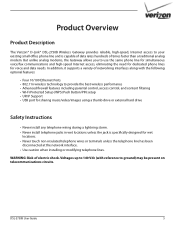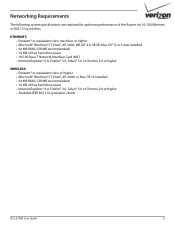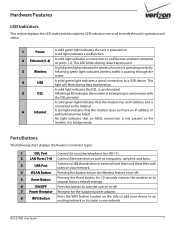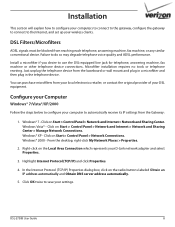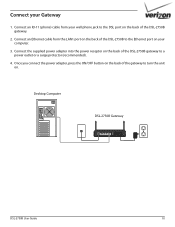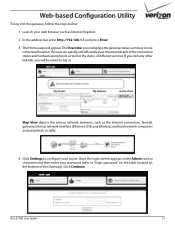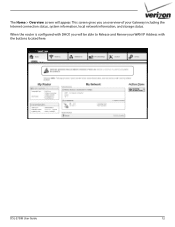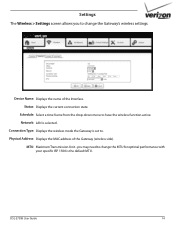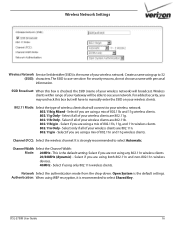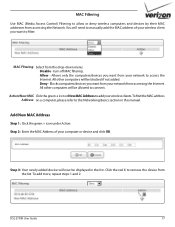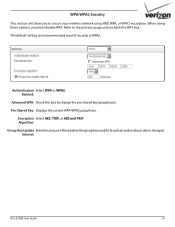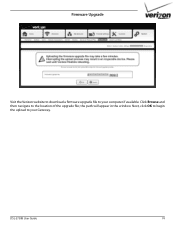D-Link DSL-2750B Support Question
Find answers below for this question about D-Link DSL-2750B.Need a D-Link DSL-2750B manual? We have 1 online manual for this item!
Question posted by pgoodman823 on March 23rd, 2017
Firmware For Dsl-2750b
What's the current firmware version for DSL-2750B?
Current Answers
Answer #1: Posted by waelsaidani1 on March 23rd, 2017 11:58 PM
A Factory Reset must be performed after upgrade in order for the new firmware to take effect http://support.dlink.com.au/Download/download.aspx?product=DSL-2750B&type=Firmware
Related D-Link DSL-2750B Manual Pages
Similar Questions
How To Change Username & Password In Dsl-2750b Router?
(Posted by Chvkwwo 10 years ago)
D-link Dsl 2750b Manual
My desk top computer has Window 7 and laptop has Window 8 operating systems. Is D-Link DSL-2750B com...
My desk top computer has Window 7 and laptop has Window 8 operating systems. Is D-Link DSL-2750B com...
(Posted by prbrmajmdar15 10 years ago)
Start D-link Dsl-2750b In Mac
I have inserted the CD in the CD drive, clicked DSL-2750B.exe, but I get a message "Cannot run in DO...
I have inserted the CD in the CD drive, clicked DSL-2750B.exe, but I get a message "Cannot run in DO...
(Posted by reinholdenqvist 11 years ago)