D-Link DIR-600 Support Question
Find answers below for this question about D-Link DIR-600 - Wireless N 150 Home Router.Need a D-Link DIR-600 manual? We have 2 online manuals for this item!
Question posted by zatestiranje on October 4th, 2012
Dir-600 Bridge Mode
How to run DIR-600 in bridge mode???
Current Answers
There are currently no answers that have been posted for this question.
Be the first to post an answer! Remember that you can earn up to 1,100 points for every answer you submit. The better the quality of your answer, the better chance it has to be accepted.
Be the first to post an answer! Remember that you can earn up to 1,100 points for every answer you submit. The better the quality of your answer, the better chance it has to be accepted.
Related D-Link DIR-600 Manual Pages
User Manual - Page 3
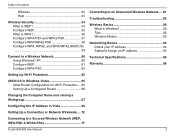
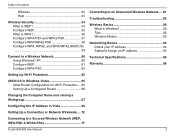
... Router 66
Changing the Computer Name and Joining a Workgroup 67
Configuring the IP Address in Vista 69
Setting Up a Connection or Network Wirelessly..... 72
Connecting to a Secured Wireless Network (WEP, WPA-PSK & WPA2-PSK 77
D-Link DIR-600 User Manual
Connecting to an Unsecured Wireless Network..... 81 Troubleshooting 85 Wireless Basics 89
What is Wireless 90 Tips 92 Wireless Modes...
User Manual - Page 20
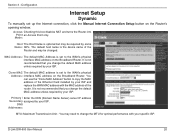
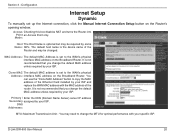
... specific ISP.
Access Checking this box disables NAT and turns the Router into Point an Access Point only. D-Link DIR-600 User Manual
20 You can use the "Clone MAC Address" button to the WAN's physical interface MAC address on the Broadband Router.
Mode:
Host The Host Name is set to change the default MAC...
User Manual - Page 21
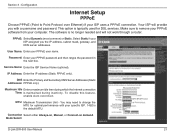
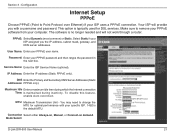
Your ISP will not work through a router. This option is the default MTU.
Service Name: Enter the ISP Service Name (...then retype the password in the next box.
Connection Select either Always-on, Manual, or Connect-on demand. Mode Select:
D-Link DIR-600 User Manual
21 The software is maintained during inactivity.
To disable this feature, enable Auto-reconnect. DNS Enter ...
User Manual - Page 22
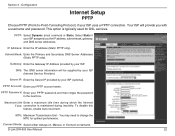
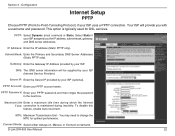
... server information will provide you the IP address, subnet mask, gateway, and DNS server addresses. D-Link DIR-600 User Manual
22 Select Static if your PPTP account name.
To disable this feature, enable Auto-reconnect. Connect Mode: Select either Always-on, Manual, or Connect-on demand.
Configuration
Internet Setup
PPTP
Choose PPTP (Point...
User Manual - Page 23
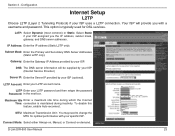
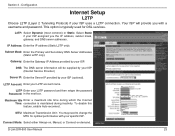
... addresses. To disable this feature, enable Auto-reconnect. You may need to change the MTU for DSL services. D-Link DIR-600 User Manual
23 Section 3 - Maximum Idle Enter a maximum idle time during inactivity. Connect Mode: Select either Always-on, Manual, or Connect-on demand. L2TP: Select Dynamic (most common) or Static.
Subnet Mask...
User Manual - Page 25
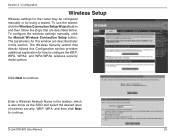
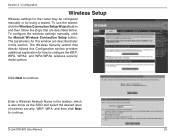
... continue. D-Link DIR-600 User Manual
25 The Wireless Security section that are described later in the textbox, which is also know as the SSID and select the desired level of wireless security, WEP, WPA. Section 3 -
Click Next to continue.
Enter a Wireless Network Name in this Configuration section provides additional explanation for the router may be...
User Manual - Page 30
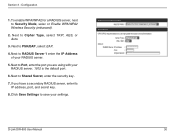
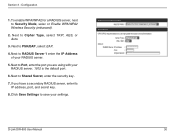
... Save Settings to Security Mode, selec or Enable WPA/WPA2 Wireless Security (enhanced).
2. Next to RADIUS Server 1 enter the IP Address of your RADIUS server. 1812 is the default port.
6. Next to PSK/EAP, select EAP.
4. Next to Shared Secret, enter the security key.
7. Configuration
1. Section 3 - D-Link DIR-600 User Manual
30 If you...
User Manual - Page 40
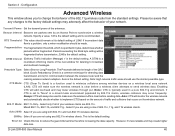
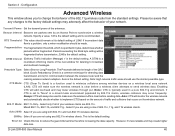
... between the wireless router and the roaming wireless network adapters. Enabling CTS will monitor the wireless network and automatically decide whether to implement CTS based on the wireless network.
802.11 Mode: 802.11n...create higher data loss. Short GI: Check this box to synchronize a wireless network. D-Link DIR-600 User Manual
40
Preamble Type: Select Short or Long Preamble. None: CTS...
User Manual - Page 56
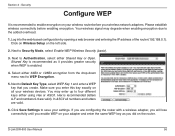
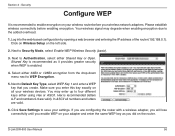
... it provides greater security when WEP is recommended (letters A-F and numbers 0-9 are configuring the router with a wireless adapter, you will lose connectivity until you enable WEP on your settings. Next to four different keys either using Hex or ASCII. Next to WEP Encryption.
5. D-Link DIR-600 User Manual
56 Section 4 - If you are valid).
User Manual - Page 58
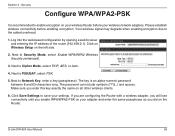
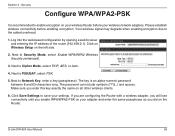
Section 4 - Next to Security Mode, select Enable WPA/WPA2 Wireless Security (enhanced).
3. Click Save Settings to save your adapter and enter the same passphrase as you did on the Router. Next to Network Key, enter a key (passphrase). The key is recommended to Cipher Mode, select TKIP, AES, or Auto.
4.
D-Link DIR-600 User Manual
58 Log into...
User Manual - Page 59
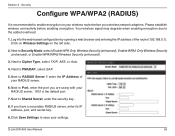
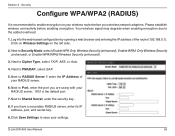
... network adapters. D-Link DIR-600 User Manual
59 Next to Security Mode, select Enable WPA Only Wireless Security (enhanced), Enable WPA2 Only Wireless Security (enhanced), or Enable WPA/WPA2 Wireless Security (enhanced).
3. Section 4 -
Next to enable encryption on the left side.
2. Click Save Settings to RADIUS Server 1 enter the IP Address of the router (192.168.0.1). If...
User Manual - Page 93
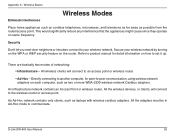
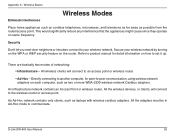
... frequency. All the adapters must be in Ad-Hoc mode to set it up. Secure your wireless network.
All the wireless devices, or clients, will connect to the wireless router or access point.
D-Link DIR-600 User Manual
93 All wireless clients will connect to an access point or wireless router.
• A d-Hoc - An Ad-Hoc network contains only clients...
User Guide - Page 3
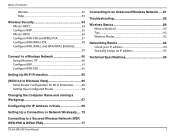
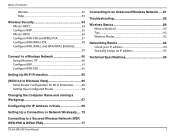
... a Connection or Network Wirelessly..... 72
Connecting to a Secured Wireless Network (WEP, WPA-PSK & WPA2-PSK 77
Connecting to an Unsecured Wireless Network...... 81
Troubleshooting 85
Wireless Basics 89 What is Wireless 90 Tips 92 Wireless Modes 93
Networking Basics 94 Check your IP address 94 Statically Assign an IP address 95
Technical Specifications 96
D-Link DIR-600 User Manual
3
User Guide - Page 20
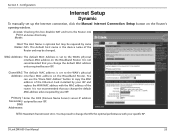
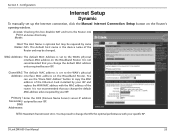
... Section 3 -
D-Link DIR-600 User Manual
20 Configuration
Internet Setup
Dynamic
To manually set up the Internet connection, click the Manual Internet Connection Setup button on the Broadband Router. You can use the ... ISP. Access Checking this box disables NAT and turns the Router into Point an Access Point only.
You may be changed. Mode:
Host The Host Name is the device name of the...
User Guide - Page 21
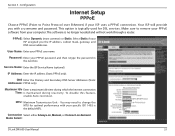
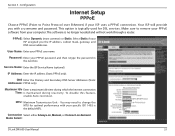
... server addresses. DNS Enter the Primary and Secondary DNS Server Addresses (Static Addresses: PPPoE only).
Your ISP will not work through a router. This option is the default MTU. Mode Select:
D-Link DIR-600 User Manual
21 Configuration
Internet Setup
PPPoE
Choose PPPoE (Point to remove your PPPoE software from your PPPoE user name.
IP...
User Guide - Page 22
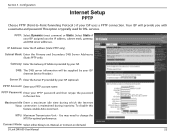
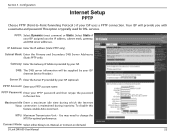
To disable this feature, enable Auto-reconnect. Connect Mode: Select either Always-on, Manual, or Connect-on demand. Select Static... which the Internet Time: connection is typically used for optimal performance. This option is maintained during inactivity.
D-Link DIR-600 User Manual
22
MTU: Maximum Transmission Unit - IP Address: Enter the IP address (Static PPTP only).
DNS...
User Guide - Page 23
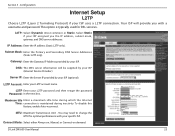
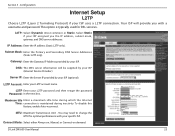
... will provide you the IP address, subnet mask, gateway, and DNS server addresses.
D-Link DIR-600 User Manual
23 This option is maintained during inactivity. Gateway: Enter the Gateway IP Address provided... and password. Section 3 - You may need to change the MTU for DSL services. Connect Mode: Select either Always-on, Manual, or Connect-on demand. Select Static if your ISP assigned...
User Guide - Page 25
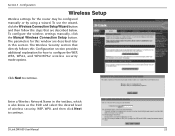
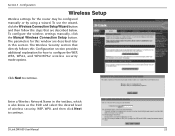
... explanation for how to configure the WEP, WPA, WPA2, and WPA/WPA2 wireless security mode options. and then click Next to continue. D-Link DIR-600 User Manual
25 The parameters for the router may be configured manually or by using a wizard. The Wireless Security section that are described later in the textbox, which is also know...
User Guide - Page 30
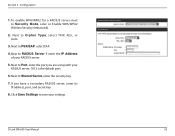
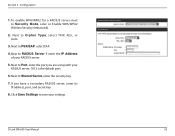
... Address of your RADIUS server. 1812 is the default port.
6. Next to Security Mode, selec or Enable WPA/WPA2 Wireless Security (enhanced).
2. Click Save Settings to Cipher Type, select TKIP, AES, or Auto.
3. Next to PSK/EAP, select EAP.
4. D-Link DIR-600 User Manual
30 Next to Shared Secret, enter the security key.
7. If...
User Guide - Page 40
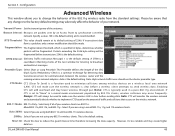
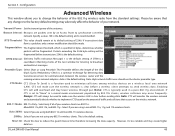
... collisions that any 802.11n wireless clients. D-Link DIR-600 User Manual
40
Beacon interval: Beacons are packets sent by 802.11b clients, wireless collisions may adversely affect the ... wireless network.
802.11 Mode: 802.11n Only - If CTS is recommended. Section 3 - Select only if all of the next window for communication between the wireless router and the roaming wireless...
Similar Questions
How To Find The 8 Digit Pin In Dlink Wireless N 150 Cloud Router Dir 600l
(Posted by sandzvv 9 years ago)
How To Configure Wireless N 150 Home Router Dir 600 As Repetidor
(Posted by tripbogg 9 years ago)
How To Get The Password To A Wireless N 150 Home Router
(Posted by Buprong 9 years ago)
Wireless N150 Home Router How To Reset The Password
(Posted by Markshall 9 years ago)
Wireless M 150 Home Router Can I Reset The Password
(Posted by jappink 10 years ago)

