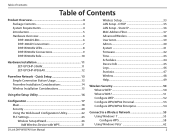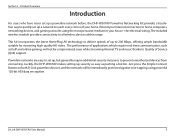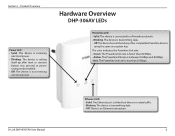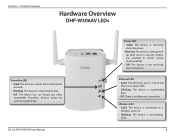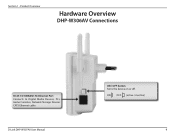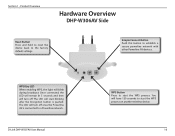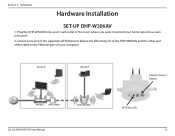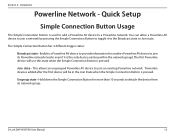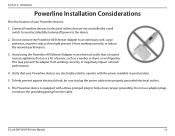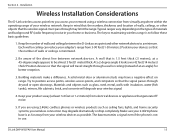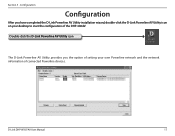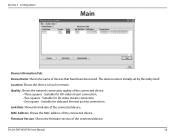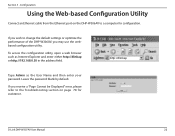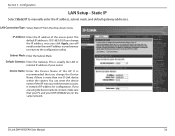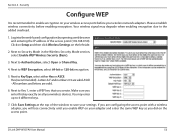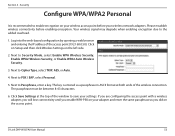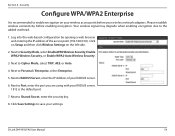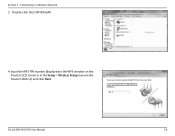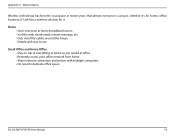D-Link DHP-W307AV Support Question
Find answers below for this question about D-Link DHP-W307AV.Need a D-Link DHP-W307AV manual? We have 1 online manual for this item!
Question posted by email44882 on December 8th, 2012
Cannot Connect To Web Ui
Hi, the manual states default ip of 192.168.0.50 but I cannot connect. My network is configured to use 192.168.1.nnn and my computer was picking up a lan ip in that range. So I disconnected the sender (no antennae) from the router and manually set the laptop's ip to the 192.168.0.nnn range but it still would not connected to the 192.168.0.50
Can I connect to the UI without the sender attached to the router? Will I have to change my router and other devices on the network to the 192.168.0.nnn range? Will the d-links pick up alternate ip's from the routers DHCP?
Current Answers
Related D-Link DHP-W307AV Manual Pages
Similar Questions
What Is The Default Ip Address Dlink Dcs-930l Network Camera
(Posted by kaskbodhi0 10 years ago)
Dhpw307av Units Wont Work With My New Router,before Replacement Worked Perfectly
My SKY broadband router failed and SKY have replaced with a new router.My Dlink worked perfectly wit...
My SKY broadband router failed and SKY have replaced with a new router.My Dlink worked perfectly wit...
(Posted by jim10965 11 years ago)
Dropping The Network
I just unpacked the DHP-W307AV and did some testing. After a while it worked, BUT later the network ...
I just unpacked the DHP-W307AV and did some testing. After a while it worked, BUT later the network ...
(Posted by petersterwe 11 years ago)