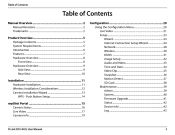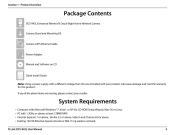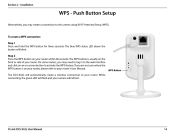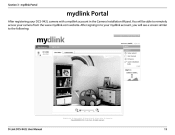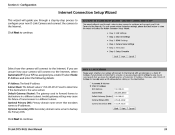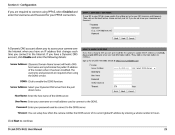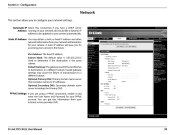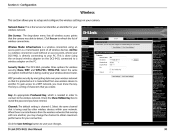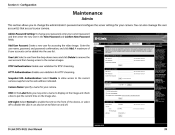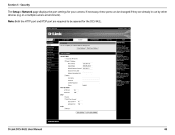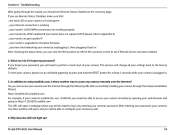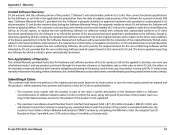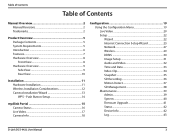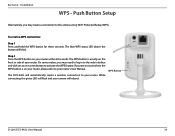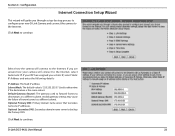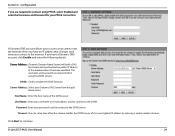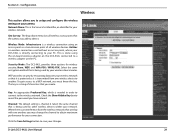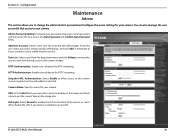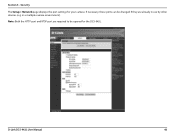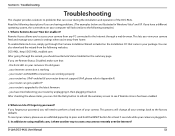D-Link DCS-942L Support Question
Find answers below for this question about D-Link DCS-942L.Need a D-Link DCS-942L manual? We have 2 online manuals for this item!
Question posted by sttosi on March 12th, 2013
How To Setup A Gmail Account For Snapshots Email In A Dcs-942l D-link Camera ?
I put in my gmail.com settings as follows: />Clicking the Test button I get a 'Send a test mail failure'. I wonder how can I get it working. The above settings come from my personal account where I deal with tens daily emails. NOTE: SSL-TLS/None/STARTTLS selection makes no difference.
Thanks for any help
Current Answers
Related D-Link DCS-942L Manual Pages
Similar Questions
Dcs-942l Set Up To Record On Motion Detect.
I have a DCS-942L set up to record on md. does it have to be on line? can it record stand alone unti...
I have a DCS-942L set up to record on md. does it have to be on line? can it record stand alone unti...
(Posted by raymclain 11 years ago)