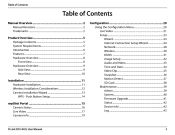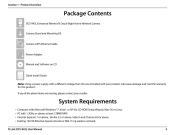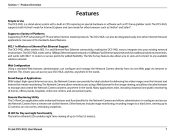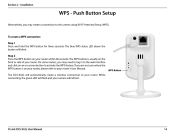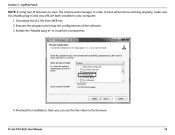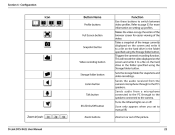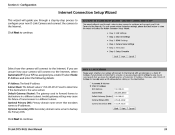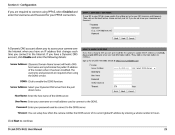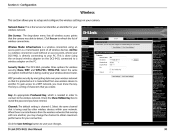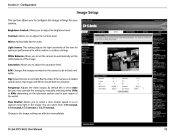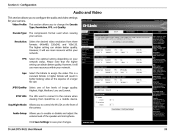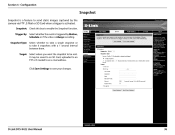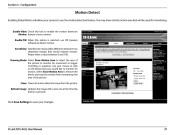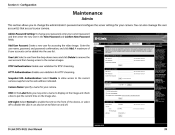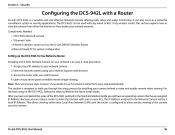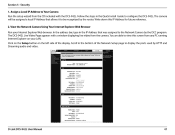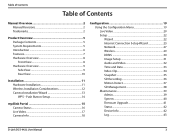D-Link DCS-942L Support Question
Find answers below for this question about D-Link DCS-942L.Need a D-Link DCS-942L manual? We have 2 online manuals for this item!
Question posted by fonarg on July 21st, 2014
How To Setup Dcs-942l Snapshot For Email
The person who posted this question about this D-Link product did not include a detailed explanation. Please use the "Request More Information" button to the right if more details would help you to answer this question.
Current Answers
Related D-Link DCS-942L Manual Pages
Similar Questions
How To Setup A Gmail Account For Snapshots Email In A Dcs-942l D-link Camera ?
I put in my gmail.com settings as follows: />Clicking the Test button I get a 'Send a test mail fa...
I put in my gmail.com settings as follows: />Clicking the Test button I get a 'Send a test mail fa...
(Posted by sttosi 11 years ago)
Is Your Service Provided At No Cost With Purchase Of Security Cameras?
We are interested in purchasing a night time security camera. Our questions is does the purchase of ...
We are interested in purchasing a night time security camera. Our questions is does the purchase of ...
(Posted by cmrobinson66 11 years ago)