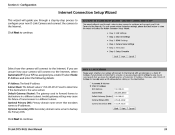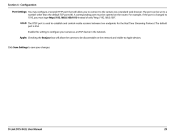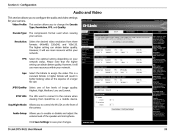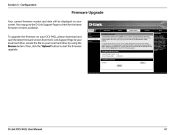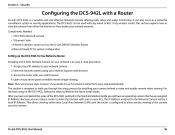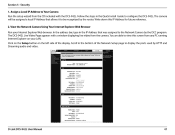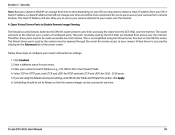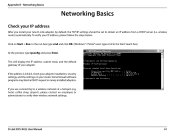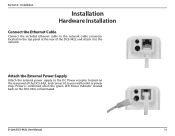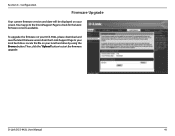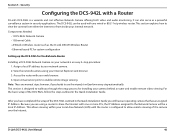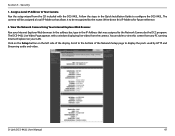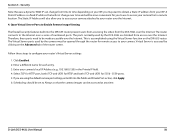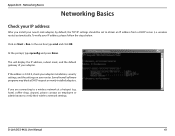D-Link DCS-942L Support and Manuals
Get Help and Manuals for this D-Link item

View All Support Options Below
Free D-Link DCS-942L manuals!
Problems with D-Link DCS-942L?
Ask a Question
Free D-Link DCS-942L manuals!
Problems with D-Link DCS-942L?
Ask a Question
Most Recent D-Link DCS-942L Questions
How Come My Remotr Look At My Home Cam Does Not Work Outside My Own Internet
(Posted by mhrtwk 8 years ago)
Where Is Setup Time For Motion Detection On Dcs-942l ?
(Posted by MRoceans 9 years ago)
My Dlink Dcs942l Is Offline How Do I Reset Remotely
(Posted by neeSa 9 years ago)
Cannot Register Dcs942l Mydlink
(Posted by druistar05 9 years ago)
Cannot View Dcs-942l Remotely
(Posted by smkttab 9 years ago)
D-Link DCS-942L Videos
Popular D-Link DCS-942L Manual Pages
D-Link DCS-942L Reviews
We have not received any reviews for D-Link yet.