D-Link DCS-932L Support Question
Find answers below for this question about D-Link DCS-932L.Need a D-Link DCS-932L manual? We have 1 online manual for this item!
Question posted by bedu on September 19th, 2013
Can't Install Activex For Dcs-932l
The person who posted this question about this D-Link product did not include a detailed explanation. Please use the "Request More Information" button to the right if more details would help you to answer this question.
Current Answers
There are currently no answers that have been posted for this question.
Be the first to post an answer! Remember that you can earn up to 1,100 points for every answer you submit. The better the quality of your answer, the better chance it has to be accepted.
Be the first to post an answer! Remember that you can earn up to 1,100 points for every answer you submit. The better the quality of your answer, the better chance it has to be accepted.
Related D-Link DCS-932L Manual Pages
Product Manual - Page 3
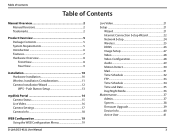
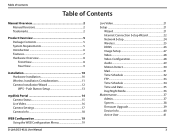
...Using the WEB Configuration Menu 19
D-Link DCS-932L User Manual
Live Video 21 Setup 21
Wizard 21 Internet Connection Setup Wizard 22 Network Setup 24 Wireless 25 DDNS 26 Image ... Requirements 5 Introduction 6 Features 7 Hardware Overview 8 Front View 8 Rear View 9
Installation 10 Hardware Installation 10 Wireless Installation Considerations 11 Camera Installation Wizard 12 WPS -
Product Manual - Page 5
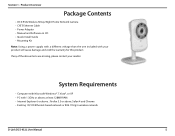
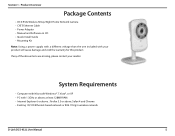
Product Overview
PPraocdkuacgteOCvoenrtvenietws
• DCS-932L Wireless N Day/Night Home Network Camera • CAT5 Ethernet Cable • Power Adapter • Manual and Software on CD • Quick Install Guide • Mounting Kit
Note: Using a power supply with a different voltage than the one included with 1.3GHz or above; at least 128MB RAM • Internet ...
Product Manual - Page 6
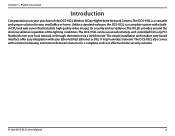
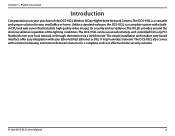
Product Overview
Introduction
Congratulations on your Ethernet/Fast Ethernet or 802.11 b/g/n wireless network. The IR LED provides around the clock surveillance regardless of the DCS-932L Wireless N Day/Night Home Network Camera. D-Link DCS-932L User Manual
6
The simple installation and intuitive web-based interface offer easy integration with your purchase of the lighting conditions...
Product Manual - Page 7
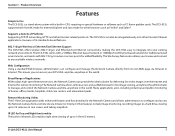
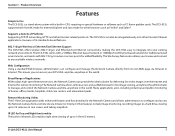
...available wireless networks.
The DCS-932L works with a 10Mbps Ethernet based network or 100Mbps Fast Ethernet based network for traditional wired environments, and works with a built-in the world. D-Link DCS-932L User Manual... into other Internet related protocols.
The DCS-932L supports both ActiveX mode for Internet Explorer and Java mode for Day and Night functionality The ...
Product Manual - Page 10
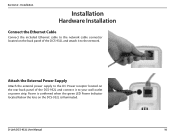
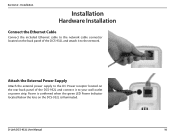
Installation
Installation
Hardware Installation
Connect the Ethernet Cable
Connect the included Ethernet cable to the network cable connector located on the rear back panel of the DCS-932L and attach it to the network. Attach the External Power Supply
Attach the external power supply to the DC Power receptor located on the back panel of the DCS-932L and connect it...
Product Manual - Page 11
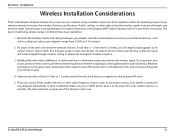
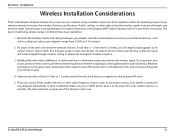
...range from anywhere within the operating range of walls and ceilings between network devices. D-Link DCS-932L User Manual
11 Section 2 - Building Materials make a difference.... completely. Try to be almost 3 feet (1 meter) thick.
Installation
Wireless Installation Considerations
The D-Link Wireless Network Camera lets you are using a wireless connection from 3-90 feet...
Product Manual - Page 12
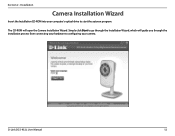
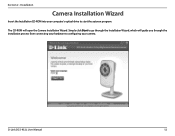
... to go through the installation process from connecting your camera. D-Link DCS-932L User Manual
12 Installation
Camera Installation Wizard
Insert the Installation CD-ROM into your computer's optical drive to configuring your hardware to start the autorun program. The CD-ROM will guide you through the Installation Wizard, which will open the Camera Installation Wizard. Section 2 -
Product Manual - Page 13
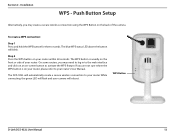
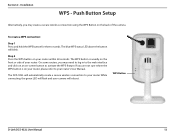
... on your router, please refer to your camera will flash and your router.
WPS Button
D-Link DCS-932L User Manual
13
To create a WPS connection:
Step 1 Press and hold the WPS button for three... seconds. While connecting, the green LED will reboot. The DCS-932L will blink. The WPS button is on the back of your router. Step 2 Press the WPS...
Product Manual - Page 14
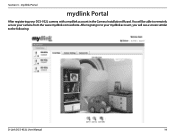
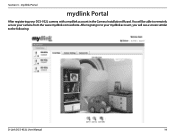
You will see a screen similar to remotely access your DCS-932L camera with a mydlink account in to your mydlink account, you will be able to the following:
D-Link DCS-932L User Manual
14 mydlink Portal
mydlink Portal
After registering your camera from the www.mydlink.com website. Section 3 - After signing in the Camera Installation Wizard.
Product Manual - Page 15
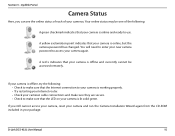
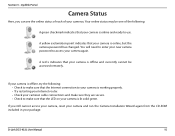
D-Link DCS-932L User Manual
15 Your online status may be accessed remotely. A yellow exclamation point indicates that your ...camera password has changed. mydlink Portal
Camera Status
Here, you still cannot access your camera, reset your camera and run the Camera Installation Wizard again from the CD-ROM included in your camera is lit solid green. Section 3 - A red x indicates that the ...
Product Manual - Page 19
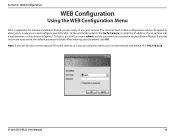
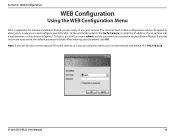
.... Web Configuration
WEB Configuration
Using the WEB Configuration Menu
After completing the Camera Installation Wizard, you are ready to the camera, or if you are using the camera on a closed network, the default IP is 192.168.0.20.
D-Link DCS-932L User Manual
19 At the end of the wizard, click Go To Camera...
Product Manual - Page 20
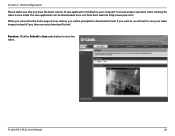
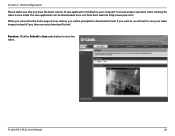
... button to view your video images instead of Java, then you want to use ActiveX to view live video. If you must download ActiveX. D-Link DCS-932L User Manual
20 Section 4 - When you connect to the home page of Java application installed on your camera, you have the latest version of your computer to download...
Product Manual - Page 21


...DCS-932L User Manual
21 Web Configuration
Live Video
ActiveX: For Windows® Users that do not have Java installed..., please choose this option to view video streaming on the Live Video page. Java: Select Java when using the Internet Connection Setup Wizard that support Java to view video streaming on the live video page.
Setup
Wizard
You may manually configure your network...
Product Manual - Page 27
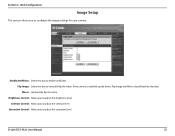
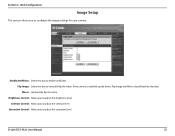
.... Flip Image: Select this box to configure the image settings for your camera.
Contrast Control: Allows you to enable antiflicker. D-Link DCS-932L User Manual
27 If the camera is installed upside down, Flip Image and Mirror should both be checked.
Web Configuration
Image Setup
This section allows you to vertically flip the...
Product Manual - Page 28
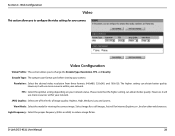
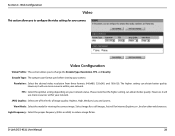
..., ActiveX for Internet Explorer, or Java for viewing the camera image.
Resolution: Select the desired video resolution from three formats: 640x480, 320x240, and 160x120. View Mode: Select the mode for other web browsers. Section 4 -
JPEG Quality: Select one of five levels of image quality: Highest, High, Medium, Low, and Lowest. D-Link DCS-932L...
Product Manual - Page 44
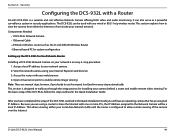
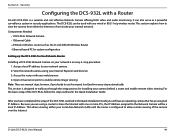
... used with your Internet Explorer web browser. 3. For the basic setup of the DCS-932L outlined in the Quick Installation Guide. D-Link DCS-932L User Manual
44 however, if you have an operating camera that has an assigned IP Address. Components Needed:
• 1 DCS-932L Network Camera • 1 Ethernet Cable • A Wired or Wireless router such as a powerful...
Product Manual - Page 45
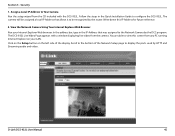
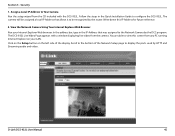
The camera will be assigned a local IP Address that was assigned to configure the DCS-932L. In the address bar, type in the Quick Installation Guide to the Network Camera by the router. Click on the Setup button on your Internet Explorer Web browser. Write down this screen from the camera. You are able ...
Product Manual - Page 47
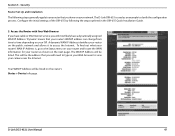
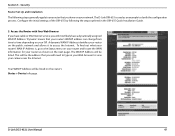
... router's Status > Device Info page. D-Link DCS-932L User Manual
47 A dynamic WAN IP Address identifies your router (as an example to access the Internet. This will need to type in the DIR-655 Quick Installation Guide.
3.
Your WAN IP Address will be listed on the public network and allows it to clarify the...
Product Manual - Page 50
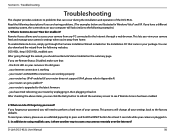
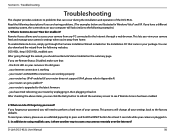
...
50 In addition to using mydlink.com, is upgraded to the latest firmware ...you can occur during the installation and operation of your computer will change all your camera from the following websites: DCS-932L: http://DCS-932L.mydlink.com After going through a web browser. Section 6 - Troubleshooting
Troubleshooting
This chapter provides solutions to see Remote...
Product Manual - Page 52
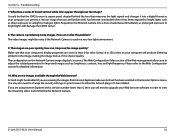
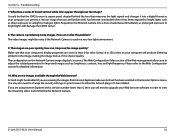
.... D-Link DCS-932L User Manual
52 Section 6 - Reposition the Network Camera into a more shaded area immediately as direct exposure to sunlight or halogen lights. The video images might be noisy if the Network Camera is of poor quality. Make sure that you are poor quality, how can I improve the image quality? ActiveX might be disabled...

