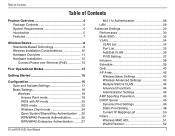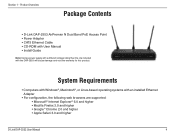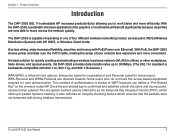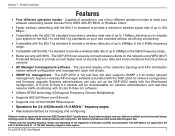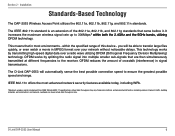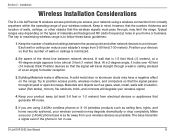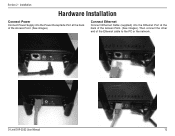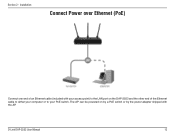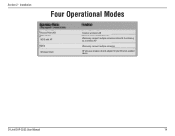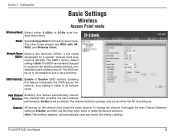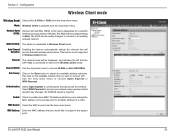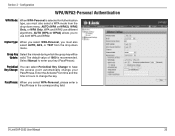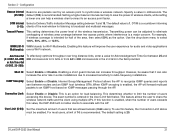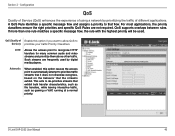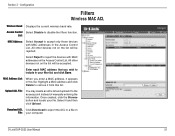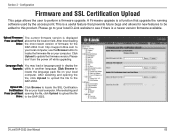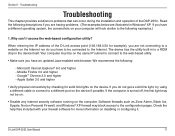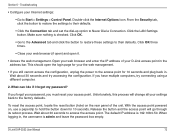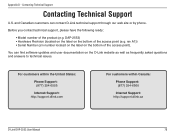D-Link DAP-2553 Support Question
Find answers below for this question about D-Link DAP-2553 - Wireless N Dual Band Gigabit Access Point.Need a D-Link DAP-2553 manual? We have 1 online manual for this item!
Question posted by nathalie69290 on November 28th, 2012
Frequently Loosing Connection With The Dap-2553.
Mi ipads and Iphone are frequently loosing connection with the DAP-2553. What can I do ?
Thanks,
Current Answers
Related D-Link DAP-2553 Manual Pages
Similar Questions
Dap 2330 Access Point
please send me program to complete configuration step for d-link for DAP 2330 ACCESS point. the page...
please send me program to complete configuration step for d-link for DAP 2330 ACCESS point. the page...
(Posted by xxxmr999xxx 1 year ago)
I Want To Download Wireless Ac750 Dual Band Range Extender
(Posted by jac81361 9 years ago)
Why Doesn't Dlink Dap 2553 See My Wireless Network
(Posted by colvi 9 years ago)
How To Setup A Password On A Dlink Dap-2553 Wireless Router
(Posted by SMikoewrad 9 years ago)
How To Reset Dap-2553
(Posted by KrHeat 10 years ago)