D-Link DAP-1360 Support Question
Find answers below for this question about D-Link DAP-1360.Need a D-Link DAP-1360 manual? We have 3 online manuals for this item!
Question posted by Butadaedal on January 23rd, 2014
How To Set Up Dlink 1360
The person who posted this question about this D-Link product did not include a detailed explanation. Please use the "Request More Information" button to the right if more details would help you to answer this question.
Current Answers
There are currently no answers that have been posted for this question.
Be the first to post an answer! Remember that you can earn up to 1,100 points for every answer you submit. The better the quality of your answer, the better chance it has to be accepted.
Be the first to post an answer! Remember that you can earn up to 1,100 points for every answer you submit. The better the quality of your answer, the better chance it has to be accepted.
Related D-Link DAP-1360 Manual Pages
Product Manual - Page 2
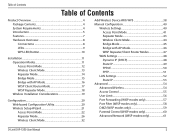
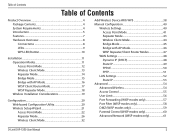
... 50 PPTP 51
LAN Settings 52 Static IP 53
Advanced 54 Advanced Wireless 54 Access Control 55 User Limit 56 Port Forwarding (WISP modes only 57 Port Filter (WISP modes only 58 DMZ (WISP modes only 59 Parental Control (WISP modes only 60 Advanced Network (WISP modes only 61
D-Link DAP-1360 User Manual
2
Product Manual - Page 5
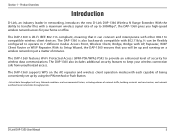
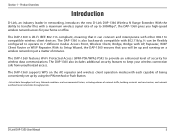
... conditions and environmental factors, including volume of being conveniently set up to transfer files with other 802.11n compatible wireless client devices. The DAP-1360 is also backwards compatible with 802.11b/g. The DAP-1360 also includes additional security features to operate in 7 different modes Access Point, Wireless Client, Bridge, Bridge with each capable of network traffic...
Product Manual - Page 6
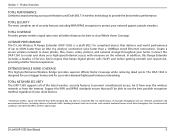
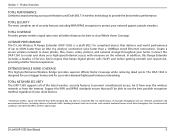
TOTAL SECURITY The most complete set of your high-speed Internet access with everyone on the network. ULTIMATE PERFORMANCE The D-Link Wireless N Range Extender (DAP-1360) is designed for use the best possible encryption method, regardless of security features including WPA/WPA2 encryption to share photos, files, music, video, printers, and ...
Product Manual - Page 7
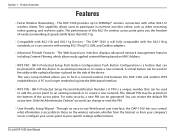
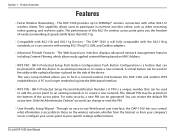
..., whether from the Internet or from your specific settings within minutes. Through its easy-to create a new network.
D-Link DAP-1360 User Manual
7 This capability allows users to form a secured wireless link between the DAP-1360 and another WPS enabled device. Product Overview
Features
• Faster Wireless Networking - The DAP-1360 provides up to log into the Web-based...
Product Manual - Page 11
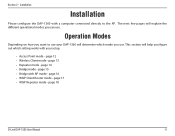
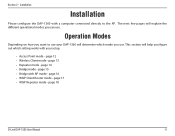
...
Installation
Installation
Please configure the DAP-1360 with a computer connected directly to use your setup.
• Access Point mode - page 15 • Bridge with your DAP-1360 will determine which mode you figure out which setting works with AP mode - The next few pages will help you use . page 12 • Wireless Client mode - Section 2 - page...
Product Manual - Page 13
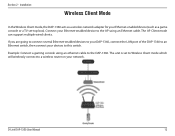
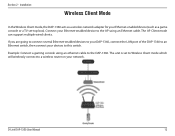
... to the AP using an ethernet cable to this switch. Example: Connect a gaming console using an Ethernet cable. D-Link DAP-1360 User Manual
13 Section 2 -
Installation
Wireless Client Mode
In the Wireless Client mode, the DAP-1360 acts as a game console or a TV set to Wireless Client mode which will wirelessly connect to a wireless router on your devices to the...
Product Manual - Page 14
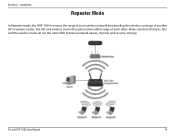
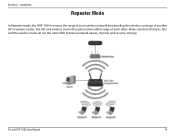
..., the DAP-1360 increases the range of your wireless network by extending the wireless coverage of each other. The APs and wireless router (if used) must be within range of another AP or wireless router.
Make sure that all clients, APs, and the wireless router all use the same SSID (wireless network name), channel, and security settings. D-Link DAP-1360 User...
Product Manual - Page 21


If you want to enter your access point.
Configuration
Wireless Setup Wizard
Click Launch Wireless Setup Wizard to configure your settings without running the wizard, click Wireless Setup on the left side and skip to page 38. D-Link DAP-1360 User Manual
21 Section 3 - To set up your wireless network, click Add Wireless Device With WPS and skip to page 40.
Product Manual - Page 38
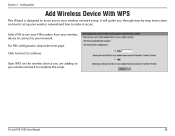
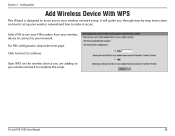
... how to complete the setup. D-Link DAP-1360 User Manual
38
Section 3 - Configuration
Add Wireless Device With WPS
This Wizard is designed to assist you wireless network to make it secure.
It will guide you through step-by-step instructions on the wireless device you are adding to set up your network. Click Connect to the...
Product Manual - Page 42
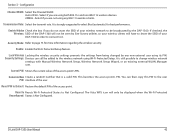
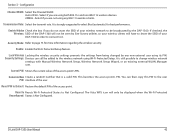
... PIN: Shows the current value of the DAP-1360 will only be seen by the DAP-1360. D-Link DAP-1360 User Manual
42 Select if you are not using Wi-Fi Protected Setup. Security Settings: Devices can then copy this PIN to select Best (automatic) for more information regarding the wireless security. This becomes the access point's PIN...
Product Manual - Page 78
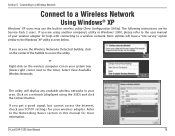
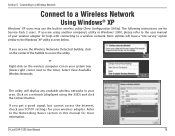
...
Connect to the Networking Basics section in wireless utility (Zero Configuration Utility). Select View Available Wireless Networks. Refer to a Wireless Network
Using Windows® XP
Windows® XP users may use the built-in this manual for help with connecting to access the utility. D-Link DAP-1360 User Manual
78 The following instructions are using...
Product Manual - Page 94
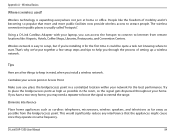
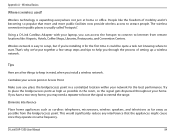
.../access point as high as possible from remote locations like the freedom of setting up a wireless network. The wireless connection in mind, when you place the bridge/access point in the room...extend the range.
D-Link DAP-1360 User Manual
94 Wireless Basics
Where is expanding everywhere not just at home or office.
Wireless network is usually called "hotspots".
Appendix A -
Product Manual - Page 95


... information on the access point. Wireless Basics
Security
Don't let your wireless network by turning on the WPA or WEP security feature on how to the wireless bridge or access point. All the wireless devices, or clients, will connect to communicate. Refer to product manual for peer-to your wireless network. D-Link DAP-1360 User Manual
95
User Manual - Page 2
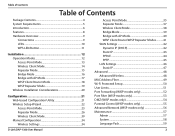
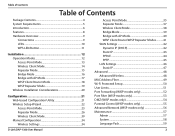
... with AP Mode 17 WISP Client Router Mode 18 WISP Repeater Mode 19 Wireless Installation Considerations 20
Configuration 21 Web-based Configuration Utility 21 Wireless Setup Wizard 22 Access Point Mode 23 Repeater Mode 26 Wireless Client Mode 30 Manual Configuration 34 Wireless Settings 34
D-Link DAP-1360 User Manual
Access Point Mode 35 Repeater Mode 37...
User Manual - Page 51
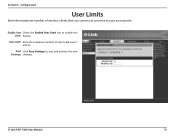
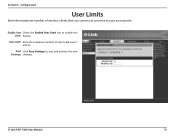
Enable User Check the Enable User Limit box to save and activate the new Settings: changes.
Configuration
User Limits
Enter the maximum number of clients, between 1 and 32. User Limit: Enter the maximum number of wireless clients that can connect at one time to your access point. Save Click Save Settings to enable this Limit: feature.
D-Link DAP-1360 User Manual
51 Section 3 -
User Manual - Page 74
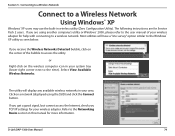
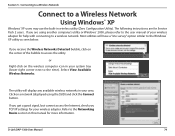
If you TCP/IP settings for help with connecting to a Wireless Network
Using Windows® XP
Windows® XP users may use the built-in this manual for Service Pack 2 users. or
Right-click on the wireless computer icon in your wireless adapter. D-Link DAP-1360 User Manual
74 Connecting to a Wireless Network
Connect to a wireless network. If you...
User Manual - Page 81
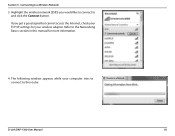
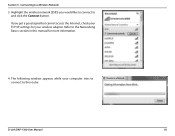
... in this manual for your wireless adapter.
D-Link DAP-1360 User Manual
81 Refer to and click the Connect button. Highlight the wireless network (SSID) you get a good signal but cannot access the Internet, check your computer tries to connect to a Wireless Network
3. The following window appears while your TCP/IP settings for more information.
4. Connecting...
User Manual - Page 94
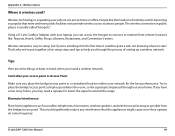
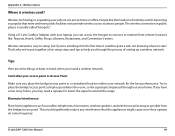
...Wireless technology is usually called "hotspots".
D-Link DAP-1360...wireless used? If you have a two-story home, you 're installing it for the best performance. This would significantly reduce any interference that more and more public facilities now provide wireless access to place the bridge/access point as high as possible from remote locations like the freedom of setting up a wireless...
User Manual - Page 95


... are basically two modes of networking:
• Infrastructure - All the wireless devices, or clients, will connect to set it up.
All the adapters must be in Ad-Hoc mode to the wireless bridge or access point. D-Link DAP-1360 User Manual
95 Secure your wireless network. Directly connecting to another computer, for detail information on how...
Quick Installation Guide - Page 6
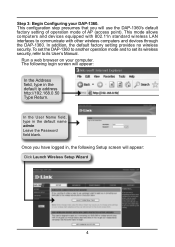
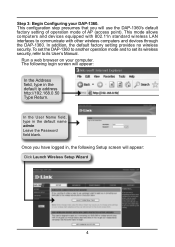
In addition, the default factory setting provides no wireless security.
Run a web browser on your DAP-1360.
In the User Name field, type in the default ip address http://192.168.0.50 Type Return. Once you will use the DAP-1360's default factory setting of operation mode of AP (access point). To set the DAP-1360 to another operation mode and...
Similar Questions
How To Set Dlink Dsl 2640b As A Repeater?
How to set DLINK DSL 2640B as a repeater?
How to set DLINK DSL 2640B as a repeater?
(Posted by steveneau 10 years ago)

