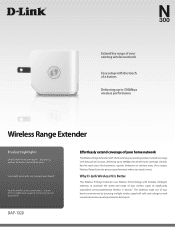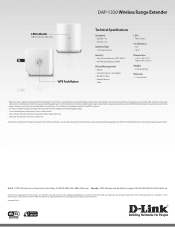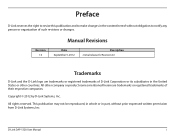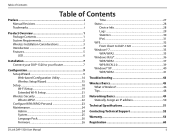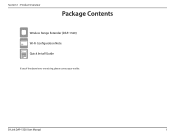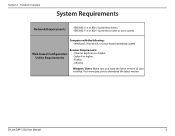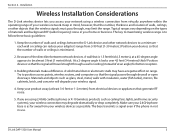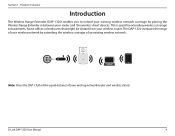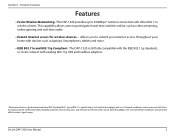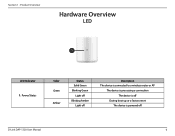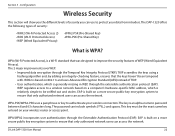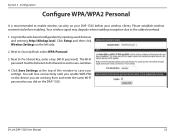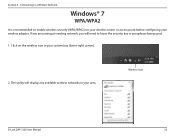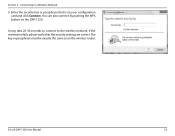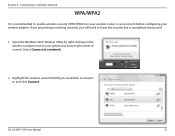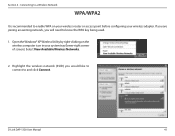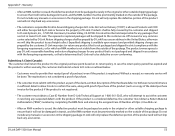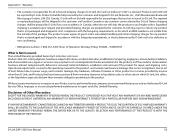D-Link DAP-1320 Support Question
Find answers below for this question about D-Link DAP-1320.Need a D-Link DAP-1320 manual? We have 3 online manuals for this item!
Question posted by docteurroy on August 16th, 2013
I Loste My Key For My Dap-1320 What Can I Do
The person who posted this question about this D-Link product did not include a detailed explanation. Please use the "Request More Information" button to the right if more details would help you to answer this question.
Current Answers
Answer #1: Posted by TommyKervz on August 16th, 2013 9:52 PM
Greetings - You can reset it to factory defaults/settings using the reset button. The manual on the page linked to below should help
http://www.helpowl.com/manuals/D-Link/DAP1320/181387
http://www.helpowl.com/manuals/D-Link/DAP1320/181387
Related D-Link DAP-1320 Manual Pages
Similar Questions
Why Si The Dap 1320 Alway Needing To Be Rebotted
My Dlink 1320 Eeps Needing To Be Rebooted - Why Is That
My Dlink 1320 Eeps Needing To Be Rebooted - Why Is That
(Posted by marierumbolt 7 years ago)
Dap-1320 Extender Won't Connect To Wireless Device
Resetting my DAP-1320 extender. The device has been reset and now it won't connect to my wireless la...
Resetting my DAP-1320 extender. The device has been reset and now it won't connect to my wireless la...
(Posted by jerivertree1024 9 years ago)
How To Reinstall The Dap-1320 When 1st One Failed
u-verse router doesn't have a button. How to resart the insitllation since it failed once
u-verse router doesn't have a button. How to resart the insitllation since it failed once
(Posted by jack48625 10 years ago)
I Have Flashing Light On Dap-1320.
I have flashing light on my DAP-1320. I tried reset and i am sure about the wireless password of exi...
I have flashing light on my DAP-1320. I tried reset and i am sure about the wireless password of exi...
(Posted by kashifh9 10 years ago)