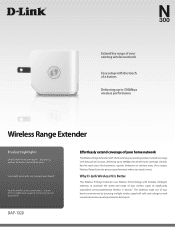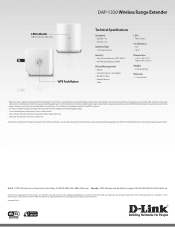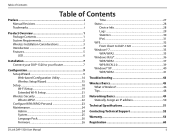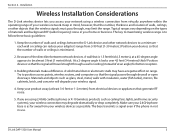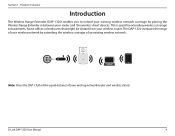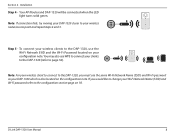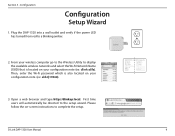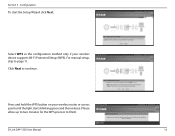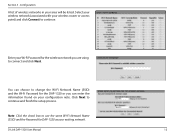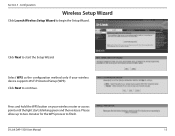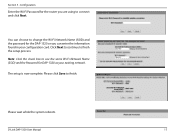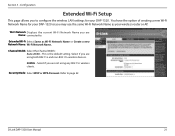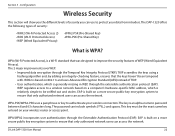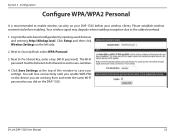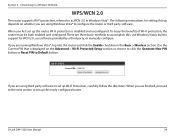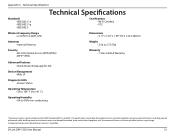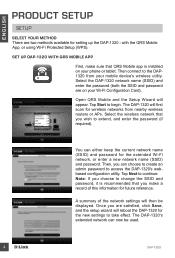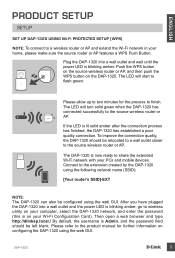D-Link DAP-1320 Support Question
Find answers below for this question about D-Link DAP-1320.Need a D-Link DAP-1320 manual? We have 3 online manuals for this item!
Question posted by kashifh9 on May 29th, 2013
I Have Flashing Light On Dap-1320.
I have flashing light on my DAP-1320. I tried reset and i am sure about the wireless password of existing wi-fi as well. i don't know whats going on so please give me some suggestion otherwise i am just going to return this product.
Current Answers
Related D-Link DAP-1320 Manual Pages
Similar Questions
Why Si The Dap 1320 Alway Needing To Be Rebotted
My Dlink 1320 Eeps Needing To Be Rebooted - Why Is That
My Dlink 1320 Eeps Needing To Be Rebooted - Why Is That
(Posted by marierumbolt 7 years ago)
Dap-1320 Extender Won't Connect To Wireless Device
Resetting my DAP-1320 extender. The device has been reset and now it won't connect to my wireless la...
Resetting my DAP-1320 extender. The device has been reset and now it won't connect to my wireless la...
(Posted by jerivertree1024 9 years ago)
After Following The Wi-fi Proceidure The Light Flashes Green But After Some
time (less of two minutes) returns to orange flashing and stays so
time (less of two minutes) returns to orange flashing and stays so
(Posted by spacejj2 9 years ago)
Dap-1320
it is blinking after following procedure. what to do to connect and get the solid green light.
it is blinking after following procedure. what to do to connect and get the solid green light.
(Posted by klmadan 9 years ago)
How To Reinstall The Dap-1320 When 1st One Failed
u-verse router doesn't have a button. How to resart the insitllation since it failed once
u-verse router doesn't have a button. How to resart the insitllation since it failed once
(Posted by jack48625 10 years ago)