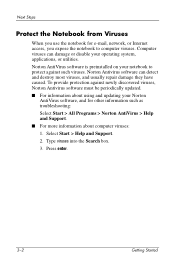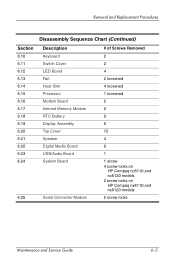Compaq nc6110 Support Question
Find answers below for this question about Compaq nc6110 - Notebook PC.Need a Compaq nc6110 manual? We have 9 online manuals for this item!
Question posted by Brewer8193 on December 5th, 2012
How To Restore To Factory Settings?
Current Answers
Answer #1: Posted by bengirlxD on December 5th, 2012 2:06 PM
-
- 1
Go through your files on your computer. Back up anything you want to save to a USB drive, disk or external hard drive.
- 2
Unplug all of the peripheral connections to your computer, leaving only the mouse and keyboard.
- 3
Go to "Start," then "Restart Computer."
- 4
Tap the "F1" key as the computer is rebooting to put it into the BIOS mode.
- 5
Use the right arrow key to choose "Boot" when the screen asks you which mode you want to start.
- 6
Select "Boot Device Priority" and hit "Enter."
- 7
Select "CD-ROM" from the list and hit the "+" key to move it up the list.
- 8
Pop open the CD drive and place your system recovery disk inside.
- 9
Choose "Save Changes and Exit." Press "F10" to leave the BIOS screen.
- 10
Hit the "R" key to start the system recovery CD. Choose "Full System Recovery" to do a full factory restore. It may take up to an hour.
- 11
Reboot your computer when prompted.
- 12
Reconnect the peripherals to your computer and reload any data you saved.
- http://www.ehow.com/how_5988514_restore-computer-software-factory-settings.html
- 1
Feel free to resubmit the question if you didn't find it useful.
Related Compaq nc6110 Manual Pages
Similar Questions
presario c500
Came with no discs. No recovery suite like Roxio. I have no DVD writer/player to make copy. Have tri...