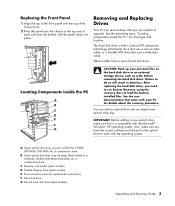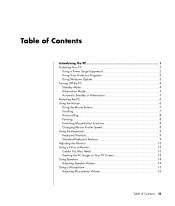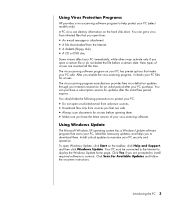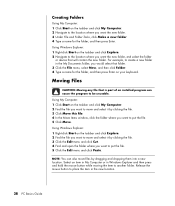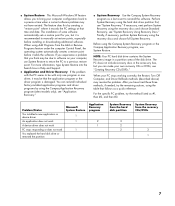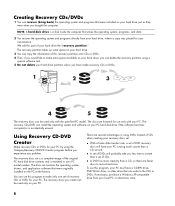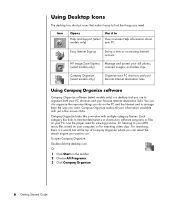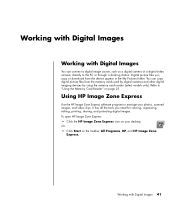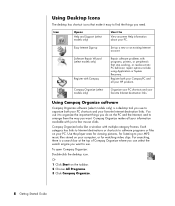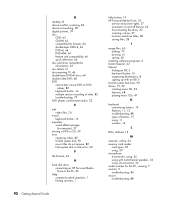Compaq Presario SR1000 Support Question
Find answers below for this question about Compaq Presario SR1000 - Desktop PC.Need a Compaq Presario SR1000 manual? We have 30 online manuals for this item!
Question posted by sayemul786 on December 3rd, 2011
How Can I Update Using Windows 7 Ultimate ??
I UPGRADED MY PCTO WINDOWS 7 ULTIMATE,IT IS SR1000 WITH MEMORY CARD PORTS AND THAT, I WANT TO UPDATE MY BIOS, I CANT BECAUSE MY OS IS NOT IN THE LIST FOR MY PC ON THE HP WEBSITE SO I CANT UPDATE MY BIOS
THANK YOU !!!
Current Answers
Related Compaq Presario SR1000 Manual Pages
Similar Questions
My Pc (hp Compaq Dx2200 Microtower) Wont Boot With Gpu
Hello I'm a poor gamer if already noticed and I play games such as dark souls 2 Skyrim.. I had a GPU...
Hello I'm a poor gamer if already noticed and I play games such as dark souls 2 Skyrim.. I had a GPU...
(Posted by overlordx2000 2 years ago)
Where Is The Cmos Battery Located
(Posted by Anonymous-153826 8 years ago)
Can I Install Windows 7 On My Compaq Presario Sr1000
(Posted by Ruthdishn 9 years ago)
Can I Use Any Power Supply In A Compaq Presario Sr5000
(Posted by EssTss4 10 years ago)
My Computer Crash And I Can't Find The Product Key To Activate My Windows Xp.
(Posted by dedwadsc 12 years ago)