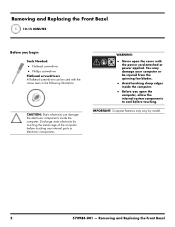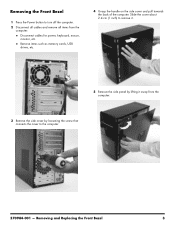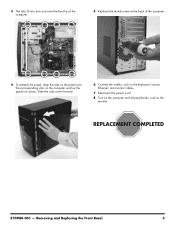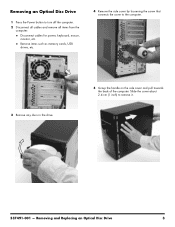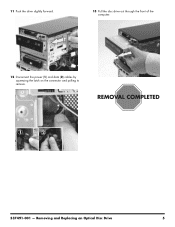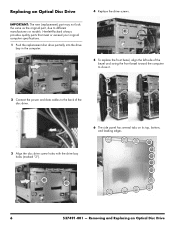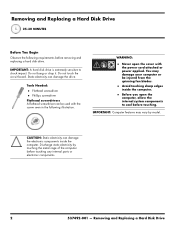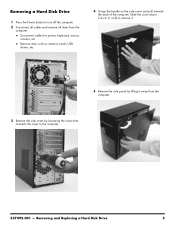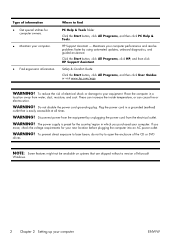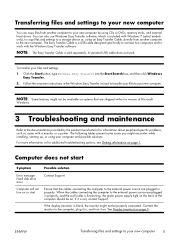Compaq Presario CQ5600 Support Question
Find answers below for this question about Compaq Presario CQ5600 - Desktop PC.Need a Compaq Presario CQ5600 manual? We have 11 online manuals for this item!
Question posted by Alisonjbarker on September 15th, 2014
Presario Cq56 Will Power On But Is A Blank Screen ?
Purely how / what can I try to see if I can get screen back on ?
Current Answers
Related Compaq Presario CQ5600 Manual Pages
Similar Questions
Maximum Storage Capacity
What is the maximum storage capacity for a Compaq Presario laptop cq56 AMD?
What is the maximum storage capacity for a Compaq Presario laptop cq56 AMD?
(Posted by drrogerbrowne 2 years ago)
How To Rest Admistrative Password Or Power On Password On Compaq Presatio Cq56
I brough a compaq presario cq56 laptop with a unknown administrative password or power on password. ...
I brough a compaq presario cq56 laptop with a unknown administrative password or power on password. ...
(Posted by usergirl 9 years ago)
My Compaq Presario Cq56 Has A Black Screen And Will Not Boot Caps Light Blinks A
(Posted by doctor7111 10 years ago)
How Do I Add A Desktop Monitor To My Compaq Presario Cq57 As A Second Monitor?
?????
?????
(Posted by whitebread94 11 years ago)
Bios Powering On Password Overide For Presario Cq57
(Posted by cjlacy31 12 years ago)