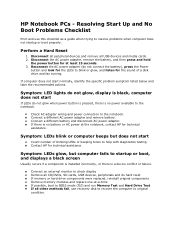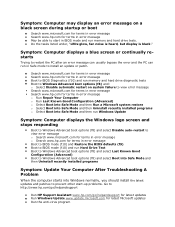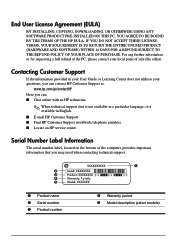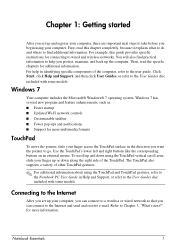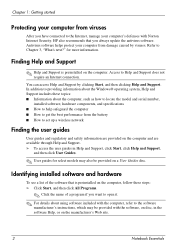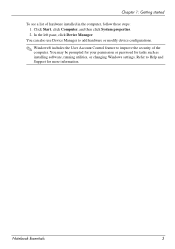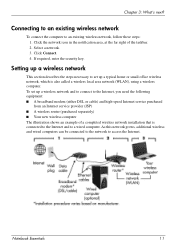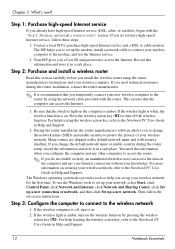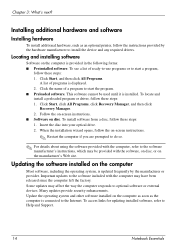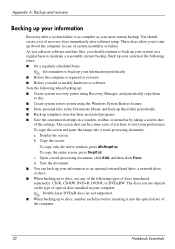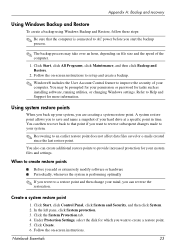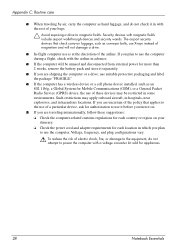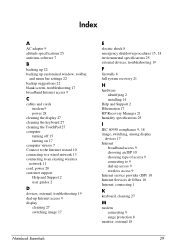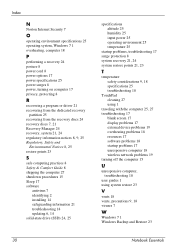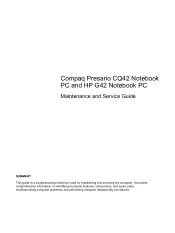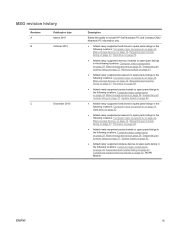Compaq Presario CQ42-400 Support Question
Find answers below for this question about Compaq Presario CQ42-400 - Notebook PC.Need a Compaq Presario CQ42-400 manual? We have 5 online manuals for this item!
Question posted by obaidullahroni on November 28th, 2012
Install Xp
Current Answers
Answer #1: Posted by tintinb on January 1st, 2013 7:46 PM
- http://www.amazon.com/Microsoft-Windows-Home-Edition-Upgrade/dp/B00005MOTE
- http://www.amazon.com/Microsoft-Windows-Operating-Systems-Software/b?ie=UTF8&node=229655
- http://www.amazon.com/Microsoft-Windows-Professional-Service-Builders/dp/B0018RCAD4
These are the links for the step by step procedures on how to install a Windows XP Operating System.
- http://windows.microsoft.com/en-US/windows-xp/help/setup/install-windows-xp
- http://www.windowsnetworking.com/articles-tutorials/windows-xp/wxpinstl.html
- http://pcsupport.about.com/od/operatingsystems/ss/instxpclean1.htm
- http://www.computerhope.com/issues/ch000647.htm
Videos
- http://www.youtube.com/watch?v=p8G3yrsy6dY
- http://www.youtube.com/watch?v=Wf2Ffm33DhA
- http://www.youtube.com/watch?v=I7GU8gtItxA
If you have more questions, please don't hesitate to ask here at HelpOwl. Experts here are always willing to answer your questions to the best of our knowledge and expertise.
Regards,
Tintin
Answer #2: Posted by Dzekii on January 10th, 2013 11:02 AM
1) nLite... a free tool to help you slipstreaming(integrate) your SATA drivers into WinXp installation disk.
2) Extract SATA drivers (Please see the corresponding Laptop models for SATA drivers )
(if you are using Intel chipset Intel 82801GR/GH, 631xESB/632xESB, 82801GHM, ICH8R/ICH9R, 82801HEM SATA RAID Controller, get the drivers from http://www.tacktech.com/index.cfm)
STEPS:
1) Get your Windows XP installation disk and copy the contents to a new folder(I named it “WinXp”).
2) Extract the SATA drivers you downloaded into a folder
3) Run nLite->choose “Next”.
4) Now, locate the Windows folder
5) Next again and you will come to “Presets”. Ignore this by choosing “Next” again.
6) In “Task Selection”, choose “Drivers” and “Bootable ISO” by high-lighting them.
7) Choose “Insert”->”Single driver”
8) Browse to the SATA driver folder and select either one of the .INF file, I choose “iaahci.inf”.
9) A screen like below will pop-up, make sure it’s “Textmode driver” ( This is the most important step ) and select all of them by holding CTRL+A key and choose “OK”
10) You will see one window.Choose “Next” and you will be prompted.
11) You will see pop up saying "Do you want to start the process. Choose “Yes” to start the process.
12) Let it finish and choose “Next”.
13) Finally, you can create your project as ISO image or burn it directly to CD-R under “Mode”. I choose “Direct Burn”. You can put anything for “Label” but not too long. Choose “Burn” and you will be prompted again.
14) Choose “Yes” to burn it to CD-R. Wait for it to finish and choose “Next”
15) Choose “Finish” to exit nLite.
Thats all You can now boot your laptop with this CD and install Windows Xp with out Blue screen showing.
Jack
Related Compaq Presario CQ42-400 Manual Pages
Similar Questions
Want to defrag but not sure how to do it. I see there is a free download of RegClean Pro available b...