Compaq Presario C700 Support Question
Find answers below for this question about Compaq Presario C700 - Notebook PC.Need a Compaq Presario C700 manual? We have 18 online manuals for this item!
Question posted by LGIamitko on March 2nd, 2014
I Reformat The Hard Drive On A Compaq Presario C700 And It Will Not Connect To
the internet
Current Answers
There are currently no answers that have been posted for this question.
Be the first to post an answer! Remember that you can earn up to 1,100 points for every answer you submit. The better the quality of your answer, the better chance it has to be accepted.
Be the first to post an answer! Remember that you can earn up to 1,100 points for every answer you submit. The better the quality of your answer, the better chance it has to be accepted.
Related Compaq Presario C700 Manual Pages
Backup and Recovery - Windows Vista - Page 5
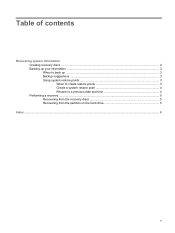
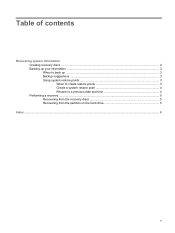
... restore points 3 Create a system restore point 4 Restore to a previous date and time 4 Performing a recovery ...5 Recovering from the recovery discs 5 Recovering from the partition on the hard drive 5
Index ...6
v
Backup and Recovery - Windows Vista - Page 7


.... ● Making a set of system failure or instability. ● Creating system restore points (operating system feature). Recovery Manager works from a dedicated recovery partition on the hard drive or from recovery discs you reinstall a program or driver without performing a full system recovery. ● Performing a full system recovery (Recovery Manager software feature). Recovering...
Backup and Recovery - Windows Vista - Page 9
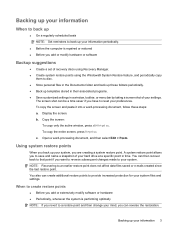
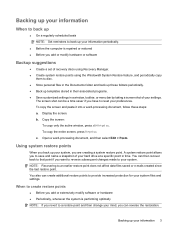
... the computer is performing optimally NOTE: If you revert to a restore point and then change your mind, you to save and name a snapshot of your hard drive at a specific point in time.
Open a word-processing document, and then select Edit > Paste. Display the screen. c. When to create restore points
● Before you...
Backup and Recovery - Windows Vista - Page 11
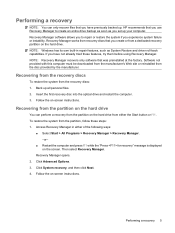
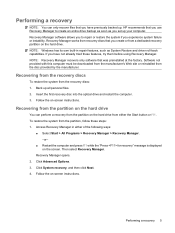
... can only recover files that you have not already tried these steps: 1. Performing a recovery
NOTE: You can perform a recovery from the partition on the hard drive from a dedicated recovery partition on -screen instructions. Recovery Manager works from recovery discs that you use Recovery Manager to repair or restore the system if ...
Software Updates - Windows Vista - Page 8
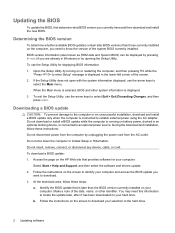
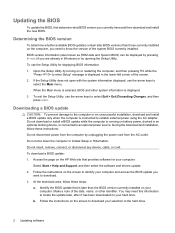
... power source. When the Main menu is running on battery power, docked in Windows) or by turning on the HP Web site that is connected to the hard drive.
2 Updating software BIOS version information (also known as ROM date and System BIOS) can be displayed by unplugging the power cord from the computer...
Software Updates - Windows Vista - Page 9
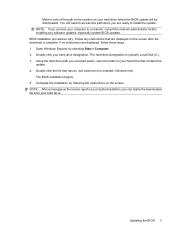
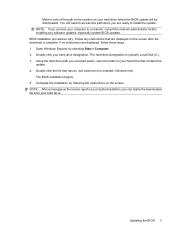
... update will need to access this path when you recorded earlier, open the folder on your hard drive that are displayed on the screen reports a successful installation, you connect your computer to install the update. Double-click your hard drive. NOTE: After a message on the screen after the download is typically Local Disk (C:). 3.
Follow any...
Software Updates - Windows Vista - Page 10
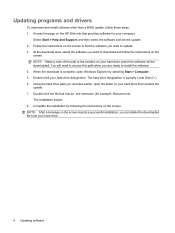
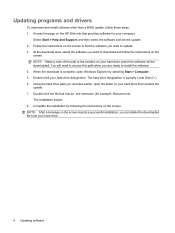
... other than a BIOS update, follow the instructions on the
screen. You will be downloaded. Double-click the file that has an .exe extension (for your hard drive where the software will need to access this path when you want to the location on your computer:
Select Start > Help and Support, and then...
Setup Utility - Windows Vista and XP - Page 8
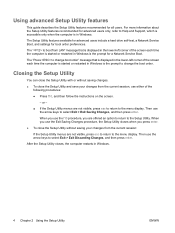
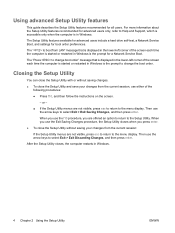
... arrow keys to the menu display.
After the Setup Utility closes, the computer restarts in Windows.
The Setup Utility features available for advanced users include a hard drive self-test, a Network Service Boot, and settings for all users.
When you use the f10 procedure, you press enter. ● To close the Setup Utility...
Setup Utility - Windows Vista and XP - Page 10
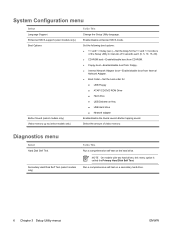
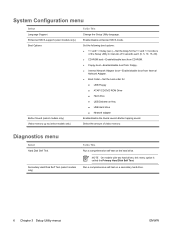
... the delay for the f10 and f12 functions
of the Setup Utility in intervals of video memory.
NOTE On models with two hard drives, this menu option is called the Primary Hard Disk Self Test. Select the amount of 5 seconds each (0. 5, 10, 15, 20). ● CD-ROM boot―Enable/disable boot from...
Setup Utility - Windows Vista and XP - Page 11
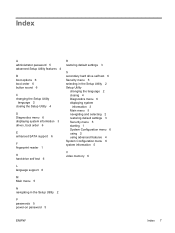
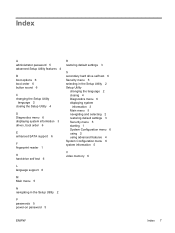
... sound 6
C changing the Setup Utility
language 2 closing the Setup Utility 4
D Diagnostics menu 6 displaying system information 3 drives, boot order 6
E enhanced SATA support 6
F fingerprint reader 1
H hard drive self test 6
R restoring default settings 3
S secondary hard drive self test 6 Security menu 5 selecting in the Setup Utility 2 Setup Utility
changing the language 2 closing 4 Diagnostics...
Drives - Windows Vista - Page 5


Table of contents
1 Identifying installed drives 2 Handling drives 3 Using an optical drive
Inserting an optical disc (CD or DVD 4 Removing an optical disc (CD or DVD 5
When the disc tray opens ...5 When the disc tray does not open 5 4 Improving hard drive performance Using Disk Defragmenter ...7 Using Disk Cleanup ...7 5 Replacing the hard drive Index ...11
v
Drives - Windows Vista - Page 8
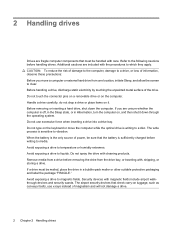
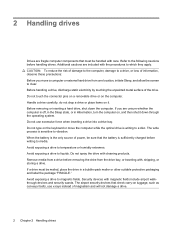
... devices and security wands. Do not touch the connector pins on a removable drive or on the keyboard or move a computer or external hard drive from the drive bay, or traveling with, shipping, or storing a drive. Do not type on the computer. 2 Handling drives
Drives are included with the procedures to which they apply. Do not use x-rays...
Drives - Windows Vista - Page 13


.... NOTE: Windows® includes the User Account Control feature to improve the security of your permission or password for more efficiently. Using Disk Defragmenter 7 4 Improving hard drive performance
Using Disk Defragmenter
As you can run more information. To run Disk Defragmenter: 1.
Disk Defragmenter consolidates the fragmented files and folders on the...
Drives - Windows Vista - Page 14
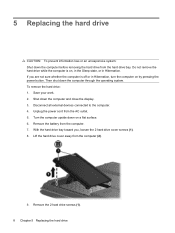
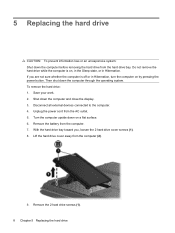
... the hard drive: 1. Lift the hard drive cover away from the AC outlet. 5. Remove the 2 hard drive screws (1).
8 Chapter 5 Replacing the hard drive Save your work. 2. Turn the computer upside down the computer and close the display. 3. Disconnect all external devices connected to the computer. 4. Unplug the power cord from the computer (2).
9. Do not remove the hard drive while...
Drives - Windows Vista - Page 15
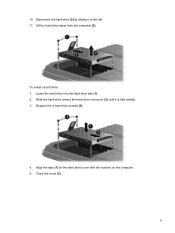
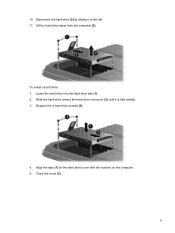
... a hard drive: 1. Replace the 2 hard drive screws (3).
4. Align the tabs (1) on the hard drive cover with the notches on the computer. 5. Lower the hard drive into the hard drive bay (1). 2. 10. Close the cover (2).
9 Slide the hard drive toward the hard drive connector (2) until it to the left. 11. Lift the hard drive away from the computer (3). Disconnect the hard drive (2) by...
Drives - Windows Vista - Page 16
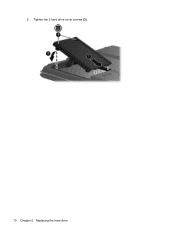
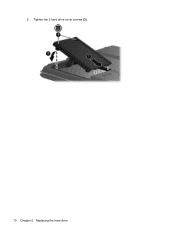
6. Tighten the 2 hard drive cover screws (3). 10 Chapter 5 Replacing the hard drive
Drives - Windows Vista - Page 17


... 3
S software
Disk Cleanup 7 Disk Defragmenter 7
DVD inserting 4 removing 5
DVD drive 3
H hard disk drive
installing 9 removing 8 replacing 8 hard drive installing 9 removing 8 replacing 8
M maintenance
Disk Cleanup 7 Disk Defragmenter 7
Index 11 Index
A airport security devices 2
C CD
inserting 4 removing 5 CD drive 3
D Disk Cleanup software 7 Disk Defragmenter software 7 disk performance...
Notebook Tour - Windows Vista - Page 11
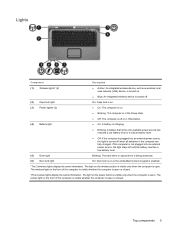
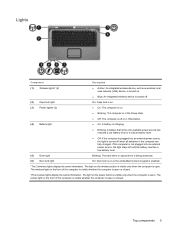
... open . If the computer is not plugged into an external power source, the light stays off until the battery reaches a low battery level.
(5) Drive light
Blinking: The hard drive or optical drive is being accessed.
(6) Num lock light
On: Num lock is on .
● Blinking: The computer is in the Sleep state.
● Off...
Multimedia - Windows Vista - Page 16


..., including audio and video CDs, audio and video DVDs, and Internet radio ● Creating or copying data CDs ● Creating, ...disc, observe the following guidelines: Before writing to a disc, connect the computer to vibration. 2 Working with multimedia software Do ...Instead, copy from a source disc or network drive to your hard drive to the software manufacturer's instructions that may be...
Power Management - Windows Vista - Page 9
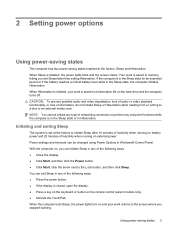
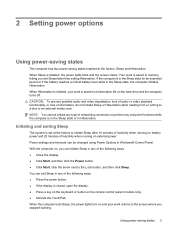
...Sleep state or in Hibernation. NOTE: You cannot initiate any type of networking connection or perform any computer functions while the computer is in the Sleep state ...information, do not initiate Sleep or Hibernation while reading from or writing to a hibernation file on the hard drive and the computer turns off.
When Hibernation is initiated, the power lights blink and the screen clears...
Similar Questions
Install Hard Drive
How to install hard drive in presario 12xl310 laptop
How to install hard drive in presario 12xl310 laptop
(Posted by deweylovem 8 years ago)
How To Upgrade Cpu Of Compaq Presario C700
(Posted by jazsteph 10 years ago)
Price Of Touchpad (compaq Presario C700 Laptop Mouse Touchpad)in India
(Posted by ssubham822 11 years ago)
Compaq Presario C700 Front Jack Problem No Audio
(Posted by ctanoli 11 years ago)
Hard Drives
looking for hard drive that is larger than 20 or 40 gig that will replace and fit properly in evo n1...
looking for hard drive that is larger than 20 or 40 gig that will replace and fit properly in evo n1...
(Posted by kenstradling 12 years ago)

