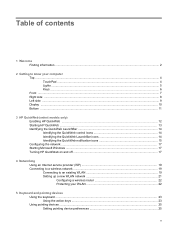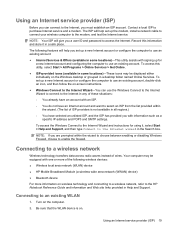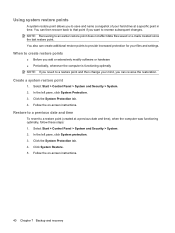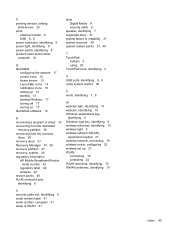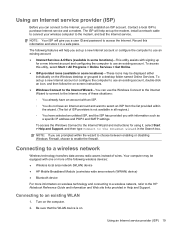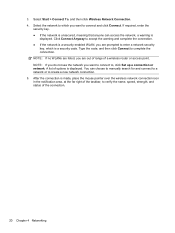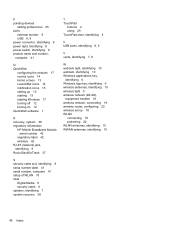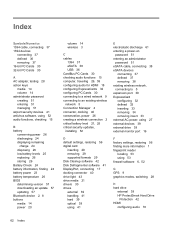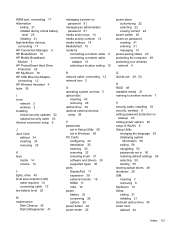Compaq Mini CQ10-400 Support Question
Find answers below for this question about Compaq Mini CQ10-400 - PC.Need a Compaq Mini CQ10-400 manual? We have 6 online manuals for this item!
Question posted by mygalsal7 on March 17th, 2012
How Much Is A Hpcq10-100 Worth? I Have Someone That Wants To Sell Me Onefor $17
The person who posted this question about this Compaq product did not include a detailed explanation. Please use the "Request More Information" button to the right if more details would help you to answer this question.
Current Answers
Related Compaq Mini CQ10-400 Manual Pages
Similar Questions
Want To Hook Up My Compaq Mini To An External Monitor Dont Know How
(Posted by muddy1958 12 years ago)
Error Message When Starting Compaq 100 Eu All In One Pc!
Everytime I start my compaq 100 eu all in one PC, I got this message:" Not enough space in Run time ...
Everytime I start my compaq 100 eu all in one PC, I got this message:" Not enough space in Run time ...
(Posted by winnybay 12 years ago)
Licence Not Valid
After using my compaq cq10-400CA for at least a year it will not boot. It gives me a warning message...
After using my compaq cq10-400CA for at least a year it will not boot. It gives me a warning message...
(Posted by bobfinch 12 years ago)
Pogket Pc Will Not Turn On At All Off To Long Is Battery Dead What Do I Do
(Posted by monitormike 12 years ago)
Video & Webcam
I SEND TO REFORMAT MY MINI CMPAQ CQ10-400SE, BUTMANY DEVICE WAS LOST IN MY MINI COMPAQ , I WANT TO R...
I SEND TO REFORMAT MY MINI CMPAQ CQ10-400SE, BUTMANY DEVICE WAS LOST IN MY MINI COMPAQ , I WANT TO R...
(Posted by adolfojojie 12 years ago)