Compaq 420 Support Question
Find answers below for this question about Compaq 420 - Notebook PC.Need a Compaq 420 manual? We have 4 online manuals for this item!
Question posted by fofolra on October 9th, 2013
How To Remove Keyboard From Compaq 420
The person who posted this question about this Compaq product did not include a detailed explanation. Please use the "Request More Information" button to the right if more details would help you to answer this question.
Current Answers
There are currently no answers that have been posted for this question.
Be the first to post an answer! Remember that you can earn up to 1,100 points for every answer you submit. The better the quality of your answer, the better chance it has to be accepted.
Be the first to post an answer! Remember that you can earn up to 1,100 points for every answer you submit. The better the quality of your answer, the better chance it has to be accepted.
Related Compaq 420 Manual Pages
Compaq 320, 321, 420, 421, 620 and 621 Notebook PCs HP 420 and 620 Notebook PCs - Maintenance and Service Guide - Page 9
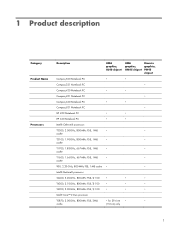
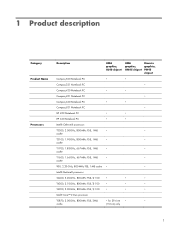
...
UMA graphics, GM45 chipset
Discrete graphics, PM45 chipset
Compaq 320 Notebook PC
•
•
Compaq 321 Notebook PC
•
Compaq 420 Notebook PC
•
•
Compaq 421 Notebook PC
•
Compaq 620 Notebook PC
•
•
Compaq 621 Notebook PC
•
HP 420 Notebook PC
•
•
HP 620 Notebook PC
•
•
Intel® Celeron® processors...
Compaq 320, 321, 420, 421, 620 and 621 Notebook PCs HP 420 and 620 Notebook PCs - Maintenance and Service Guide - Page 35


... rest (includes TouchPad but not TouchPad board and cables)
For use in Compaq 33.8-cm (13.3-in) computers
605779-001
For use in HP 35.6-cm (14.0-in) computers
...) computers
605782-001
For use in Compaq 39.6-cm (15.6-in computers with WLAN and webcam (1366×768 resolution)
605812-001
(2)
Keyboard
NOTE: For a detailed list of available keyboards, see Sequential part number listing on...
Compaq 320, 321, 420, 421, 620 and 621 Notebook PCs HP 420 and 620 Notebook PCs - Maintenance and Service Guide - Page 76
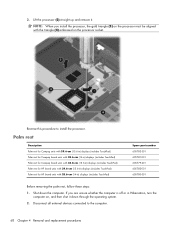
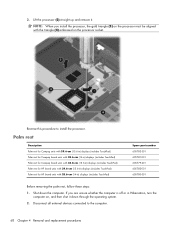
...Palm rest
Description Palm rest for Compaq units with 39.6-cm (15.6-in) displays (includes TouchPad) Palm rest for Compaq brand units with 35.6-cm (14-in) displays (includes TouchPad) Palm rest for Compaq brand units with 33.8-cm (...605783-001 605781-001 605779-001 605782-001 605780-001
Before removing the palm rest, follow these steps:
1. Shut down through the operating system.
2.
3.
Compaq 320, 321, 420, 421, 620 and 621 Notebook PCs HP 420 and 620 Notebook PCs - Maintenance and Service Guide - Page 77


...rest on the top edge of the palm rest nearest the keyboard.
Remove the two Torx M2.5×6.0 screws that secure the palm rest to release the latches at its base. Remove the service door (see Battery on page 53). Component replacement...the power cord from the AC outlet and then unplugging the AC adapter from the computer.
4. Remove the battery (see Service door on page 53). 5.
Compaq 320, 321, 420, 421, 620 and 621 Notebook PCs HP 420 and 620 Notebook PCs - Maintenance and Service Guide - Page 81


... (see Sequential part number listing on , and then shut it down the computer. Remove the three Phillips PM2.5×3.0 broadhead black screws (1) and three Torx M2.5×6.0
screws (2) that secure the keyboard. Component replacement procedures 73 Keyboard
Description
Spare part number
Keyboards for use in computers with 39.6-cm (15.6-in) displays
605813-xx1...
Compaq 320, 321, 420, 421, 620 and 621 Notebook PCs HP 420 and 620 Notebook PCs - Maintenance and Service Guide - Page 82


... with the rear toward the display then, release the ZIF connector (1) to which the keyboard cable is attached, and disconnect the keyboard cable (2) from the system board. Rest the keyboard on 35.6-cm (14.0-in) and 33.8-cm (13.3-in) computers: 1. 3. Remove the keyboard on its edge and slide the keyboard back toward you.
74 Chapter...
Compaq 320, 321, 420, 421, 620 and 621 Notebook PCs HP 420 and 620 Notebook PCs - Maintenance and Service Guide - Page 83


2. Remove two Phillips PM2.5×3.0 broadhead black screws (1), one Phillips PM2.5×3.0 broadhead silver screw (2), and two Torx M2.5×6.0 screws (3) that secure the keyboard.
3. Component replacement procedures 75
Turn the unit over, lift the top edge of the keyboard (1) and slide it (2) towards the display.
Compaq 320, 321, 420, 421, 620 and 621 Notebook PCs HP 420 and 620 Notebook PCs - Maintenance and Service Guide - Page 84


4. Reverse this procedure to which the keyboard cable is attached, and disconnect the keyboard cable (2) from the system board. Rest the keyboard on its edge and slide the keyboard back toward the display then, release the ZIF connector (1) to install the switch cover and keyboard.
76 Chapter 4 Removal and replacement procedures
Compaq 320, 321, 420, 421, 620 and 621 Notebook PCs HP 420 and 620 Notebook PCs - Maintenance and Service Guide - Page 85


...Component replacement procedures 77 With the display panel in the open position, press in ) computer: 1. Remove the keyboard (see Service door on page 73). Position the computer upside down with 35.6-cm (14.0-in... in Compaq brand computers with 39.6-cm (15.6-in) displays Top cover for use in Compaq brand computers with 35.6-cm (14.0-in) displays Top cover for use in Compaq brand computers...
Compaq 320, 321, 420, 421, 620 and 621 Notebook PCs HP 420 and 620 Notebook PCs - Maintenance and Service Guide - Page 90
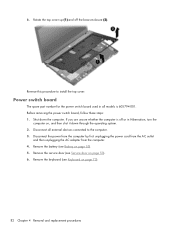
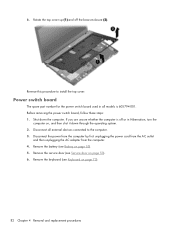
Before removing the power switch board, follow these steps: 1. Disconnect all models is 605794-001. Disconnect the power ...on page 53). 6. If you are unsure whether the computer is off the base enclosure (2). Remove the service door (see Keyboard on , and then shut it down the computer. Remove the keyboard (see Service door on page 53). 5. 6. Power switch board
The spare part number for...
Compaq 320, 321, 420, 421, 620 and 621 Notebook PCs HP 420 and 620 Notebook PCs - Maintenance and Service Guide - Page 92
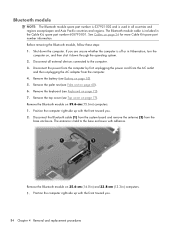
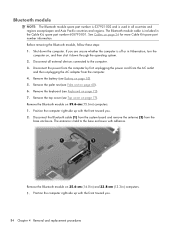
...Remove the palm rest (see Keyboard on , and then shut it down the computer. Remove the keyboard (see Palm rest on 39.6-cm (15.6-in ) computers: 1. Remove the Bluetooth module on page 68). 6. Remove ...See Cables on 35.6-cm (14.0-in) and 33.8-cm (13.3-in ) computers: 1. Before removing the Bluetooth module, follow these steps: 1. The Bluetooth module cable is included in all external devices...
Compaq 320, 321, 420, 421, 620 and 621 Notebook PCs HP 420 and 620 Notebook PCs - Maintenance and Service Guide - Page 93
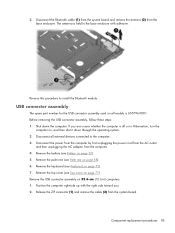
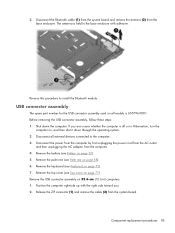
... first unplugging the power cord from the AC outlet
and then unplugging the AC adapter from the base enclosure.
If you . 2. Remove the palm rest (see Keyboard on page 68). 6. Remove the keyboard (see Palm rest on page 73). 7. The antenna is 605796-0001. Reverse this procedure to the base enclosure with the right...
Compaq 320, 321, 420, 421, 620 and 621 Notebook PCs HP 420 and 620 Notebook PCs - Maintenance and Service Guide - Page 95


... from the computer by first unplugging the power cord from the AC outlet
and then unplugging the AC adapter from the connector (1) on page 77). Remove the keyboard (see Top cover on the system board. 2. Component replacement procedures 87 If you are unsure whether the computer is 605792-001...
Compaq 320, 321, 420, 421, 620 and 621 Notebook PCs HP 420 and 620 Notebook PCs - Maintenance and Service Guide - Page 96


... unplugging the power cord from the AC outlet
and then unplugging the AC adapter from the computer. 4. Remove the keyboard (see Palm rest on page 77).
88 Chapter 4 Removal and replacement procedures Remove the palm rest (see Keyboard on page 53). 6. If you are unsure whether the computer is off or in computers with WLAN...
Compaq 320, 321, 420, 421, 620 and 621 Notebook PCs HP 420 and 620 Notebook PCs - Maintenance and Service Guide - Page 104
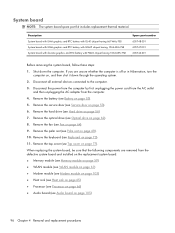
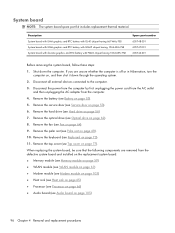
...; Audio board (see Audio board on page 53). 5. Disconnect all external devices connected to the computer. 3. Shut down through the operating system. 2. Remove the optical drive (see Keyboard on page 62). 8. Remove the keyboard (see Optical drive on page 73). 11. System board
NOTE: The system board spare part kit includes replacement thermal material.
Compaq 320, 321, 420, 421, 620 and 621 Notebook PCs HP 420 and 620 Notebook PCs - Maintenance and Service Guide - Page 108


... you are unsure whether the computer is included in Hibernation, turn the
computer on page 73). 11. Remove the keyboard (see Top cover on page 96).
100 Chapter 4 Removal and replacement procedures Remove the top cover (see Keyboard on , and then shut it down the computer. Remove the system board (seeSystem board on page 77). 12. 7.
Compaq 320, 321, 420, 421, 620 and 621 Notebook PCs HP 420 and 620 Notebook PCs - Maintenance and Service Guide - Page 110


... 64). 9. Before removing the RTC battery, follow these steps: 1. Disconnect the power from the computer by first unplugging the power cord from the AC outlet
and then unplugging the AC adapter from the computer. 4. Shut down through the operating system. 2. Remove the keyboard (see Fan on page 62). 8. Remove the fan (see Keyboard on page...
Compaq 320, 321, 420, 421, 620 and 621 Notebook PCs HP 420 and 620 Notebook PCs - Maintenance and Service Guide - Page 112


... to the system
board. 3. Remove the tape (2) that secure the modem module to the system board and then, remove the cable (3).
104 Chapter 4 Removal and replacement procedures Position the computer right-side up from beneath the modem. 5. 10. Remove the keyboard (see System board on page 96). Remove the system board (see Keyboard on page 77). 12.
Notebook PC User Guide - Windows XP - Page 152
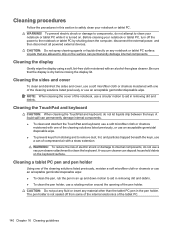
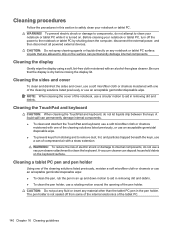
...: When cleaning the TouchPad and keyboard, do not attempt to drip on any material other than the tablet PC pen in this section to remove dust, lint, and particles trapped beneath the keys, use an acceptable germicidal disposable wipe. Be sure that are allowed to clean your notebook or tablet PC. Cleaning the display
Gently...
Notebook PC User Guide - Windows XP - Page 154


cleaning display 140 keyboard 140 pen holder 140 tablet PC pen 140 TouchPad 140
cleaning guidelines 139 cleaning procedures... keys,
identifying 6, 7 encryption 18 esc key, identifying 6, 7 Execution enabled 125 ExpressCard
configuring 85 inserting 85 removing 86 removing insert 85 stopping 86 ExpressCard slot, identifying 9 external audio devices, connecting 43 external drive 75, 82 external monitor...
Similar Questions
Compaq 420 Laptop Keyboard How To Use Volume Button
(Posted by SuziiNSPEC 9 years ago)
Hi, I Have A Hp Compaq 420 Laptop,, Wifi Is Not On Aft Fn N Wifi Key Pressed
Hi, i have a HP COMPAQ 420 Laptop, the wifi of the laptop is not switiching on even after i am press...
Hi, i have a HP COMPAQ 420 Laptop, the wifi of the laptop is not switiching on even after i am press...
(Posted by 83ashishd 10 years ago)
I Can Not Turn On My Compaq Presario Cq40-500 Notebook Pc Series.
I can not turn on my Compaq Presario CQ40-500 Notebook PC series.when turned on right in 5 secondsan...
I can not turn on my Compaq Presario CQ40-500 Notebook PC series.when turned on right in 5 secondsan...
(Posted by lydtomei 11 years ago)

