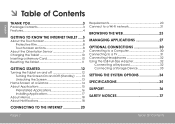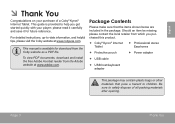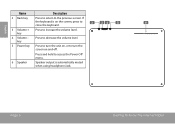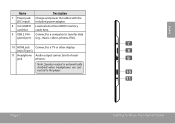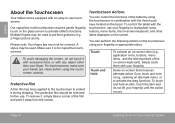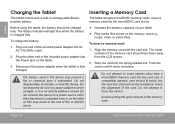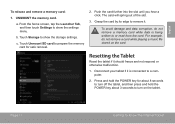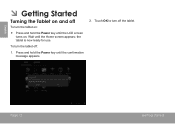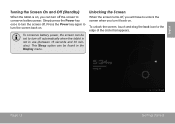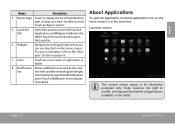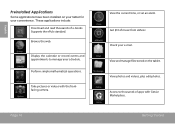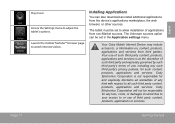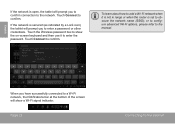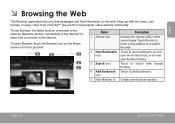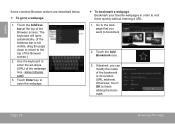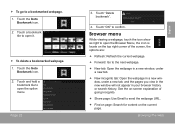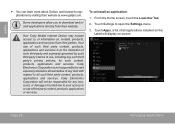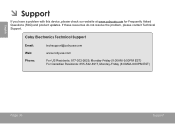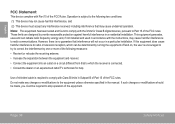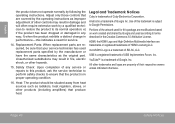Coby MID9742 Support Question
Find answers below for this question about Coby MID9742.Need a Coby MID9742 manual? We have 1 online manual for this item!
Question posted by Copper10 on November 12th, 2013
Coby Kyros Mid9742 Is Dead:(
My mid9742 will not power up or take a charge. Ive only used it a few times. So far im not real happy with it. Im not real good with computers.. am i doing something wrong??
Current Answers
Answer #1: Posted by TommyKervz on November 13th, 2013 12:16 AM
Greetings. The unit's Operating System may have just gone corrupt. Try hard reset steps below.
- Power the unit off. Press and hold the "Power Button" till the "Device Option menu appears.
- Click "Power Off" and select "OK"
- Once the unit has been turned off. Press and hold the "back" button(silver tone button) and "power" button simultaneously for eight seconds.
- When the Android Icon and warning triangle appear , press the "back" button )silver tone button) once.
- The Android recovery screen will appear. The "Home/Menu" button will allow you to scroll up and down.
- Press the Home/Menu button to scroll to "Wipe Data/Factory Reset" Then press the "back" button
- On the next screen Scroll to "yes-delete all user data" Press the "back" button.
- On the next screen Choose "reboot system now" and Press the "back" button.
- You will now be able to access the tablet.
Otherwise see the rest of the thread linked to below for more hard reset suggesting.
Related Coby MID9742 Manual Pages
Similar Questions
My Coby Kyros Mid9742 Device Has Some Touch Screen Issues, Can't Touch, Vibrate.
My COBY KYROS MID9742 device has some touch screen issues, can't touch, vibrate. What to fix?Initial...
My COBY KYROS MID9742 device has some touch screen issues, can't touch, vibrate. What to fix?Initial...
(Posted by rapinlai 3 years ago)
Can I Set Order That Photos Are Shown For Coby Dp1052 Digital Picture Frame
I am trying to find out if it is possible to set the order that photos are shown on a Coby DP1052 di...
I am trying to find out if it is possible to set the order that photos are shown on a Coby DP1052 di...
(Posted by ajdcooper 9 years ago)
How To Override The Password Log In For My Coby Kyros Mid9742-8
I need manual password login over ride for me Coby Kyros MID9742-8
I need manual password login over ride for me Coby Kyros MID9742-8
(Posted by loviehooks 10 years ago)
Can I Download Photos Directly From My Computer Onto My Digital Picture Frame?
I would like to put pictures that are already on my computer onto my Coby DP-768 digital photo frame...
I would like to put pictures that are already on my computer onto my Coby DP-768 digital photo frame...
(Posted by dianabales88 10 years ago)