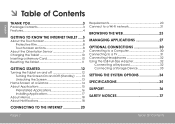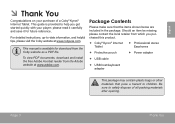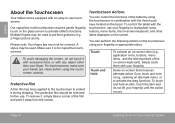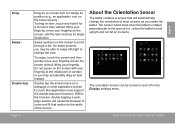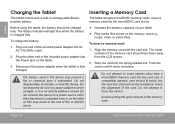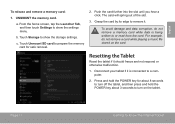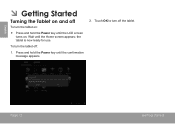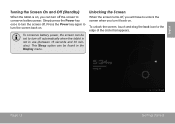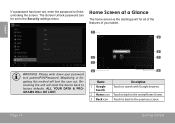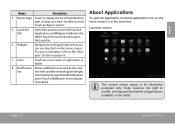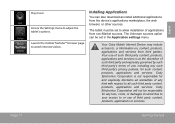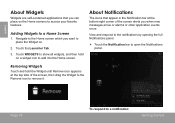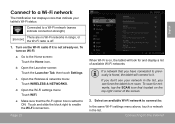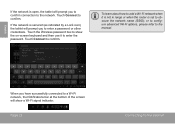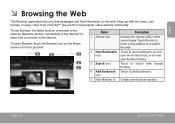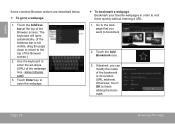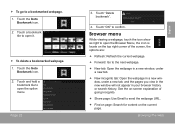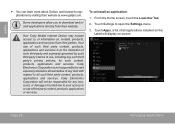Coby MID9742 Support Question
Find answers below for this question about Coby MID9742.Need a Coby MID9742 manual? We have 1 online manual for this item!
Question posted by rapinlai on May 26th, 2020
My Coby Kyros Mid9742 Device Has Some Touch Screen Issues, Can't Touch, Vibrate.
Current Answers
Answer #1: Posted by techyagent on May 26th, 2020 9:53 PM
The touch screen may sometimes freeze temporarily or stop responding to the touch.
Dirty Hands or Protective CaseDirty hands or a dirty tablet case may prevent the screen from responding to touch.To prevent this ensure that your hands are clean and oil, dirt, and sweat free. If the problem continues you may need to remove your case. Protective cases are sometimes so strong and protective that they may slow or stop the screen from responding.
Faulty ScreenTry to restart your tablet or even reset it to factory settings (go to menu, than settings, and press reset in the privacy section). If this doesn't help try contacting customer support: http://199.204.136.35/?p=support
You may need to replace your screen. If you need to replace your screen a replacement guide is available on iFixit device page page.
Software Failure of the Operating SystemThis maybe caused by anything from a simple software failure, to a virus, to even a hardware issue. Resetting your device's factory settings may help. If it does not, contact customer support as soon as possible. They are the only ones qualified enough to help you respond to your specific and unique problem. http://199.204.136.35/?p=support
Please check this link for reference:-
https://www.ifixit.com/Wiki/Coby_Kyros_MID9042_Troubleshooting
Thanks
Techygirl
Related Coby MID9742 Manual Pages
Similar Questions
Need to do a hard reset on coby kyros mid8120 bc my kids had forgotten password