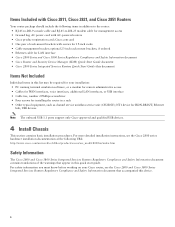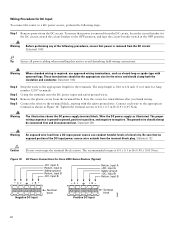Cisco SE2800 Support Question
Find answers below for this question about Cisco SE2800.Need a Cisco SE2800 manual? We have 1 online manual for this item!
Question posted by Anonymous-173851 on March 20th, 2023
How To Factory Reset Cisco Se2800 Physically
Current Answers
Answer #1: Posted by shlokuprit on March 20th, 2023 2:59 AM
To perform a factory reset on a Cisco SE2800 switch, you can follow these steps:
1. Locate the reset button on the switch. It is usually located on the back or bottom of the device.
2. Using a paper clip or a similar tool, press and hold the reset button for at least 10 seconds.
3. Release the reset button after 10 seconds.
4. The switch will reboot and all configuration settings will be reset to their factory defaults.
Note: Performing a factory reset on a Cisco SE2800 switch will erase all configuration settings and return the switch to its original default settings. Make sure to backup any important configurations before proceeding with the reset.
Answer #2: Posted by SonuKumar on March 20th, 2023 7:46 AM
To perform a factory reset on the Cisco SE2800 switch, follow these steps:
Power off the switch by unplugging the power cable.
Locate the "Reset" button on the back of the switch.
While holding down the "Reset" button, power on the switch by plugging in the power cable.
Continue to hold down the "Reset" button for at least 10 seconds until the "Sys" LED on the front of the switch starts flashing.
Release the "Reset" button.
Wait for the "Sys" LED to stop flashing and remain solidly lit. This indicates that the switch has completed the factory reset process and is ready to be reconfigured.
Note that a factory reset will erase all configuration settings and restore the switch to its default settings, including the default IP address and login credentials. You will need to reconfigure the switch after performing the factory reset.
Please respond to my effort to provide you with the best possible solution by using the "Acceptable Solution" and/or the "Helpful" buttons when the answer has proven to be helpful.
Regards,
Sonu
Your search handyman for all e-support needs!!
Answer #3: Posted by Technoprince123 on March 20th, 2023 10:40 AM
Please response if this answer is acceptable and solw your problem thanks
Related Cisco SE2800 Manual Pages
Similar Questions
Please share Router vg248 password recovery steps
few years ago, my wife bought a router but we have never used a password. we just moved into an ap...
i need to download a manual for the dirt devil spot scrubber se2800