Casio WK-6500 Support Question
Find answers below for this question about Casio WK-6500.Need a Casio WK-6500 manual? We have 1 online manual for this item!
Question posted by bbdancer on March 28th, 2014
Save Built-in Rhythm To Sd Card
Can I save a song that uses built-in rhythm to SD card?
Current Answers
There are currently no answers that have been posted for this question.
Be the first to post an answer! Remember that you can earn up to 1,100 points for every answer you submit. The better the quality of your answer, the better chance it has to be accepted.
Be the first to post an answer! Remember that you can earn up to 1,100 points for every answer you submit. The better the quality of your answer, the better chance it has to be accepted.
Related Casio WK-6500 Manual Pages
User Guide - Page 4
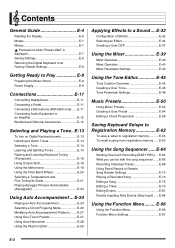
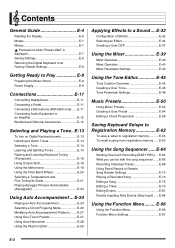
... Parameter Settings E-48
Music Presets E-50
Using Music Presets E-50 Creating a User Preset E-54 Editing a Chord Progression E-58
Saving Keyboard Setups to Registration Memory E-62
To save a setup to Play E-9
Preparing the Music Stand E-9 Power Supply E-9
Connections E-11
Connecting Headphones E-11 Connecting a Pedal E-11 Connecting a Microphone (WK-6500 only).......E-11 Connecting...
User Guide - Page 7
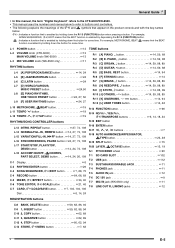
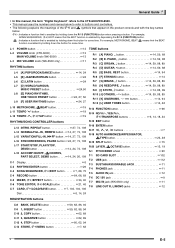
... knob (WK-6500 only 11
RHYTHM buttons
L-4 [A] POPS/ROCK/DANCE button 14, 24 L-5 [B] JAZZ/EUROPEAN button 24 L-6 [C] LATIN button 24 L-7 [D] WORLD/VARIOUS,
MUSIC PRESET button 24,50 L-8 [E] PIANO RHYTHMS,
ONE TOUCH PRESET button 24, 27, 50 L-9 [F] USER RHYTHMS button 24, 27
L-10 METRONOME, $BEAT button 19 L-11 TEMPO w button 19 L-12 TEMPO q, #TAP button 19
RHYTHM/SONG CONTROLLER...
User Guide - Page 9
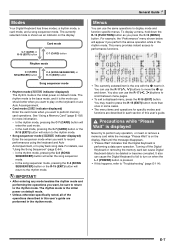
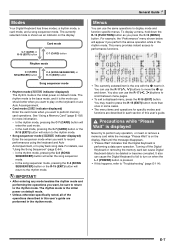
...performing a data save operation. Card mode
C-7 (CARD) or R-15 (EXIT) button
C-7 (CARD) button
Rhythm mode
C-3 (SONG SEQUENCER) button
C-3 (SONG SEQUENCER) or R-15 (EXIT) button
Song sequencer mode
• Rhythm mode (: indicator displayed) The rhythm mode is the initial power on the keyboard or use the R-17 (u, i) buttons to perform memory card operations. In the rhythm mode, pressing...
User Guide - Page 19
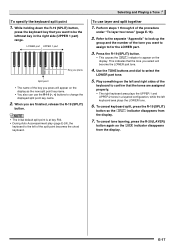
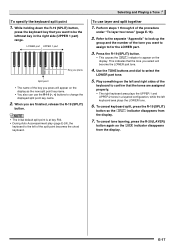
... and UPPER 2 tones in the right side (UPPER 1 part) range. To specify the keyboard split point
1. Selecting and Playing a Tone
To use the R-14 (-, +) buttons to confirm that the tone you press will become the LOWER ..." to look up the
group and the number of the split point becomes the chord keyboard. Use the TONE buttons and dial to appear on the left of the tone you want to...
User Guide - Page 24
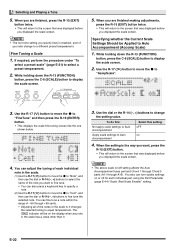
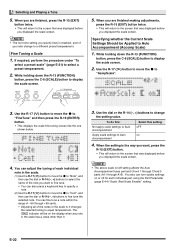
...the R-13 (FUNCTION)
button, press the C-6 (SCALE) button to display the scale screen.
5. Use the dial or the R-14 (-, +) buttons to fine tune the selected note.
You can turn ....
(1) Use the R-17 (t) button to move the 0 to "Note", and then use the dial or R-14 (-, +) buttons to change to
"AcmpScale".
3. You can also press a keyboard key to specify a note.
(2) Use the R-17...
User Guide - Page 26
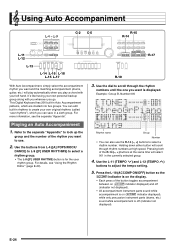
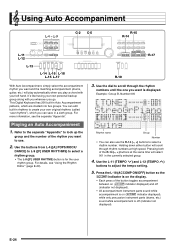
...rhythm
numbers until the one you can save in a sixth group. Use the buttons from L-4 ([A] POPS/ROCK/
DANCE) to L-9 ([F] USER RHYTHMS) to select a rhythm group.
• The L-9 ([F] USER RHYTMS) button is displayed. Use the dial to select a rhythm...Digital Keyboard has 200 built-in Auto Accompaniment patterns, which you want to use the R-14 (-, +) buttons to scroll through rhythm ...
User Guide - Page 32
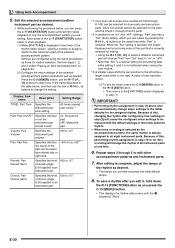
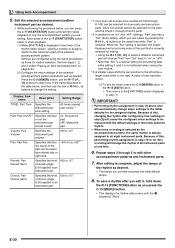
...rhythm.
• When intro or ending is selected as desired. While the "Sol" setting is selected, the Digital Keyboard...table below , you edit it is not reflected when saving the user rhythm.
*3 A smaller value shifts the pan position to ...L-17 (START/STOP) button starts or stops playback. (1) While [RHYTHM] is selected. Using Auto Accompaniment
5. Repeat steps 3 through Chord 5 parts.
*2 In...
User Guide - Page 33
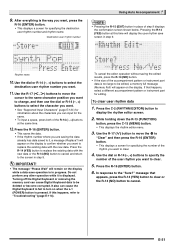
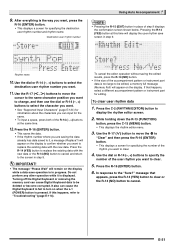
... user rhythm number and rhythm name.
Use the R-17 (y) button to move the
cursor to the name character position you want to change, and then use the dial or R-14 (-, +) buttons to cancel. Use the ...the Digital Keyboard or removing the memory card can input for editing.
E-31 Press the R-16 (ENTER) button.
• This saves the data. • If the rhythm number where...
User Guide - Page 49
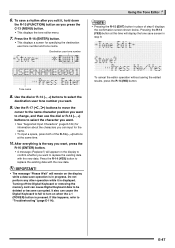
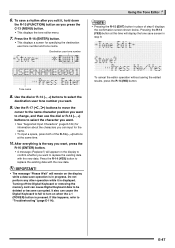
... removing the memory card can cause the Digital Keyboard to fail to select the
destination user tone number you press the C-13 (MENU) button.
• This displays the tone editor menu.
7. Tone name
8. Use the dial or R-14 (-, +) buttons to turn on the display while a data save screen in step 9. Do not perform any...
User Guide - Page 66
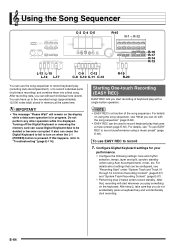
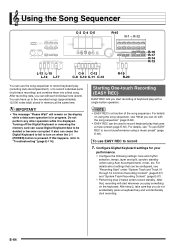
... for your
performance.
• Configure the following settings: tone and rhythm selection, tempo, layer and split, synchro standby (when using a music preset" (page E-66). It also can edit each individual note (event). To use the song sequencer to record keyboard play with the song sequencer" (page E-66).
• EASY REC can have up to "Troubleshooting" (page E-114...
User Guide - Page 68
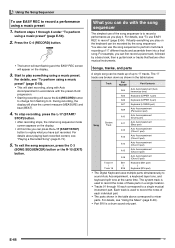
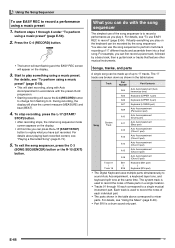
... part)
Track 16
B16
Keyboard (B16 part)
• The Digital Keyboard uses multiple parts simultaneously to record the notes of these parts in a single location.
• Tracks 01 through 4 under "To perform
using a music preset. To stop recording, press the L-17 (START/
STOP) button.
• After recording stops, the initial song sequencer mode screen appears on...
User Guide - Page 74
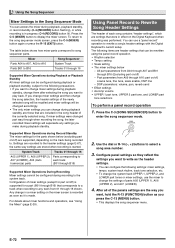
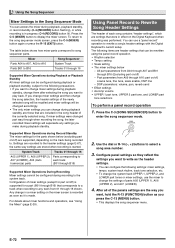
... tempo, system track rhythm, track tone selection, etc.
• To change the song selection, the header settings...song. Using the Song Sequencer
Mixer Settings in the Song Sequencer Mode
You can access the mixer during playback, playback standby, or record standby (C-4 (RECORD) button flashing), or while recording is in effect on the Digital Keyboard when recording was performed. You can use...
User Guide - Page 104
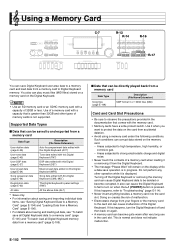
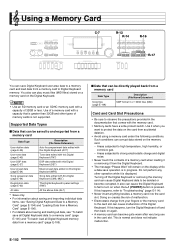
... data edited with this Digital Keyboard (DS7)
Music preset data edited on this Digital Keyboard (MPS)
Song data edited with this Digital Keyboard (CMS, MID*)
This Digital Keyboard's panel settings (RM7)
All the above data (AL7)
* Save only. • For information about saving and importing individual data
items, see "Saving Digital Keyboard Data to a Memory Card" (page E-104) and "Loading Data...
User Guide - Page 105
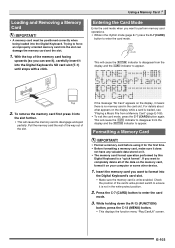
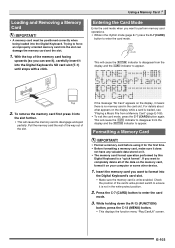
..., it means there is no memory card in the card slot. Insert the memory card you want to enter the card mode. E-103 With the top of the data on the memory card, format it into the Digital Keyboard's SD card slot (T-1) until stops with a click. Using a Memory Card
Entering the Card Mode
Enter the card mode when you want to perform...
User Guide - Page 106
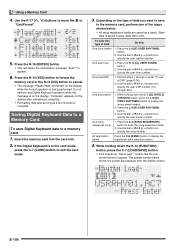
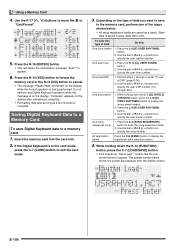
...buttons to specify the user rhythm number. One song sequencer song
1. Use the dial or R-14 (-, +) buttons to exit the card mode.
3. Do not perform any Digital Keyboard operation while this :
One user rhythm
1. If the Digital Keyboard is saved in the card mode,
press the C-7 (CARD) button to specify the song number. Press the L-9 ([F] USER RHYTHMS) button.
2. Press the R-12 ([L] USER...
User Guide - Page 113
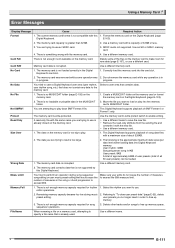
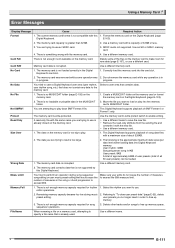
.... • Remove the read -only file with the same name you want to use . Protect
The memory card is already stored on the Digital Keyboard (page
Digital Keyboard. Format the memory card on the memory card.
• Use a different name to save a Digital Keyboard user area (user rhythm, Select a user area that does not contain any operation is too big...
User Guide - Page 115
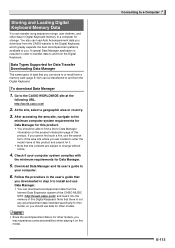
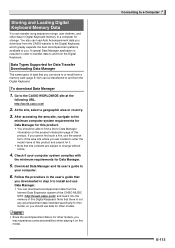
... Data
You can transfer song sequencer songs, user rhythms, and other data in Digital Keyboard memory to
your computer system complies with
the minimum requirements for Data Manager.
5. If you are subject to change without notice.
4. Note that you can store to or recall from a memory card (page E-102) can load Auto Accompaniment data you...
User Guide - Page 118
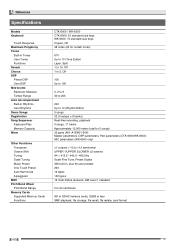
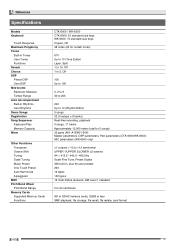
...per Measure Tempo Range Auto Accompaniment Built-in Rhythms User Rhythms Demo Songs Registration Song Sequencer Keyboard Play Memory Capacity Mixer
Other Functions Transpose Octave Shift Tuning Scale Tuning Music Preset One Touch Preset Auto Harmonize Arpeggiator
MIDI Pitch Bend Wheel
Pitch Bend Range Memory Cards
Supported Memory Cards Functions
CTK-6000 / WK-6500 CTK-6000: 61 standard-size keys...
User Guide - Page 128
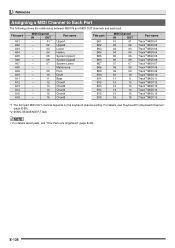
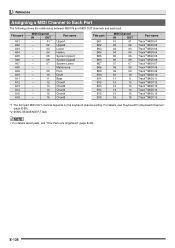
...
--
03
--
04
--
05
--
06
--
07
--
--
--
09
--
10
--
11
--
12
--
13
--
14
--
15
--
16
Part name
Upper1 Upper2 Lower Harmo. For details, see "KeyboardCh (Keyboard Channel)" (page E-99).
*2 SONG SEQUENCER Track
• For details about parts, see "How Parts are Organized" (page E-39).
E-126
System Upper1 System Upper2 System Lower Metronome Perc. Drum...
User Guide - Page 129
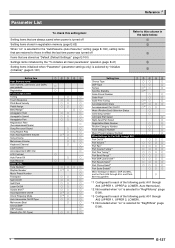
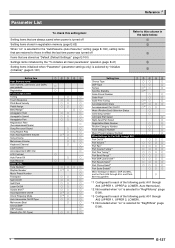
...*1 Arpeggiator Hold Arpeggiator Speed Arpeggiator Part Registration Filter (Accompaniment/Scale) Song Pre-count Sound Song Repeat Play Auto Accompaniment Volume Song Volume Metronome Volume Keyboard Channel Local Control Accompaniment MIDI Out LCD Contrast Auto Power Off Auto Recover Other Items Tone Number*1 Rhythm Number Music Preset Number Transpose Split On/Off Split Point Layer On/Off...
Similar Questions
Wk-6500 Not Connecting To Mac
Why isnt my mac recognising my wk-6500 as an input device.I have checked all connections etc ad foll...
Why isnt my mac recognising my wk-6500 as an input device.I have checked all connections etc ad foll...
(Posted by leonarddalepercy 1 year ago)
Sustain Pedal Casio Wk 6500
I've had my Casio keyboard for awhile and the sustain pedal has never worked; it has never "sustaine...
I've had my Casio keyboard for awhile and the sustain pedal has never worked; it has never "sustaine...
(Posted by debmccoll 9 years ago)
How Do I Save Songs On Sd
ive saved a few songs on my SD card the very first song was saved as a MIDI and now all the other on...
ive saved a few songs on my SD card the very first song was saved as a MIDI and now all the other on...
(Posted by woozieee 11 years ago)
Saving Songs Played By Me. Naming Songs Played By Me
1. After following instructions to record songs as per the manual, i can't save them under a specifi...
1. After following instructions to record songs as per the manual, i can't save them under a specifi...
(Posted by tinathomas25 11 years ago)
My Casio Wk-6500 After A Month The Keys Are Clacking, Whats Happening ?
(Posted by lonefreespirit57 12 years ago)

