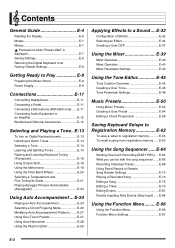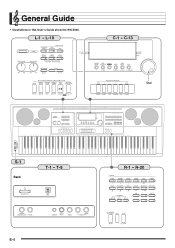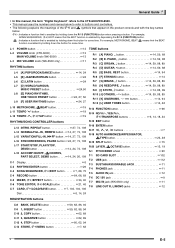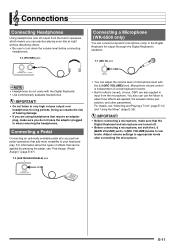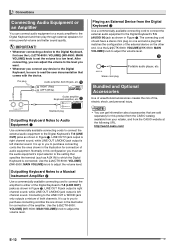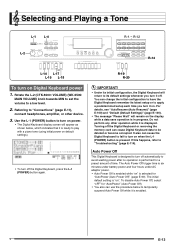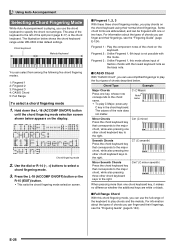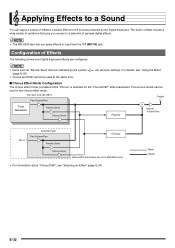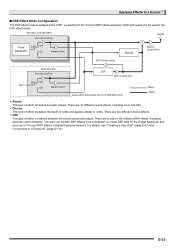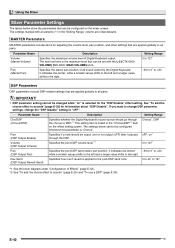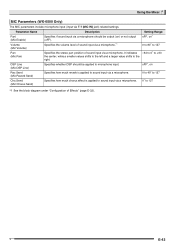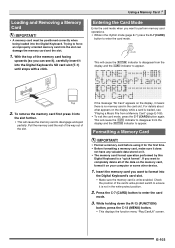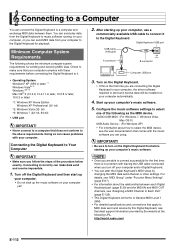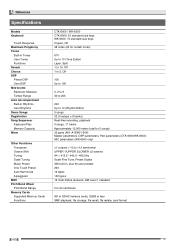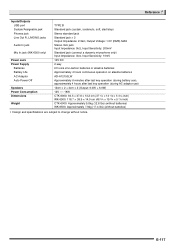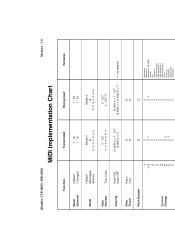Casio WK-6500 Support Question
Find answers below for this question about Casio WK-6500.Need a Casio WK-6500 manual? We have 1 online manual for this item!
Question posted by leonarddalepercy on August 2nd, 2022
Wk-6500 Not Connecting To Mac
Why isnt my mac recognising my wk-6500 as an input device.I have checked all connections etc ad followed the instructions in the manual
Current Answers
Answer #1: Posted by SonuKumar on August 2nd, 2022 9:35 PM
https://www.manualslib.com/manual/1287863/Casio-Ctk-6000.html?page=116#manual
or
https://www.manualslib.com/manual/1287863/Casio-Ctk-6000.html?page=113#manual
Please respond to my effort to provide you with the best possible solution by using the "Acceptable Solution" and/or the "Helpful" buttons when the answer has proven to be helpful.
Regards,
Sonu
Your search handyman for all e-support needs!!
Related Casio WK-6500 Manual Pages
Similar Questions
Does The Casio Wk-500 Keyboard Compatible With Android & Apps For Midi?
Information, Details, Connections & Compatibility
Information, Details, Connections & Compatibility
(Posted by jurycagm 11 months ago)
How To Turn Off The Metronome On A Casio 1630 Musical Keyboard.
I do not record any music and only play for my own entertainment. I've looked in the manual and have...
I do not record any music and only play for my own entertainment. I've looked in the manual and have...
(Posted by abkoryciak 6 years ago)
Sustain Pedal Casio Wk 6500
I've had my Casio keyboard for awhile and the sustain pedal has never worked; it has never "sustaine...
I've had my Casio keyboard for awhile and the sustain pedal has never worked; it has never "sustaine...
(Posted by debmccoll 9 years ago)
Recording Your Mic Input
How do you record your mic input on the casio wk-6500
How do you record your mic input on the casio wk-6500
(Posted by parrisresearch 9 years ago)
My Casio Wk-6500 After A Month The Keys Are Clacking, Whats Happening ?
(Posted by lonefreespirit57 12 years ago)