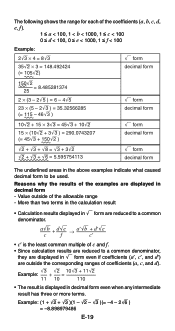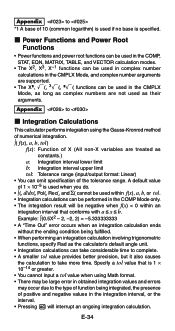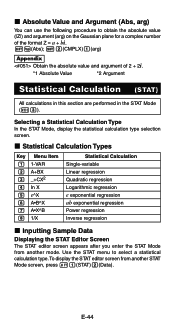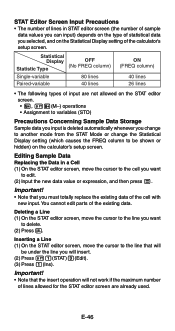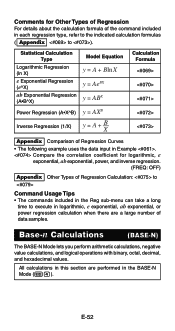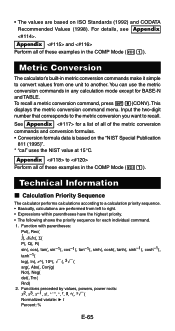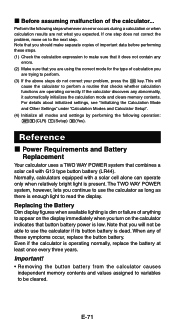Casio FX-991ES Support Question
Find answers below for this question about Casio FX-991ES.Need a Casio FX-991ES manual? We have 2 online manuals for this item!
Question posted by almuhseen24 on December 4th, 2022
For Some Reason, My Casio Fx-991es, Power On Button Refuses To Work. I Opened Th
For some reason, my Casio fx-991ES, power on button refuses to work. I opened the casing and took out the battery and replaced it and the calculator came on but when it switched off I had to remove and put in the battery again. All the other buttons are working.What's wrong with my on button and how do I fix it?
Current Answers
Answer #1: Posted by SonuKumar on December 4th, 2022 9:10 AM
Here are some tips on how to repair your Casio fx 991es calculator. First of all you need to check the batteries. If the batteries are flat then replace them with new ones. If the calculator is still not working then there may be a problem with the calculator itself.
Please respond to my effort to provide you with the best possible solution by using the "Acceptable Solution" and/or the "Helpful" buttons when the answer has proven to be helpful.
Regards,
Sonu
Your search handyman for all e-support needs!!
Related Casio FX-991ES Manual Pages
Similar Questions
How To Upgrade My Fx-991es Plus?
How to upgrade my fx-991es plus to fx-991ex?Please reply fast.
How to upgrade my fx-991es plus to fx-991ex?Please reply fast.
(Posted by Inasaaone 7 years ago)
Fixing Dropped Calculator.. Casio Fx-991es
How to fix dropped calculator (casio fx-991ES) it is not working.
How to fix dropped calculator (casio fx-991ES) it is not working.
(Posted by melmoomine 9 years ago)
The Display Of My Casio Fx-991es Natural Display Scientific Calculator Become Up
The display of my Casio fx-991ES Natural Display Scientific Calculator become upside down. how can i...
The display of my Casio fx-991ES Natural Display Scientific Calculator become upside down. how can i...
(Posted by wahidullahkhan2 9 years ago)
Fx-991es Plus Having 8 Modes Changes To 3 Modes Only? Need Help!!
My calcuator fx-991ES plus was working greate but since last few days its modes changes from 8 to on...
My calcuator fx-991ES plus was working greate but since last few days its modes changes from 8 to on...
(Posted by samisohail94 10 years ago)
Can I Calculate P-value On The Casio Fx-991es Plus?
Can I calculate p-value on the casio fx-991es plus?
Can I calculate p-value on the casio fx-991es plus?
(Posted by ebadhedayat 11 years ago)