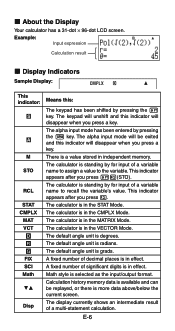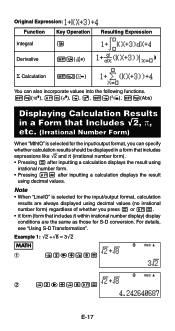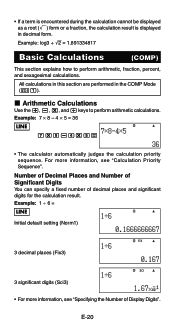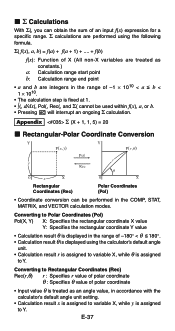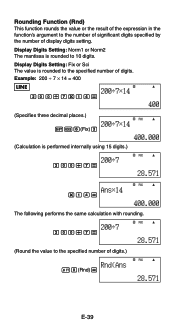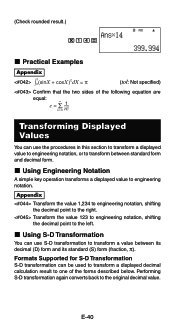Casio FX-991ES Support Question
Find answers below for this question about Casio FX-991ES.Need a Casio FX-991ES manual? We have 2 online manuals for this item!
Question posted by melmoomine on April 23rd, 2015
Fixing Dropped Calculator.. Casio Fx-991es
How to fix dropped calculator (casio fx-991ES) it is not working.
Current Answers
Answer #1: Posted by TechSupport101 on April 23rd, 2015 9:03 AM
The best way is to open it up and conduct a visual inspection for physical damages. The battery may either have gone out of place or requires cleaning.
Related Casio FX-991ES Manual Pages
Similar Questions
Fixing Calculator Fx-991es When All Answers Are In Standard Form
(Posted by carlokto 9 years ago)
Calculator (fx-991es Natural Display) Data Showing Problems
i bought a casio calulator Model fx-991ES natural display. after 05 days,calculator showing display ...
i bought a casio calulator Model fx-991ES natural display. after 05 days,calculator showing display ...
(Posted by PAKISTAN2526 12 years ago)