Casio FX-991ES Support Question
Find answers below for this question about Casio FX-991ES.Need a Casio FX-991ES manual? We have 2 online manuals for this item!
Question posted by PAKISTAN2526 on February 21st, 2012
Calculator (fx-991es Natural Display) Data Showing Problems
i bought a casio calulator Model fx-991ES natural display. after 05 days,calculator showing display data inversly,and all display showing inversly except function showing ok like mathe matrix
EMAIL:
[email protected]
Current Answers
There are currently no answers that have been posted for this question.
Be the first to post an answer! Remember that you can earn up to 1,100 points for every answer you submit. The better the quality of your answer, the better chance it has to be accepted.
Be the first to post an answer! Remember that you can earn up to 1,100 points for every answer you submit. The better the quality of your answer, the better chance it has to be accepted.
Related Casio FX-991ES Manual Pages
User Guide - Page 4


... displays and illustrations (such as key markings) shown in calculator memory.
19(CLR)3(All)=(Yes)
• For information about calculation modes and setup settings, see "Calculation Modes and Calculator Setup".
• For information about memory, see the symbol Appendix in accordance with it . Moreover, CASIO Computer Co., Ltd.
Initializing the Calculator
Perform the following shows...
User Guide - Page 8
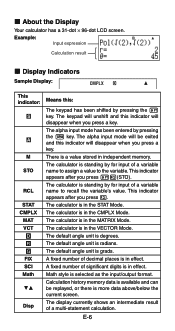
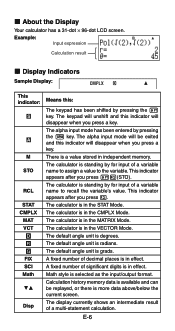
... to the variable.
The default angle unit is in the STAT Mode. The calculator is grads. The default angle unit is in effect. The alpha input mode will be replayed, or there is in the MATRIX Mode. The display currently shows an intermediate result of a variable name to assign a value to recall the variable...
User Guide - Page 9


...
menu. Select this type of operation: General calculations Complex number calculations Statistical and regression calculations Calculations involving specific number systems (binary, octal, decimal, hexadecimal) Equation solution Matrix calculations Generation of calculation that corresponds to the mode you want to execute, the display may show only the above indicators (without any value...
User Guide - Page 13


...; π, 2 × i, etc. For more than one byte.
Displaying a Long Expression The display can omit one byte. For more closed parentheses that requires two key operations to 14 characters at the end of a calculation, immediately before the = key is pressed.
Final Closed Parenthesis You can show up to scroll back.
A function that come at a time.
User Guide - Page 16


...; 2). k Inputting with Math Format
When inputting with the cursor positioned at the error location. If this happens, divide the calculation into multiple parts and calculate each part separately. This will display the part of 14 ÷ 10 × 2 = Use the insert mode for the following operation. The maximum allowable height of functions and parentheses is...
User Guide - Page 17


... and Symbols Supported for Math Format Input
• The "Bytes" column shows the number of bytes of the cursor on the
display when you input using Math format.
Example 1: To input 23 + 1
MATH
263
Math
Math
e+1
Example 2: To input 1 + '2 + 3
MATH
1+!2
Math
Math
e+3
E-15 Function/Symbol Improper Fraction Mixed Fraction log(a,b) (Logarithm) 10^x (Power of 10) e^x (Power of e) Square...
User Guide - Page 18


... within parentheses, etc.) into the ' function
MATH
Math
Move the cursor to here.
If you can incorporate part of the cursor as shown in the above procedure, and the required key operations to use them.
Example 3: To input (1 + 2 )2 × 2 =
5
MATH
Math
(1+'2c5e)
w*2=
• When you press = and obtain a calculation result using Math format, you need to view...
User Guide - Page 19
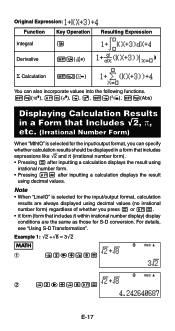
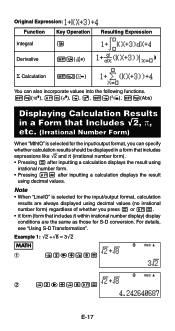
..." is selected for S-D conversion. Example 1: '2 +'8 = 3'2
MATH
Math
1
!2e+!8=
Math
2
!2e+!81=
E-17 Original Expression:
Function Key Operation
Integral
7
Resulting Expression
Derivative
17(F)
Σ Calculation 1&(8)
You can also incorporate values into the following functions. 1l($), 1i(%), !, 6, 1!(#), 1w(Abs)
Displaying Calculation Results in a Form that Includes '2, π...
User Guide - Page 20
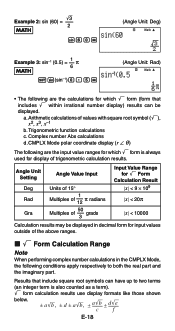
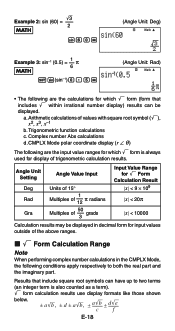
... of values with square root symbol ('), x2, x3, x-1 b. Trigonometric function calculations
c. CMPLX Mode polar coordinate display (r ∠ θ )
The following conditions apply respectively to two terms
(an integer term is always used for display of trigonometric calculation results.
Angle Unit Setting Deg Rad
Gra
Angle Value Input
Units of 15°
Multiples
of
1 12...
User Guide - Page 33
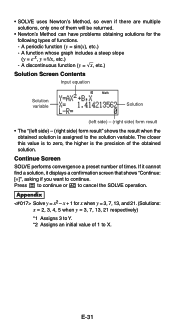
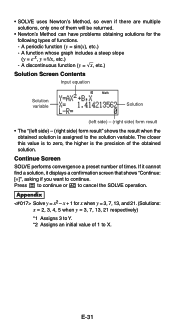
...have problems ...displays a confirmation screen that shows "Continue: [=]", asking if you want to cancel the SOLVE operation.
x + 1 for the following types of the obtained solution.
A function...function (y = 'x, etc.)
Solution Screen Contents
Input equation
Solution variable
Math
Solution
(left side) - (right side) form result
• The "(left side) - (right side) form result" shows...
User Guide - Page 34
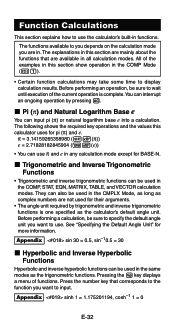
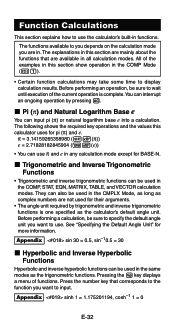
...;) or natural logarithm base e into a calculation. Pressing the w key displays a menu of the current operation is one specified as the trigonometric functions. The explanations in this section show operation in the COMP Mode (N1).
• Certain function calculations may take some time to the function you are not used in the COMP, STAT, EQN, MATRIX, TABLE, and VECTOR calculation modes...
User Guide - Page 47
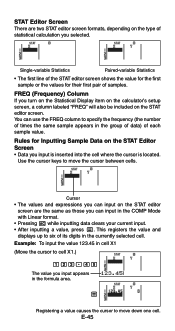
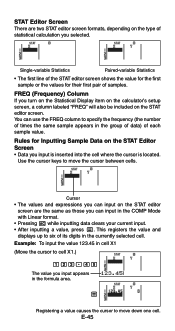
... the Statistical Display item on the calculator's setup screen, a column labeled "FREQ" will also be included on the type of statistical calculation you input appears in the group of data) of samples.... STAT
STAT
Single-variable Statistics
Paired-variable Statistics
• The first line of the STAT editor screen shows the...
User Guide - Page 49
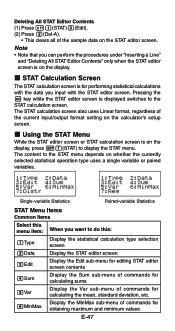
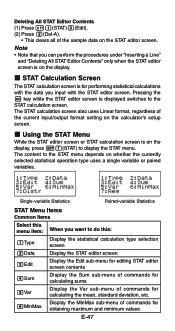
... Edit sub-menu for editing STAT editor screen contents Display the Sum sub-menu of commands for calculating sums Display the Var sub-menu of commands for calculating the mean, standard deviation, etc. Display the MinMax sub-menu of commands for performing statistical calculations with the data you input with the STAT editor screen. Deleting All STAT...
User Guide - Page 58
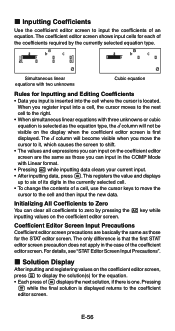
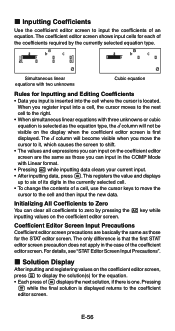
... editor screen shows input cells for the equation. • Each press of the coefficient editor screen. Initializing All Coefficients to Zero You can input in the COMP Mode with Linear format. • Pressing A while inputting data clears your current input. • After inputting data, press =.This registers the value and displays up to the...
User Guide - Page 60
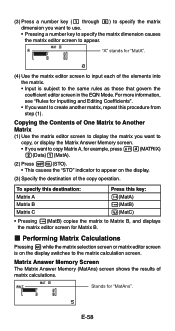
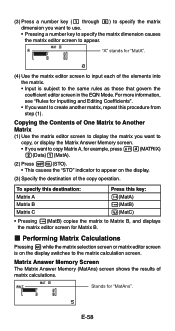
...; If you want to copy Matrix A, for example, press 14(MATRIX)
2(Data)1(MatA).
(2) Press 1t(STO). • This causes the "STO" indicator to appear on the display switches to the matrix calculation screen. Copying the Contents of One Matrix to Another Matrix (1) Use the matrix editor screen to display the matrix you want to
copy, or display the Matrix Answer Memory screen. •...
User Guide - Page 65


...Answer Memory (VctAns) or of One Matrix to the vector calculation screen, press A. k Performing Vector Calculations
To perform a vector calculation, display the vector calculation screen by pressing the A key. See...VctC) and display its data on the vector menu that govern the coefficient editor screen in vector memory. Vector Answer Memory Screen The Vector Answer Memory screen shows the result...
User Guide - Page 67
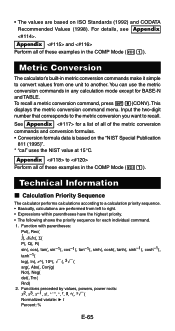
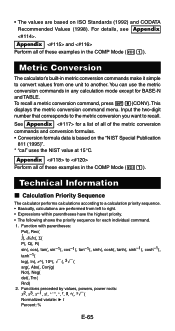
...
The calculator performs calculations according to Perform all of the metric conversion commands and conversion formulas. • Conversion formula data is based on ISO Standards (1992) and CODATA Recommended Values (1998). You can use the metric conversion commands in metric conversion commands make it simple to convert values from left to recall. Functions preceded...
User Guide - Page 69
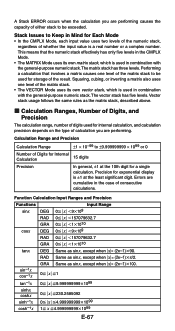
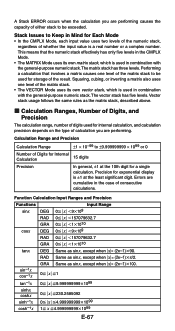
... level of the matrix stack to be exceeded. Calculation Range and Precision
Calculation Range
±1 × 10-99 to be used for internal calculation, and calculation precision depends on the type of calculation you are performing. Errors are cumulative in combination with the general-purpose numeric stack. Function Calculation Input Ranges and Precision
Functions
Input Range
sinx...
User Guide - Page 71
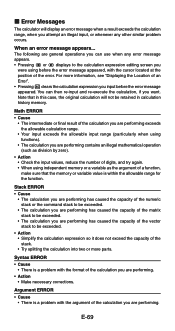
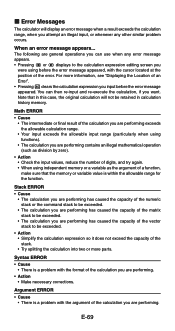
... is a problem with the cursor located at the position of an Error". • Pressing A clears the calculation expression you attempt an illegal input, or whenever any error message appears. • Pressing d or e displays to be retained in calculation history memory.
Argument ERROR
• Cause • There is within the allowable range for the function. Math ERROR...
User Guide - Page 73
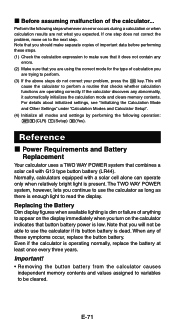
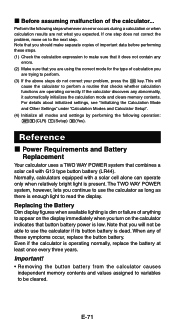
... anything to appear on the display immediately when you will
cause the calculator to perform a routine that checks whether calculation functions are trying to perform. (3) If the above steps do not correct your problem, press the O key.
Replacing the Battery Dim display figures when available lighting is dim or failure of important data before performing these symptoms...
Similar Questions
Fixing Calculator Fx-991es When All Answers Are In Standard Form
(Posted by carlokto 9 years ago)
The Display Of My Casio Fx-991es Natural Display Scientific Calculator Become Up
The display of my Casio fx-991ES Natural Display Scientific Calculator become upside down. how can i...
The display of my Casio fx-991ES Natural Display Scientific Calculator become upside down. how can i...
(Posted by wahidullahkhan2 9 years ago)
How To Calculate Standard Deviation Using Fx-991es Of Classed Data
(Posted by temaalxsnt 9 years ago)

