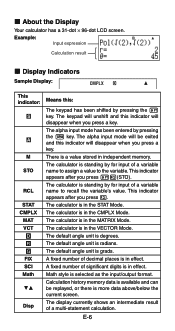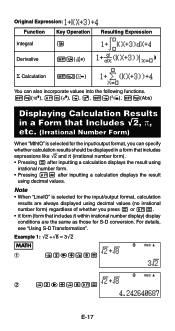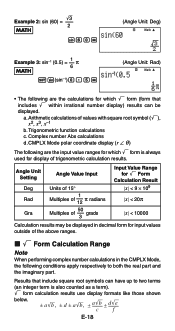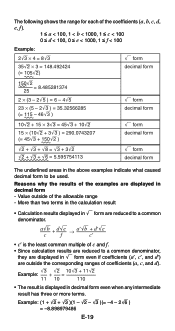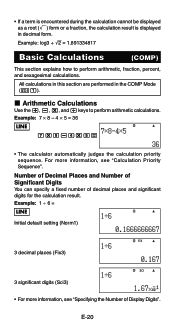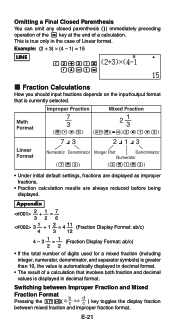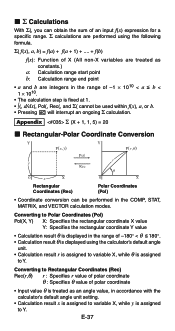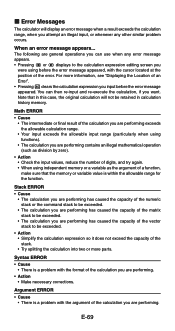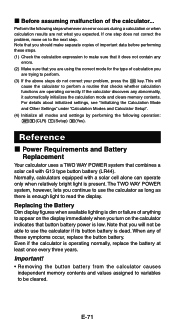Casio FX-991ES Support Question
Find answers below for this question about Casio FX-991ES.Need a Casio FX-991ES manual? We have 2 online manuals for this item!
Question posted by masudbuet07 on August 13th, 2012
Problem In Display.
My calculator(Casio FX-991ES) shows mirror images of the text & no. in display. I am using the calculator with the help of a mirror to see the real text & no. But the calculation is correct. How can i solve the problem?
Current Answers
Related Casio FX-991ES Manual Pages
Similar Questions
How To Use This Calculator To Solve Graph In Mathematics
How can I solve graph in mathematics with this calculator
How can I solve graph in mathematics with this calculator
(Posted by Rootty 2 months ago)
The Display Of My Casio Fx-991es Natural Display Scientific Calculator Become Up
The display of my Casio fx-991ES Natural Display Scientific Calculator become upside down. how can i...
The display of my Casio fx-991ES Natural Display Scientific Calculator become upside down. how can i...
(Posted by wahidullahkhan2 9 years ago)
How Do You Use A Casio Fx-cg10 Prizm Calculator To Solve Linear Equations
(Posted by mincdebr 10 years ago)
How To Calculate Facorial Problem In Fx-991es Calculator
(Posted by rsatp 10 years ago)
Calculator (fx-991es Natural Display) Data Showing Problems
i bought a casio calulator Model fx-991ES natural display. after 05 days,calculator showing display ...
i bought a casio calulator Model fx-991ES natural display. after 05 days,calculator showing display ...
(Posted by PAKISTAN2526 12 years ago)