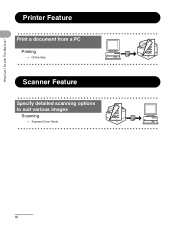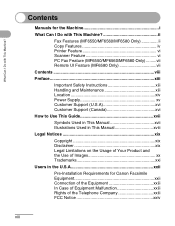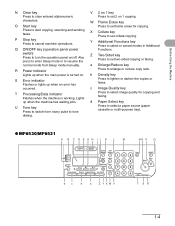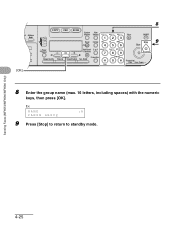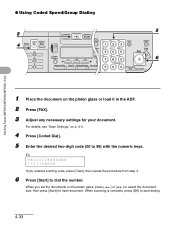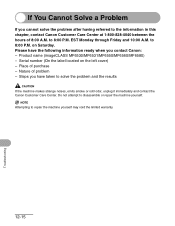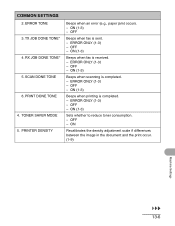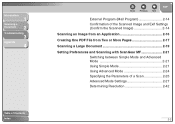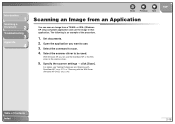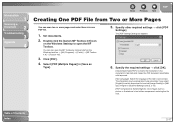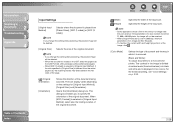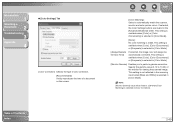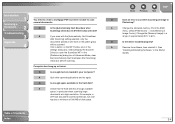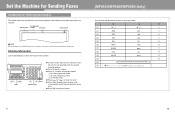Canon imageCLASS MF6530 Support Question
Find answers below for this question about Canon imageCLASS MF6530.Need a Canon imageCLASS MF6530 manual? We have 4 online manuals for this item!
Question posted by frankaime on August 4th, 2014
How To Scan On Canon Image Class 6530
The person who posted this question about this Canon product did not include a detailed explanation. Please use the "Request More Information" button to the right if more details would help you to answer this question.
Current Answers
Answer #1: Posted by Odin on August 4th, 2014 4:14 PM
There are several ways to scan with this product. Consider the articles listed at this Canon page.
Hope this is useful. Please don't forget to click the Accept This Answer button if you do accept it. My aim is to provide reliable helpful answers, not just a lot of them. See https://www.helpowl.com/profile/Odin.
Related Canon imageCLASS MF6530 Manual Pages
Similar Questions
Canon Mf229dw Image Class Laser Printer.... How Do I Get The Backlight To Go Off
The backlight stays on when the printer is idle. When I first got the printer (which I love) the lig...
The backlight stays on when the printer is idle. When I first got the printer (which I love) the lig...
(Posted by pokerfish 8 years ago)
Volume Control On A Canon Image Class Mf4450 Printer
How do you control the volume on the Image Class mF4450 printer?
How do you control the volume on the Image Class mF4450 printer?
(Posted by springhousefamily 10 years ago)
Copying Legal Size Documents
How do you copy legal size documents using Canon Image Class MF6530 ? Please give the step by step i...
How do you copy legal size documents using Canon Image Class MF6530 ? Please give the step by step i...
(Posted by evelynprimecare 11 years ago)