Canon imageCLASS MF5950dw Support Question
Find answers below for this question about Canon imageCLASS MF5950dw.Need a Canon imageCLASS MF5950dw manual? We have 3 online manuals for this item!
Question posted by nancspotfi on August 6th, 2014
How Do I Reset The Ip Address On Canon Imageclass 5950
The person who posted this question about this Canon product did not include a detailed explanation. Please use the "Request More Information" button to the right if more details would help you to answer this question.
Current Answers
There are currently no answers that have been posted for this question.
Be the first to post an answer! Remember that you can earn up to 1,100 points for every answer you submit. The better the quality of your answer, the better chance it has to be accepted.
Be the first to post an answer! Remember that you can earn up to 1,100 points for every answer you submit. The better the quality of your answer, the better chance it has to be accepted.
Related Canon imageCLASS MF5950dw Manual Pages
Wireless LAN Setting Guide - Page 7
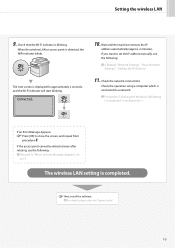
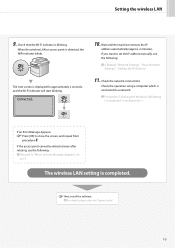
...Wireless LAN Setting is completed.
The wireless LAN setting is Completed," on p.2-2.
"Setting the IP Address"
11.
The next screen is connected to "When an Error Message Appears," on p....screen, and repeat from
procedure 6.
If an Error Message Appears Press [OK] to set the IP address manually, see the following . When the wireless LAN or access point is blinking.
If the ...
Wireless LAN Setting Guide - Page 10
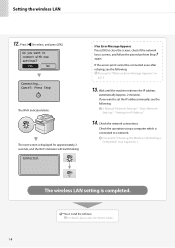
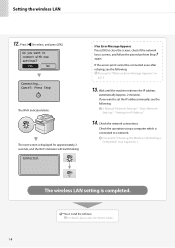
... Message Appears Press [OK] to select, and press [OK]. e-Manual "Network Settings" -
Proceed to a network. "Basic Network Settings" -
Connected. Wait until the machine retrieves the IP address
automatically (approx. 2 minutes). Check the network connections
Check the operation using a computer which is correct, and follow the procedure from Step 7
again. For details, please...
Wireless LAN Setting Guide - Page 15
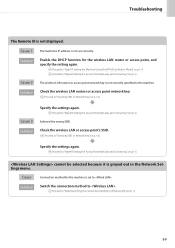
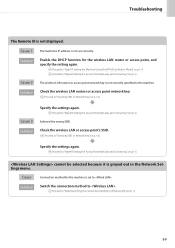
... or Network Key," on p.1-4.
Proceed to "Step4-B Setting the Access Point Manually and Connecting," on p.1-6. Troubleshooting
The Remote UI is not displayed.
$BVTF The machine's IP address is not set to .
4PMVUJPO
Switch the connection method to .
Wireless LAN Setting Guide - Page 18
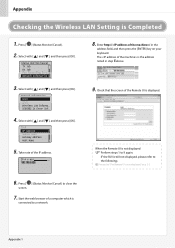
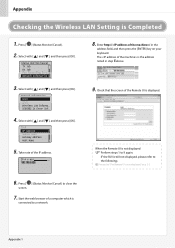
... of a computer which is not displayed," on your keyboard. Enter http:/// in step 5 above. http://
9. IF the RUI is the address noted in the
address field, and then press the [ENTER] key on p. 2-5.
6.
IP Address
8. Check that the screen of the Remote UI is Completed
1. Press [ ] (Status Monitor/Cancel).
2. Status Monitor/Cancel TX Job...
imageCLASS MF5960dn/MF5950dw Starter Guide - Page 2
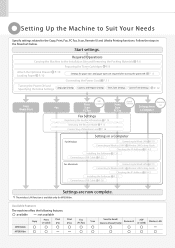
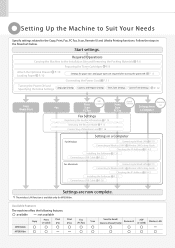
...Suit Your Needs
Specify settings related to Wireless LAN*1 Wireless LAN Setting Guide
Checking the IP Address P.
A-3
Installing the Software P. 20
Connecting a USB Cable P. 22
For Macintosh
... (PS)
Print (PCL)
MF5950dw
Fax (PC Fax)
Scan
Send to Email/ Remote UI
Store to Wireless LAN*1 Wireless LAN Setting Guide
Checking the IP Address P. Required Operations
Carrying the Machine...
imageCLASS MF5960dn/MF5950dw Starter Guide - Page 19
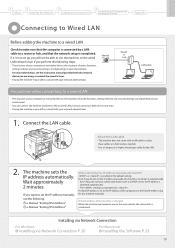
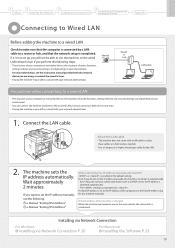
... e-Manual "Setting IPv4 Address" e-Manual "Setting IPv6 Address"
About obtaining the IP address automatically (AutoIP) or is set as the IP address of the computer, set the IP address manually, see the instruction...on the wired LAN network even if you perform the following .
If the IP address of router functions, setting methods and security settings vary depending on your network ...
imageCLASS MF5960dn/MF5950dw Starter Guide - Page 20
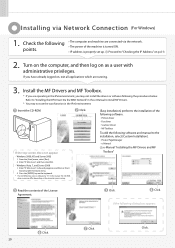
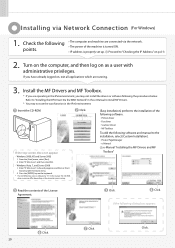
...the MF Drivers and MF
Toolbox"
Read the contents of the machine is turned ON. • IP address is indicated as a user with administrative privileges. Click. Installing via the network. • The...If you are using.
[Easy Installation] performs the installation of the following software. • Printer driver • Fax driver • Scanner driver • MF Toolbox
To add the following...
imageCLASS MF5960dn/MF5950dw Starter Guide - Page 21
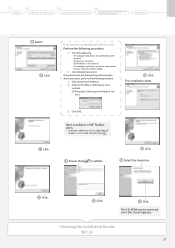
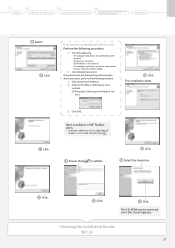
...; Security software has been exited.
2.
Click.
Click [OK]. Proceed to a Computer and Installing the Drivers
Appendix
Select.
Next, installation of the device to "Checking the IP Address." Select the check box. Checking the Installation Results P. 24
21 1
Preface
2
Installing the Machine
3
Configuring and Connecting the Fax
4
Connecting to Step . Click [Update Device...
imageCLASS MF5960dn/MF5950dw Starter Guide - Page 28
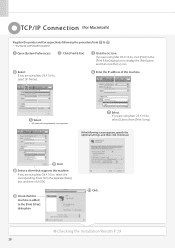
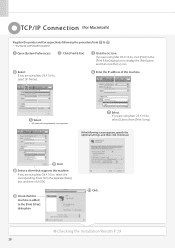
... [Print & Fax].
Checking the Installation Results P. 29
28 Select. Enter the IP address of this machine.
Select a driver that this machine. If you are using Mac... click [OK]. If you are using Mac OS X 10.4.x, select [Canon] from to the [Print & Fax] dialog box.
If you are using Mac OS X 10.4.x, select [IP Printer]. If the following the procedure from [Print Using].
imageCLASS MF5960dn/MF5950dw Starter Guide - Page 32
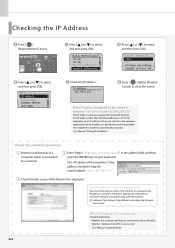
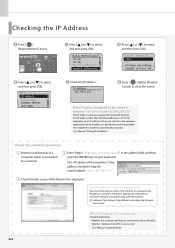
... the following.
• Whether the computer and hub are appropriate.
IEEE802.1X Error Inf... IP Address 192.168.0.225
Press [ ] (Status Monitor/ Cancel) to select, and then press [... press [OK]. Network Information IPv4 IPv6 Wireless LAN Informa... If an IP address other than link-local addresses is the address checked in the address field, and then press the [ENTER] key on the screen is ...
imageCLASS MF5960dn/MF5950dw Basic Operation Guide - Page 7
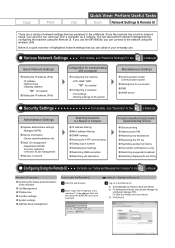
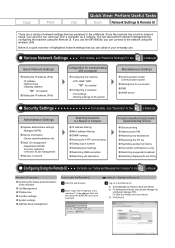
...Basic Network Settings
Setting the IP address (IPv4) - Sharing settings for the printer
Miscellaneous Settings
Communication mode/ ...IP address (IPv6)
Configuration for connection DNS WINS server
Security Settings
Administration Settings
System administrator settings - Device name/Installation site Dept. e-Manual → Starting the Remote UI
3 Log on your everyday use the MF5950dw...
imageCLASS MF5960dn/MF5950dw Basic Operation Guide - Page 8
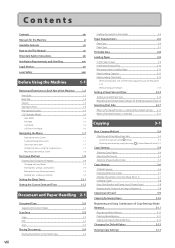
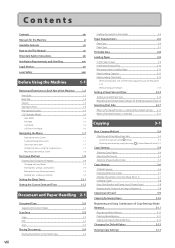
... Scrolling Through Menu Items Selecting a Menu Item Configuring menus using the navigation keys Returning to the Default Screen
Text Input Method
Entering Text Except for IP Address Changing the Entry Mode Entering Text, Symbols, and Numbers Moving the Cursor (Entering a Space) Deleting text, symbols, or numbers
Setting the Sleep Timer
Setting the...
imageCLASS MF5960dn/MF5950dw Basic Operation Guide - Page 19
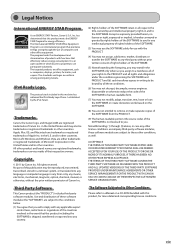
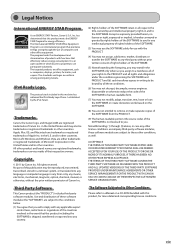
...this machine has obtained the IPv6 Ready Logo Phase-1 established by Canon Inc. Except as computers, displays, printers, facsimiles, and copiers. ACCEPTANCE THE TERMS OF THIS THIRD PARTY ... or computer language in the United States and/or other countries. Trademarks
Canon, the Canon logo, and imageCLASS are subject to be trademarks or registered trademarks in which business proprietors can...
imageCLASS MF5960dn/MF5950dw Basic Operation Guide - Page 25
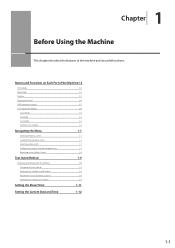
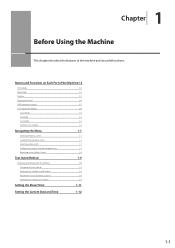
... Through Menu Items
1-7
Selecting a Menu Item
1-7
Configuring menus using the navigation keys
1-7
Returning to the Default Screen
1-8
Text Input Method
1-9
Entering Text Except for IP Address
1-9
Changing the Entry Mode
1-9
Entering Text, Symbols, and Numbers
1-9
Moving the Cursor (Entering a Space)
1-9
Deleting text, symbols, or numbers
1-9
Setting the Sleep Timer
1-11...
imageCLASS MF5960dn/MF5950dw Basic Operation Guide - Page 33
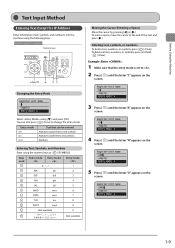
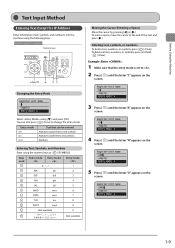
... the
screen. Register Unit Name CA Entry Mode: A
4 Press [ ] until the letter "C" appears on the
screen.
Keys Entry mode: Entry mode: Entry mode:
used for IP Address
Enter information (text, symbols, and numbers) into the machine using the following keys.
To enter a space, move the cursor to be entered Alphabet (capital letters...
imageCLASS MF5960dn/MF5950dw Basic Operation Guide - Page 79
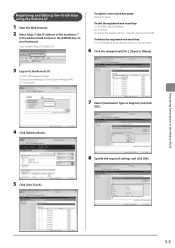
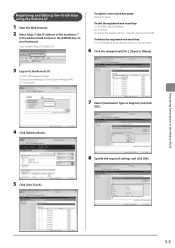
.... To delete the registered one -touch key newly Proceed to Step 6.
Registering Destinations in the Address Book
Registering and Editing One-Touch Keys using the Remote UI
1 Start the Web browser. 2... (1) Click [No.], [Type] or [Name]. (2) Click [Edit]. (3) Specify the required settings in the address field and press the [ENTER] key on to the Remote UI.
(1) Select [Management Mode]. (2) Enter [...
imageCLASS MF5960dn/MF5950dw Basic Operation Guide - Page 82
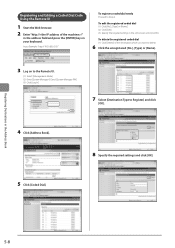
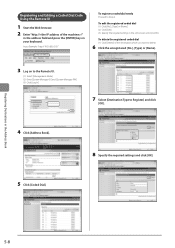
...://192.168.0.215/"
To register a coded dial newly Proceed to Register] and click
[OK].
4 Click [Address Book].
8 Specify the required settings and click [OK].
5 Click [Coded Dial].
5-8
To edit the ... Click [No.], [Type] or [Name]. (2) Click [Edit]. (3) Specify the required settings in the address field and press the [ENTER] key on to the Remote UI.
(1) Select [Management Mode]. (2) Enter...
imageCLASS MF5960dn/MF5950dw Basic Operation Guide - Page 86
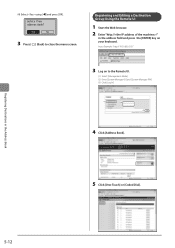
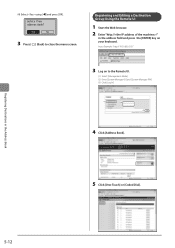
... your keyboard. Yes
No
3 Press [ ] (Back) to the Remote UI.
(1) Select [Management Mode]. (2) Enter [System Manager ID] and [System Manager PIN]. (3) Click [Log In].
(1) (2) (3)
4 Click [Address Book].
5 Click [One-Touch] or [Coded Dial].
5-12 Registering and Editing a Destination Group Using the Remote UI
1 Start the Web browser. 2 Enter "http:///"
in the...
imageCLASS MF5960dn/MF5950dw Basic Operation Guide - Page 149
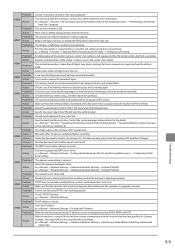
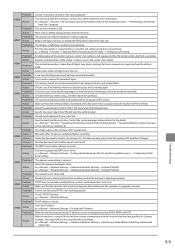
...name.
e-Manual → Network Settings → Setting the IP Address
Problem 3 When the machine was started up, IP addresses were not assigned by the machine (FAT16 or FAT32). ... Establishing the Network Connection
Troubleshooting
9-9 e-Manual → Network Settings
Problem 2 The IP address is not running properly. Wait a few seconds before resending.
Delete the documents saved...
imageCLASS MF5960dn/MF5950dw Basic Operation Guide - Page 163
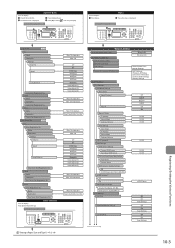
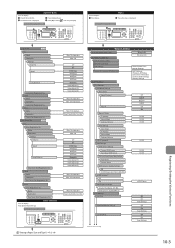
...MF5950dw only)
TCP/IP Settings IPv4 Settings IP Address Settings Auto Obtain Select Protocol
Auto IP
Manual Obtain IP Address Subnet Mask Gateway Address
View Settings Auto Obtain IP Address Subnet Mask Gateway Address... Distance
One-Touch Dial:Registration No. 1 Press [FAX] or [SCAN]. 3 The address book is displayed.
Keys to be used for this operation
1 2
Coded Dial Fax ...
Similar Questions
How To Access And Clean The Rollers Canon Imageclass Mf5950dw
How to access and clean the rollers Canon imageCLASS MF5950dw
How to access and clean the rollers Canon imageCLASS MF5950dw
(Posted by jim91192 8 years ago)
Canon Imageclass Mf5950dw Errors - Cannot Print Rx Errors
(Posted by johmark 9 years ago)
Does The Imageclass 5950 Print A Confirmation Page
(Posted by sampavel 10 years ago)

